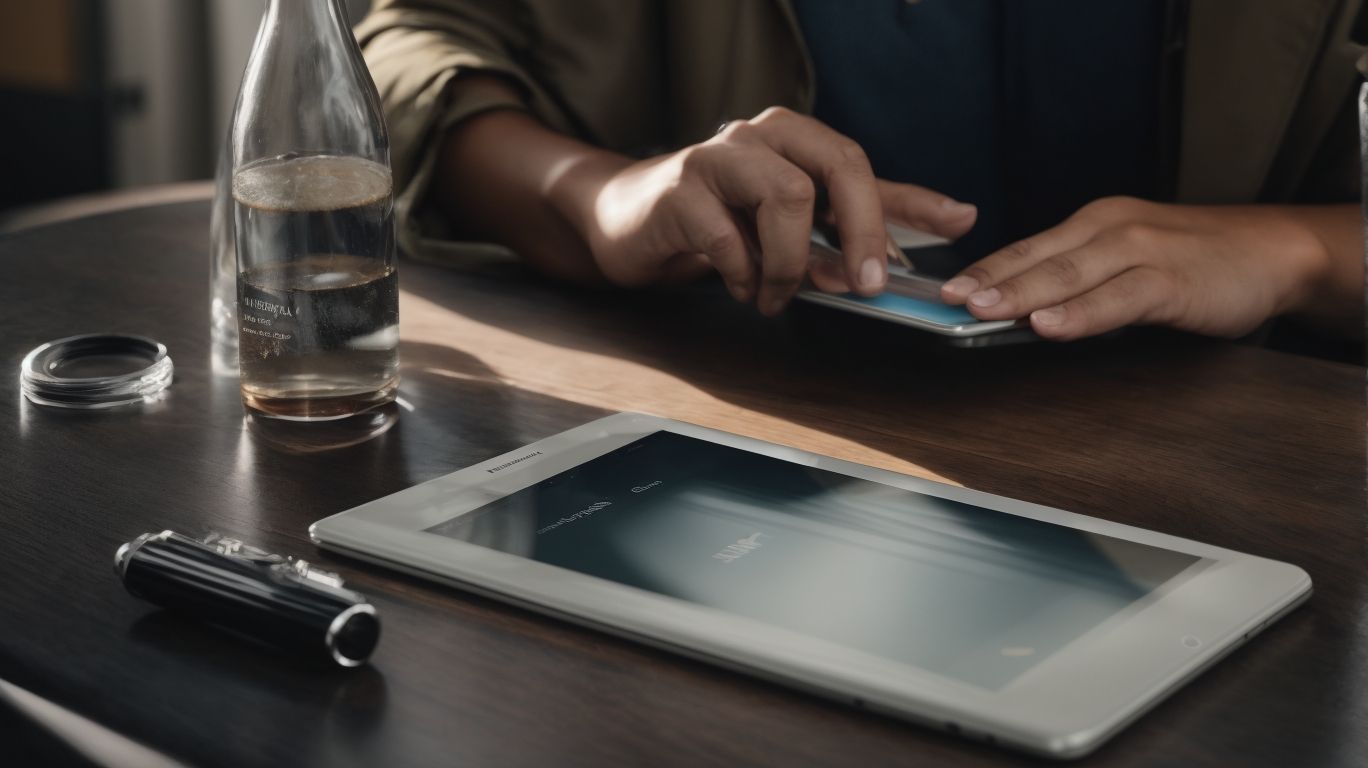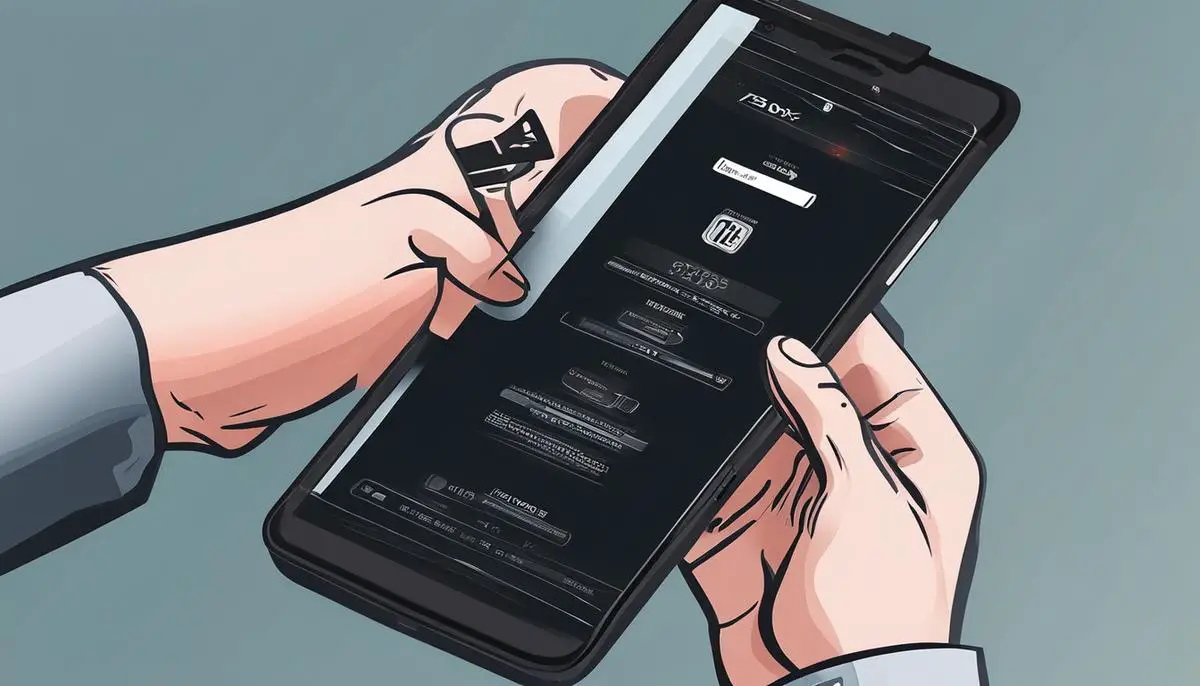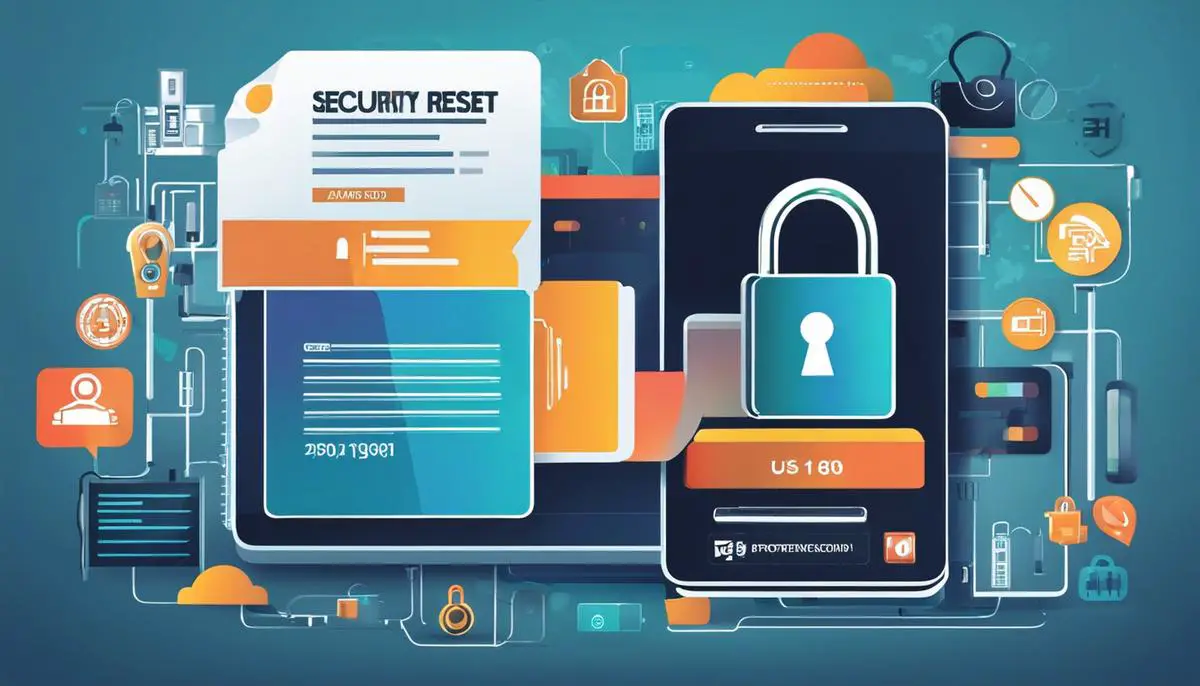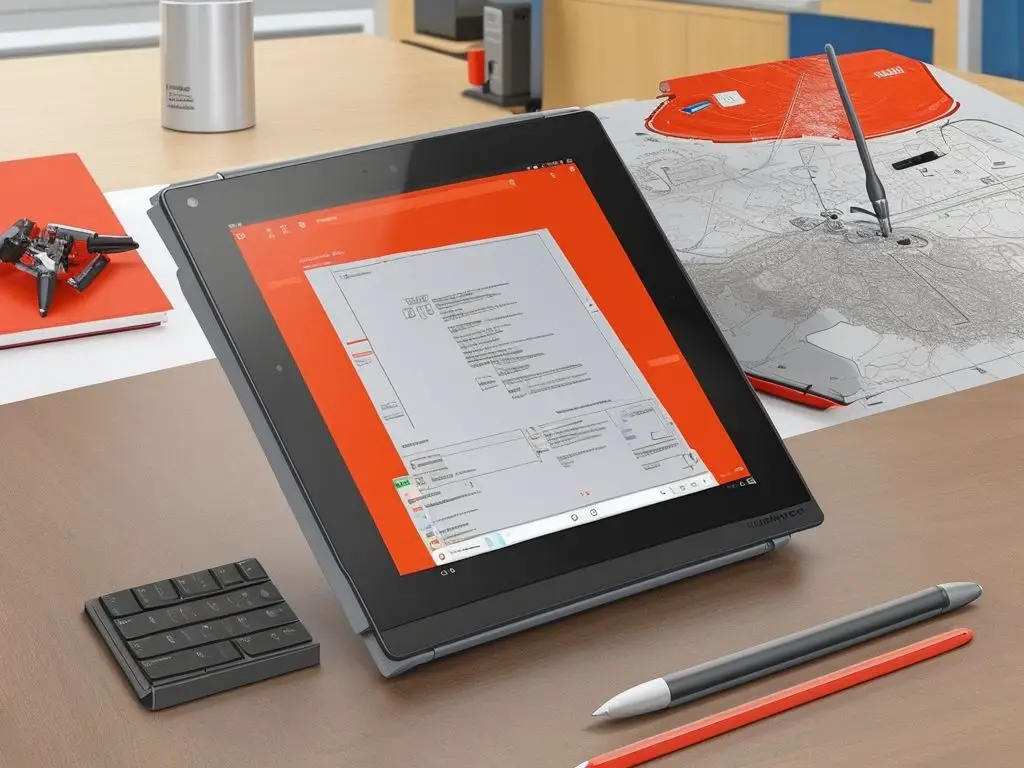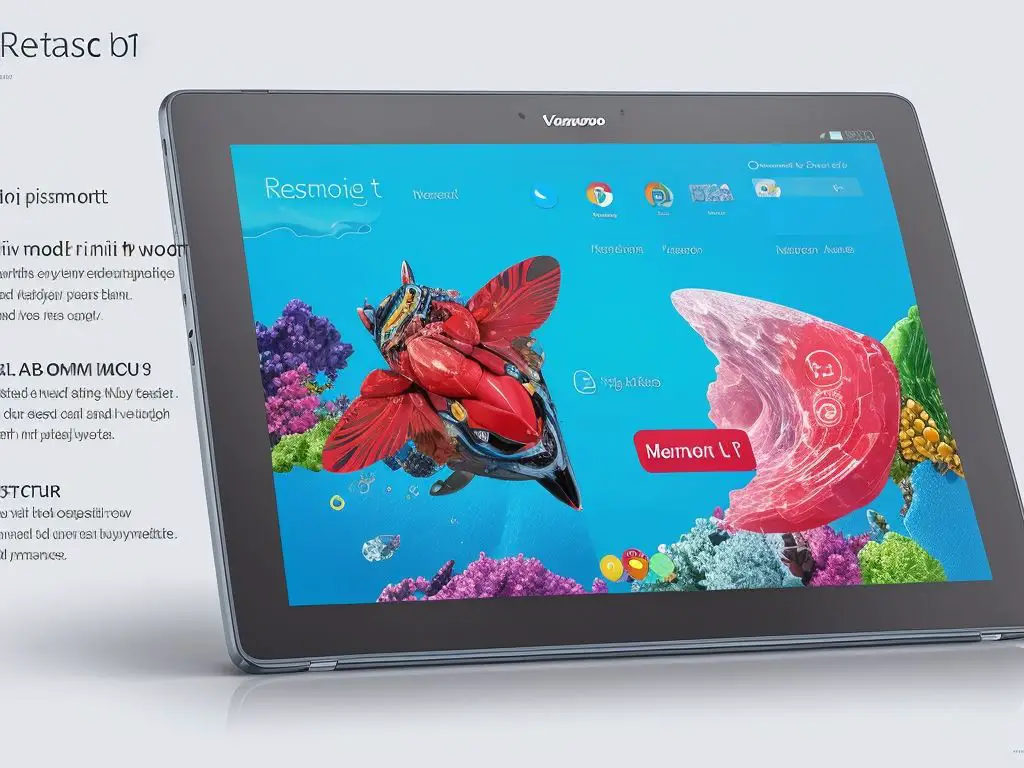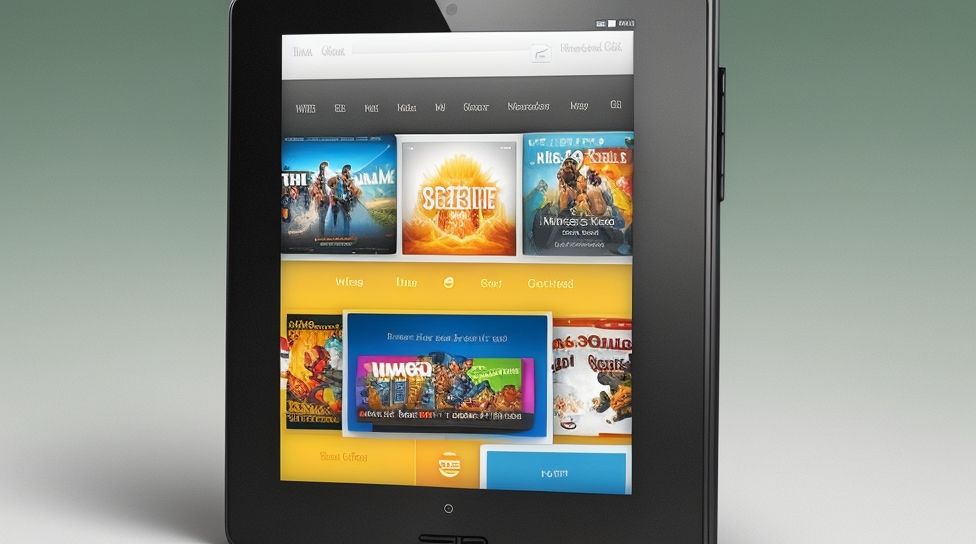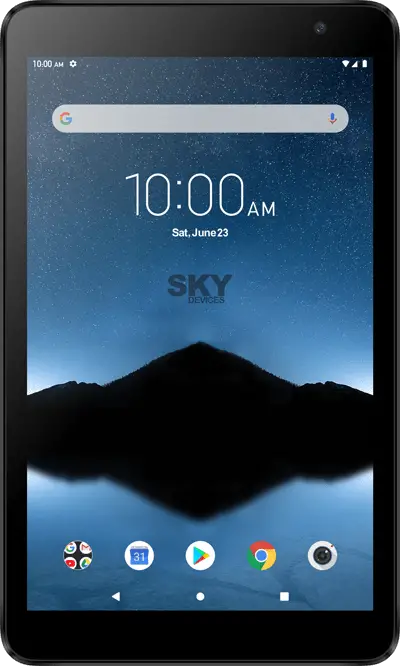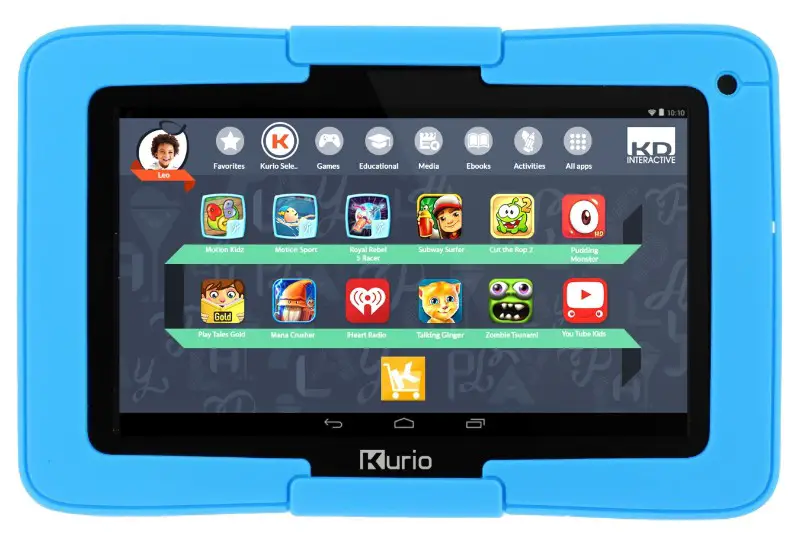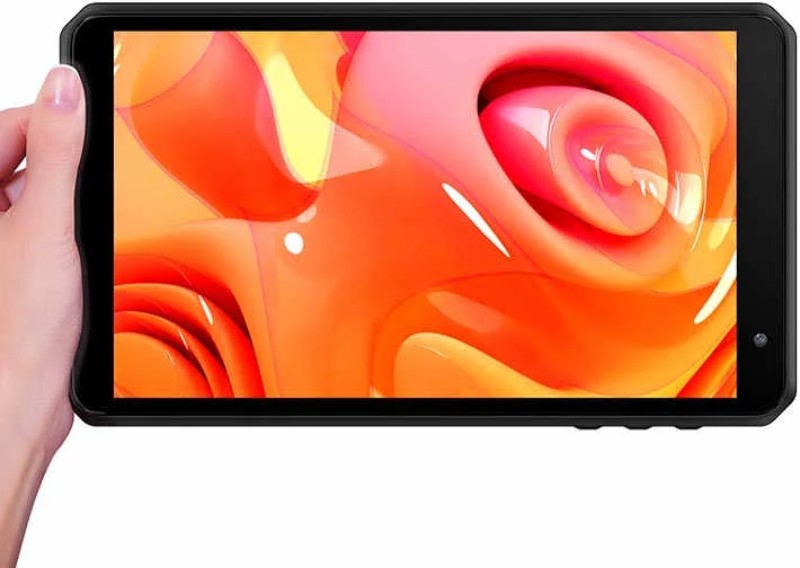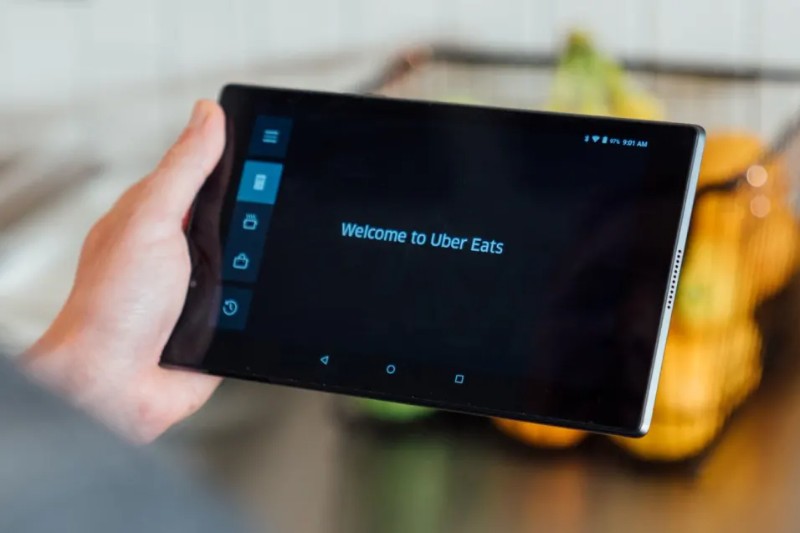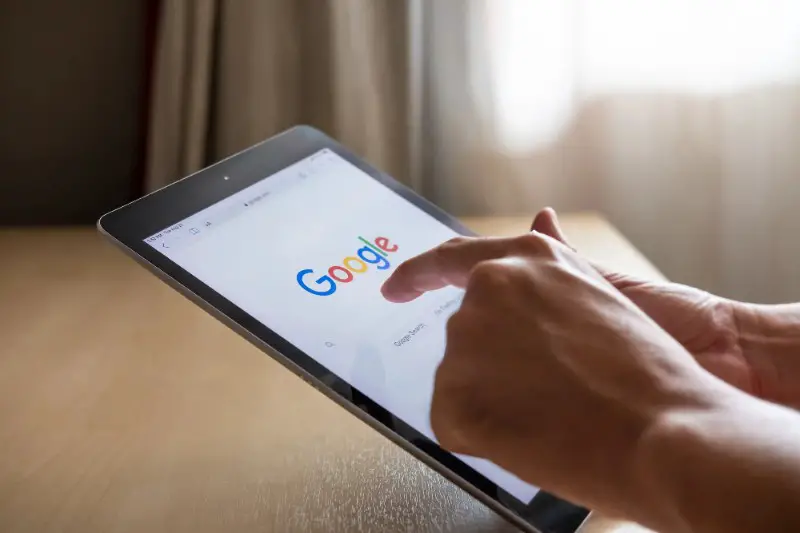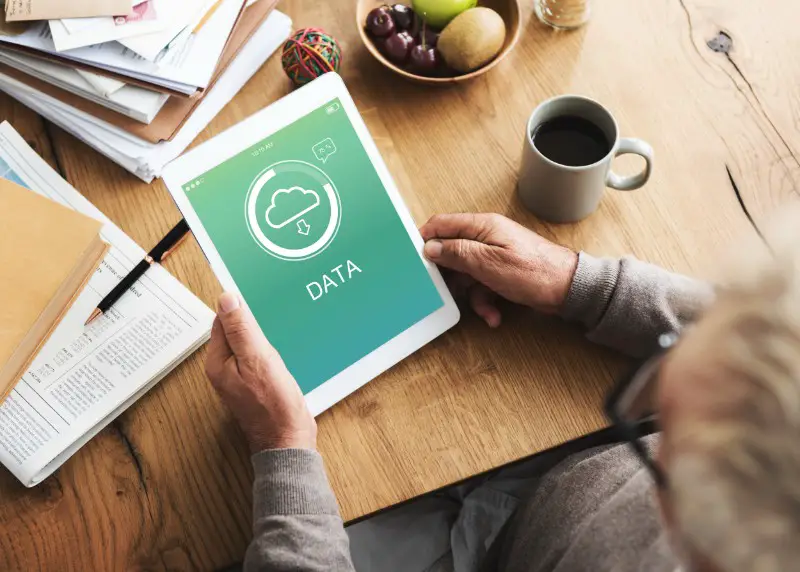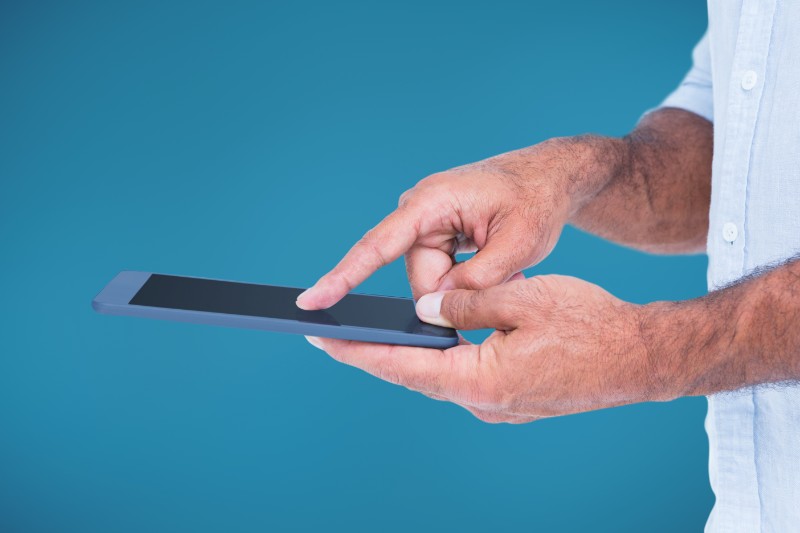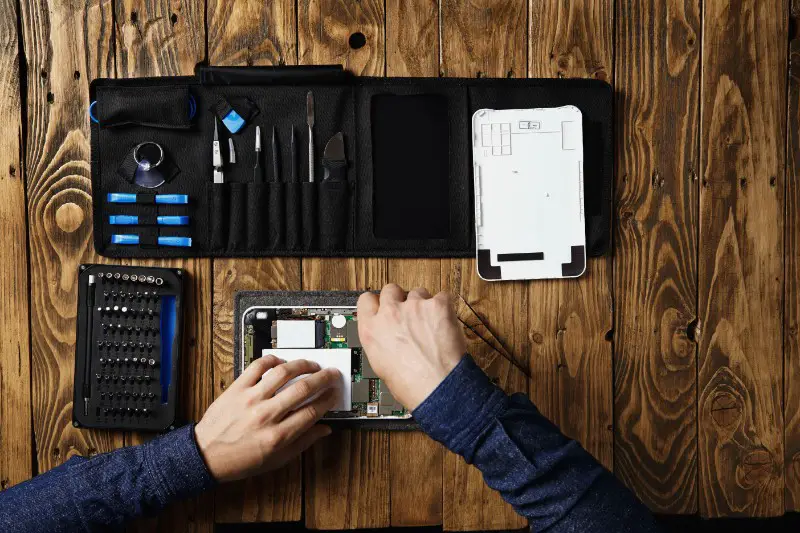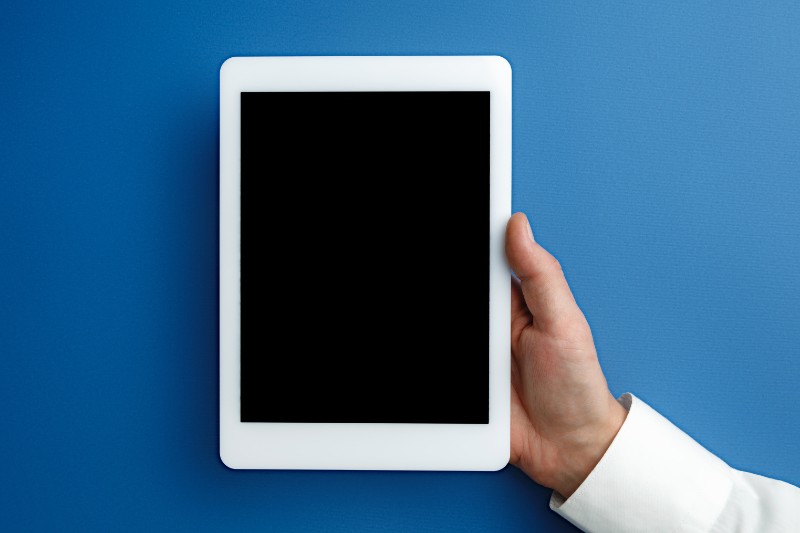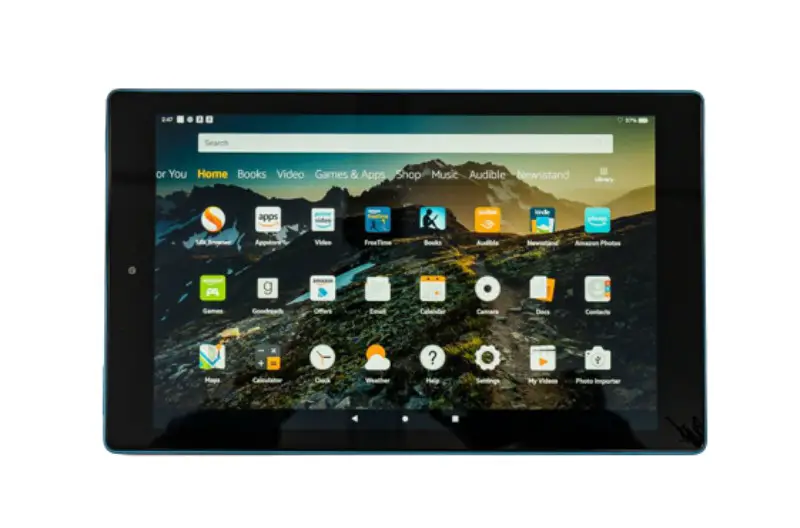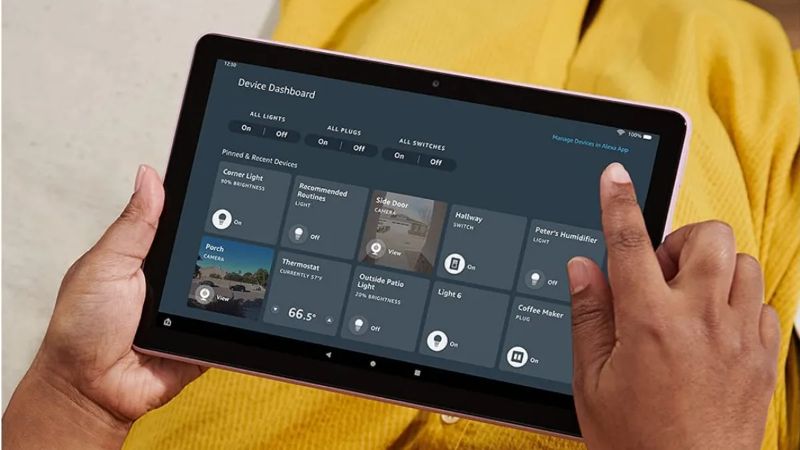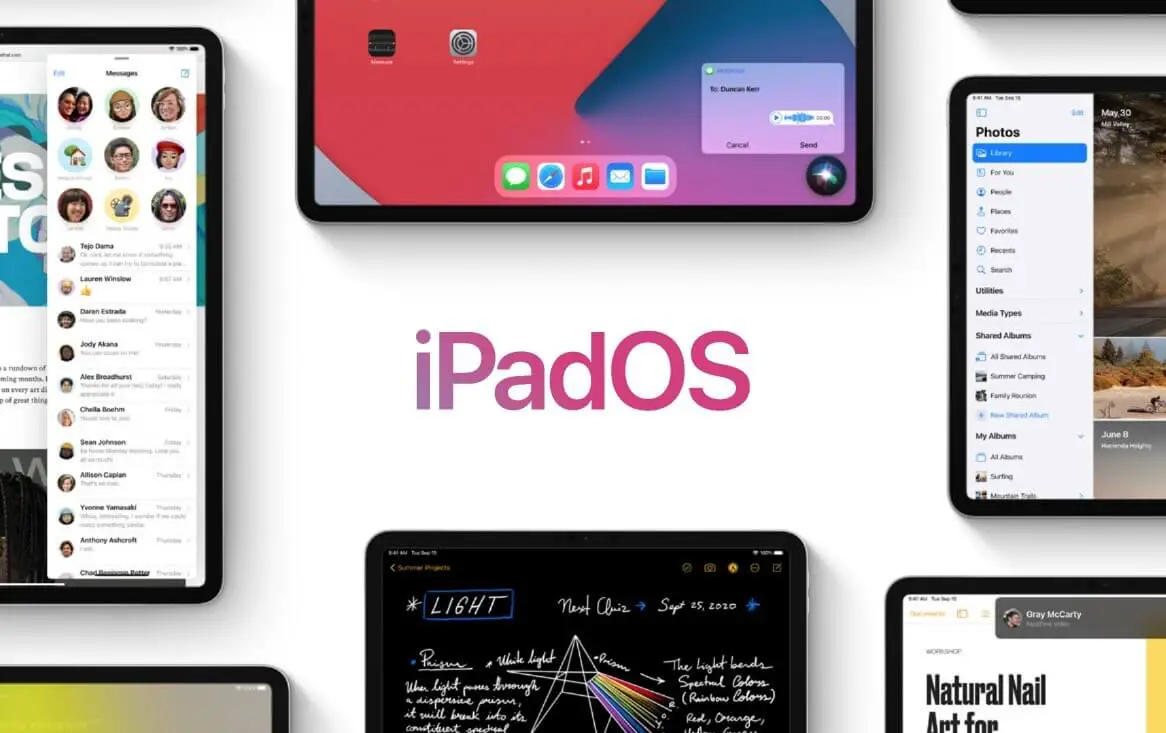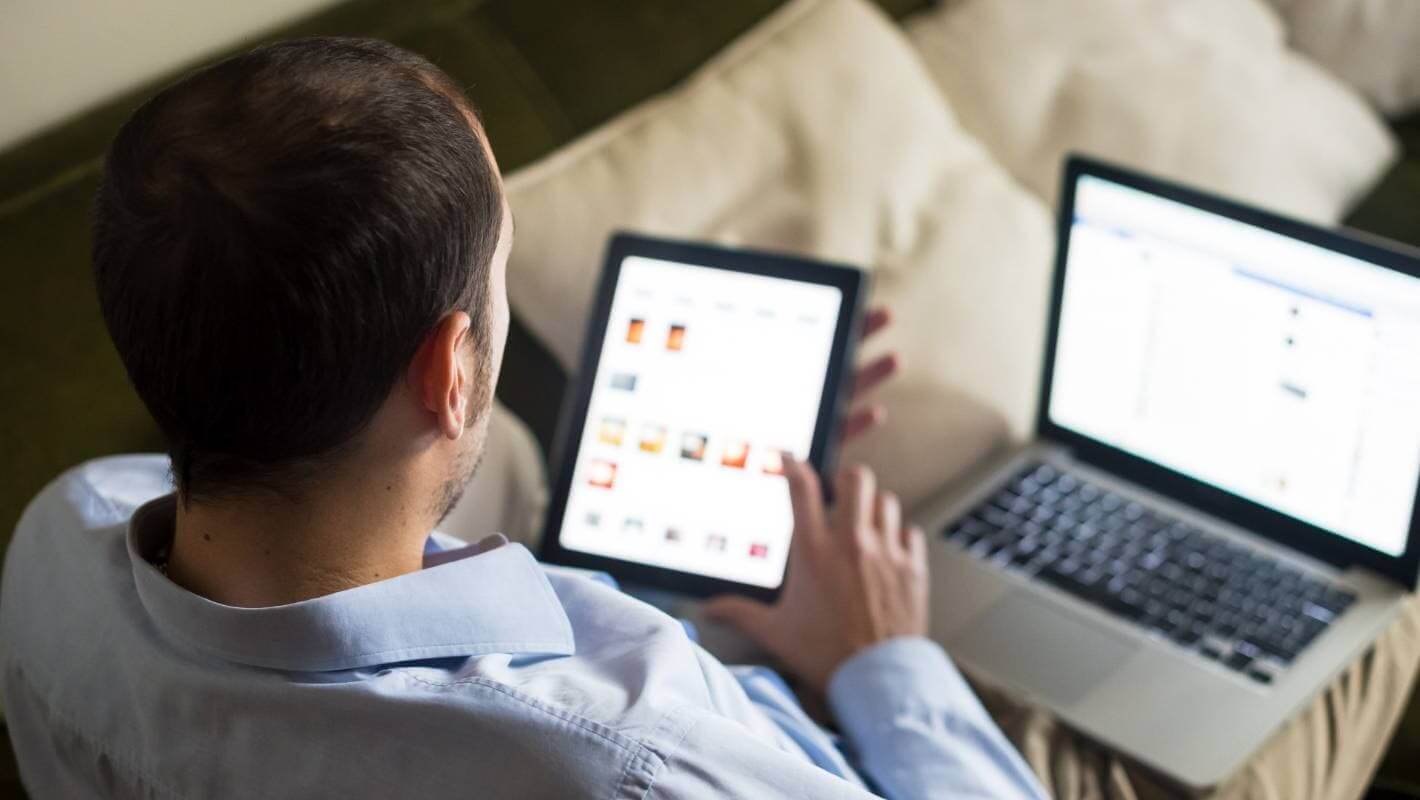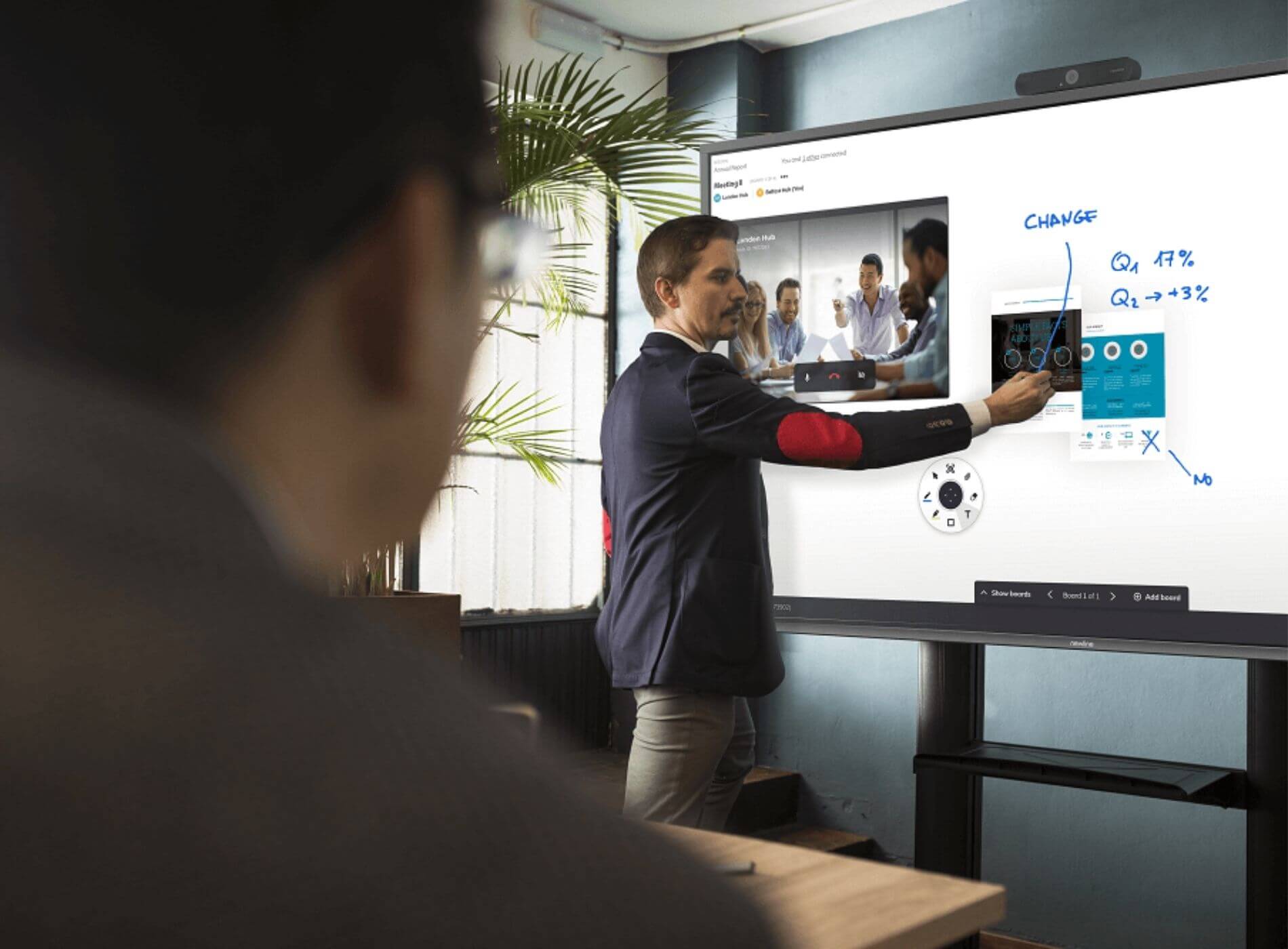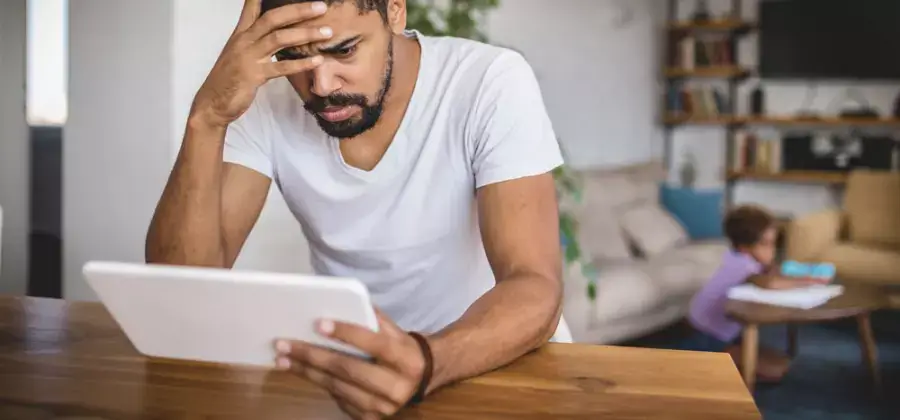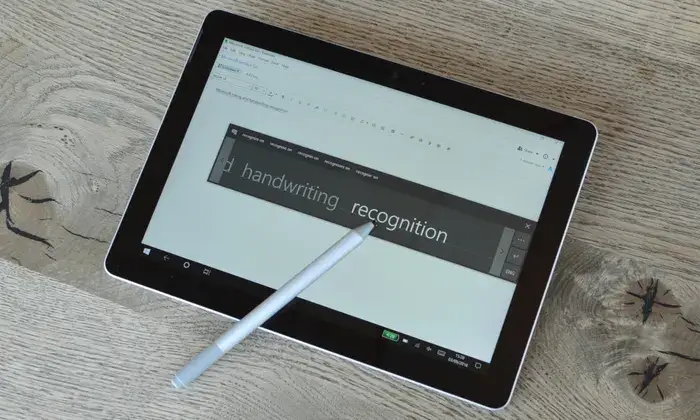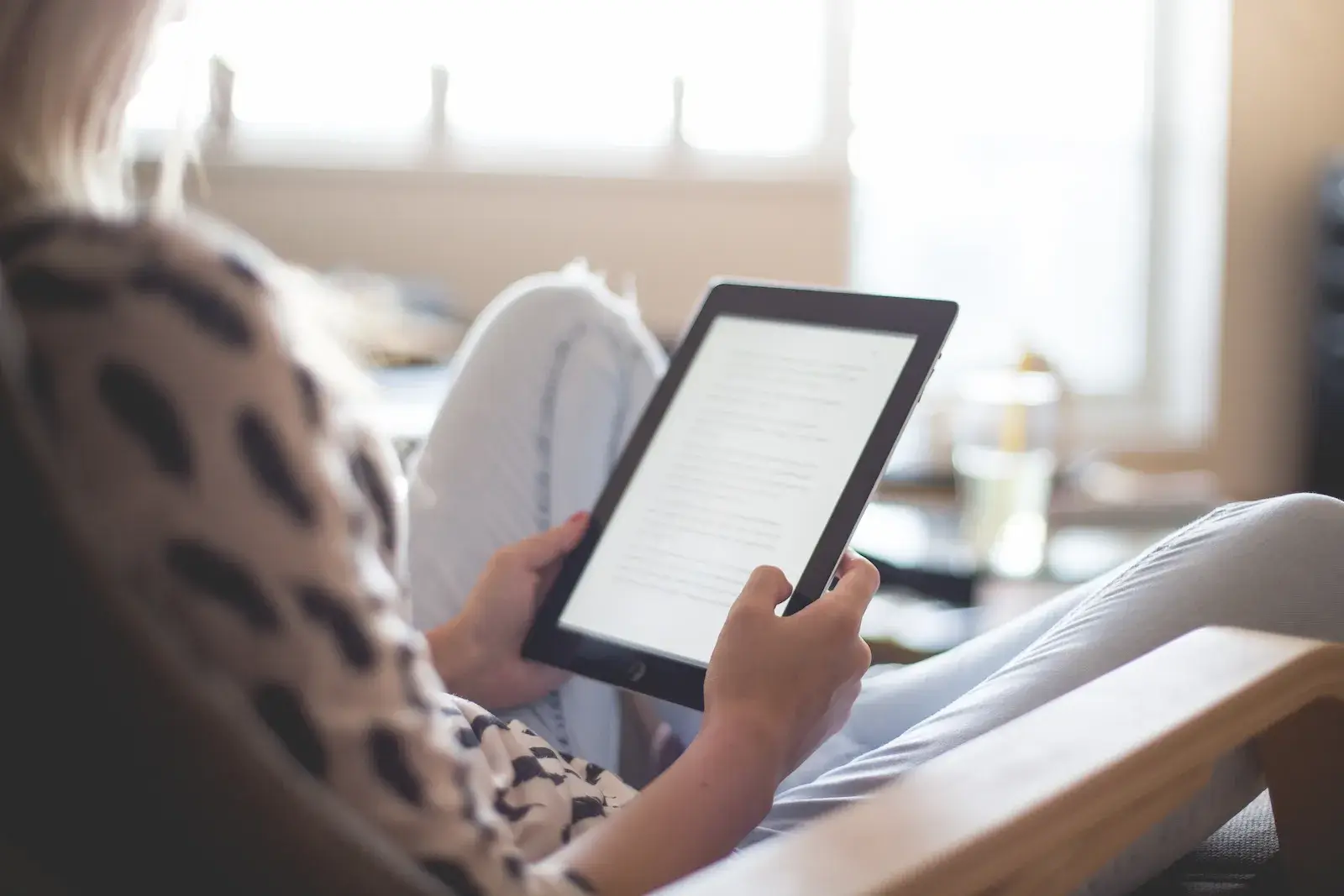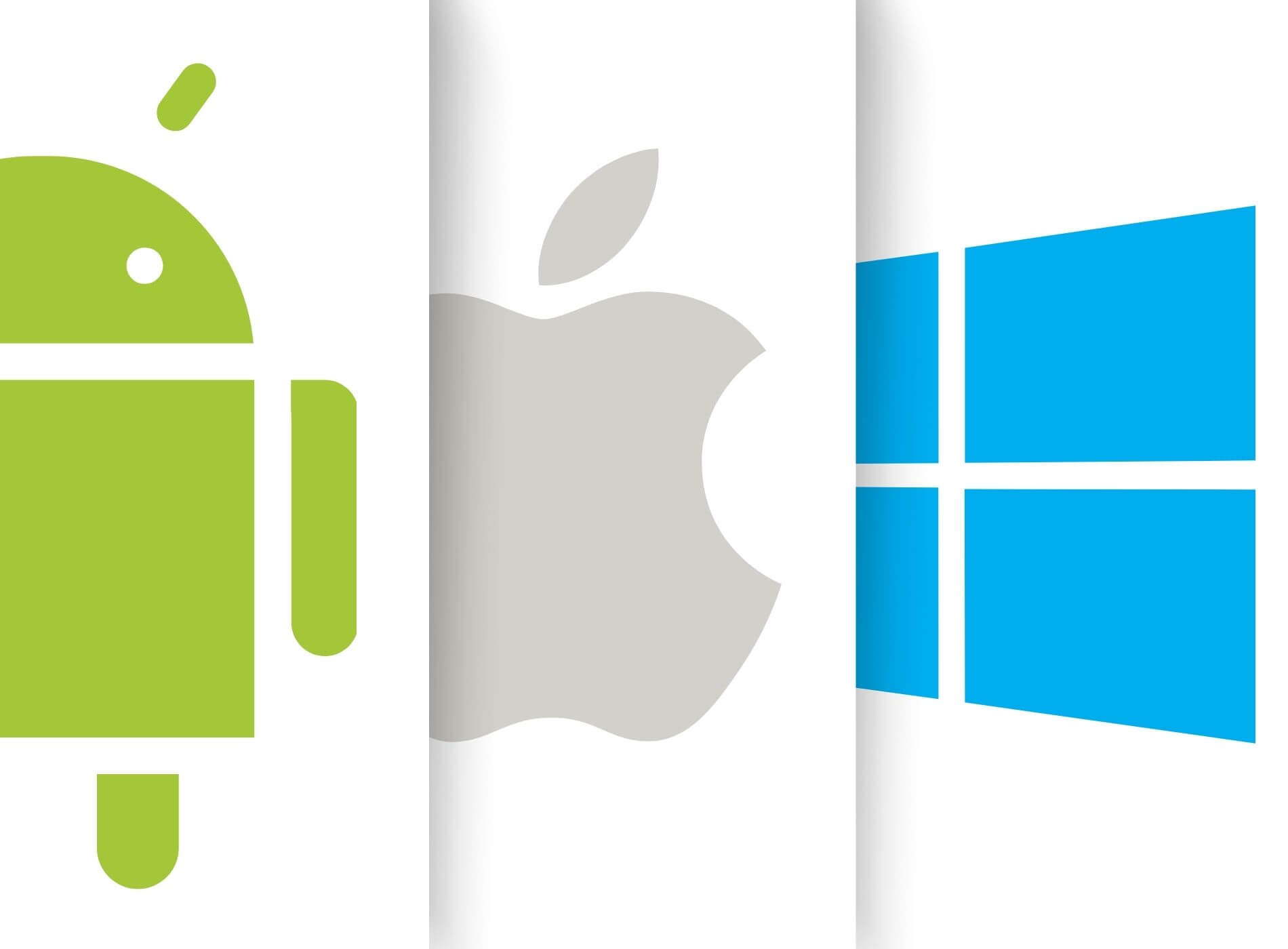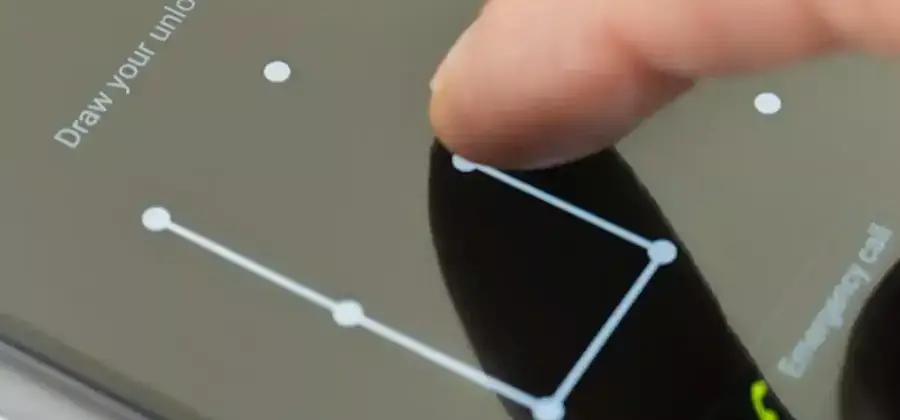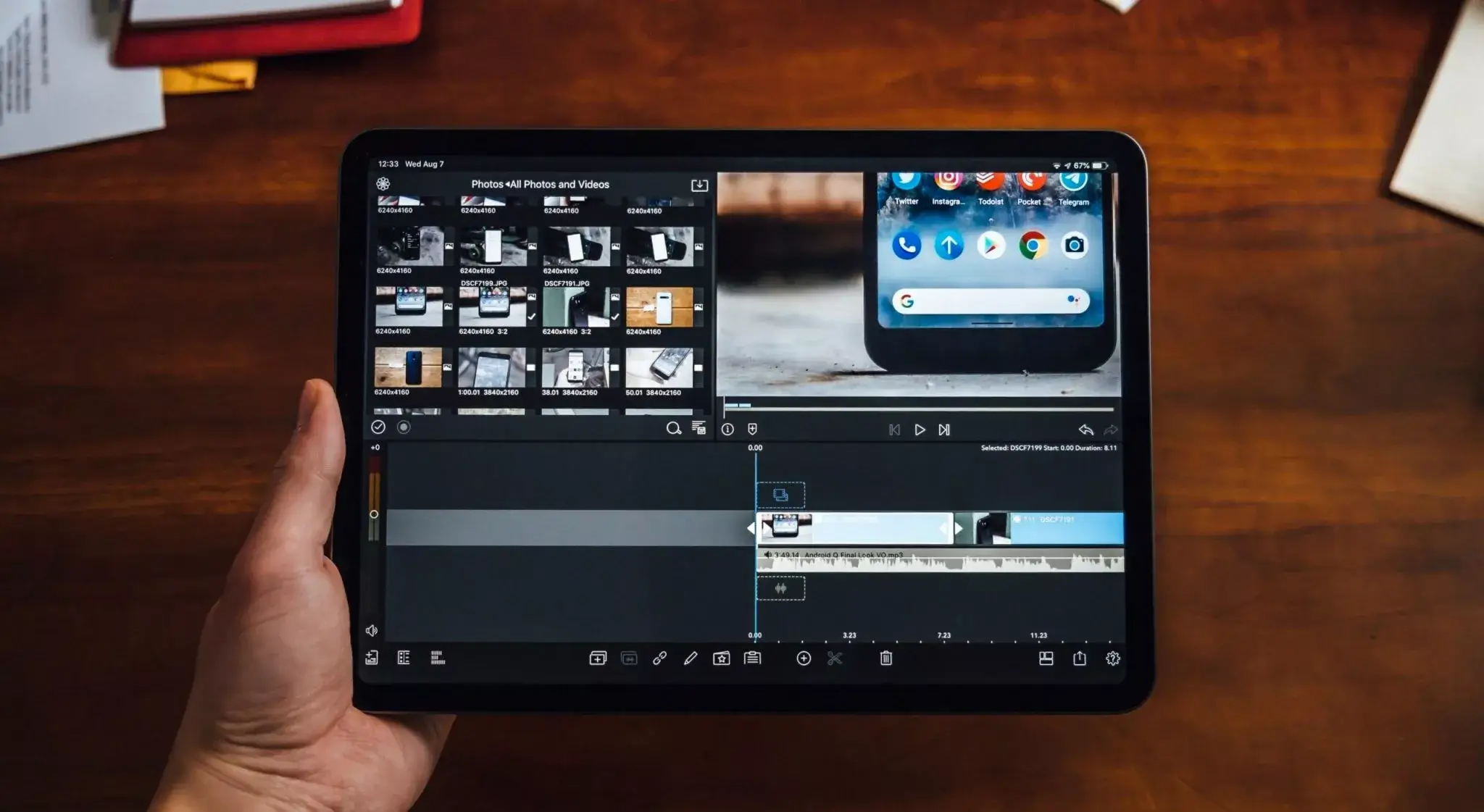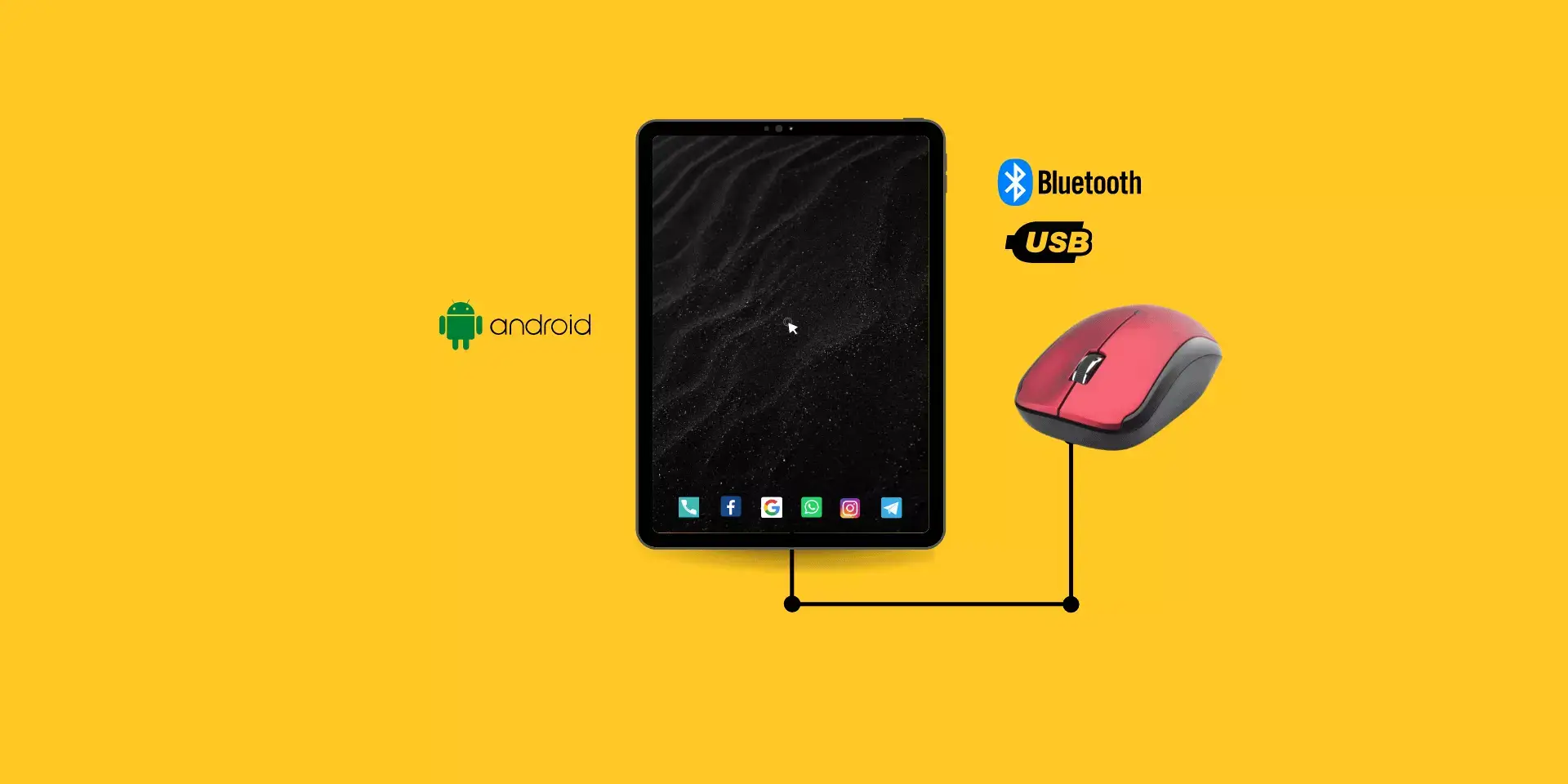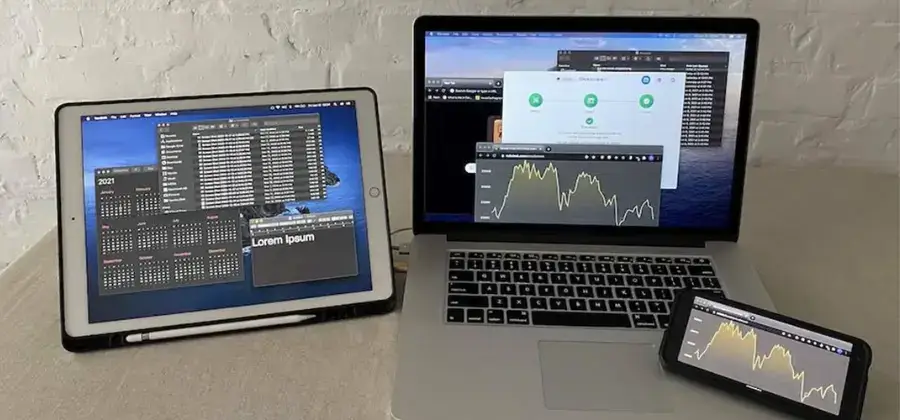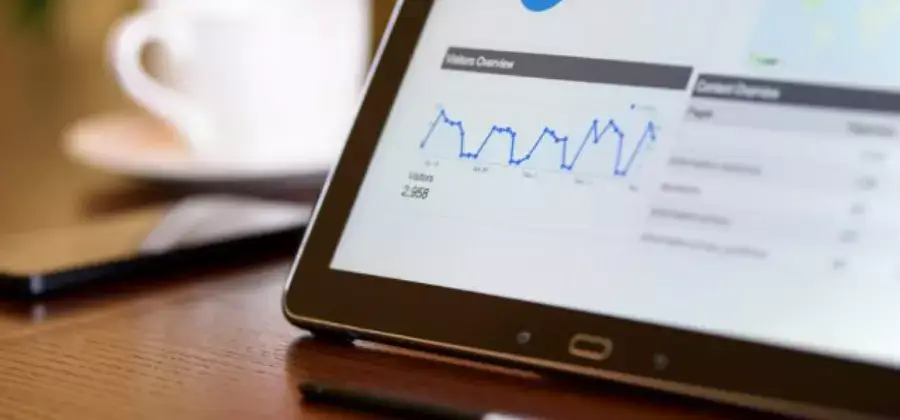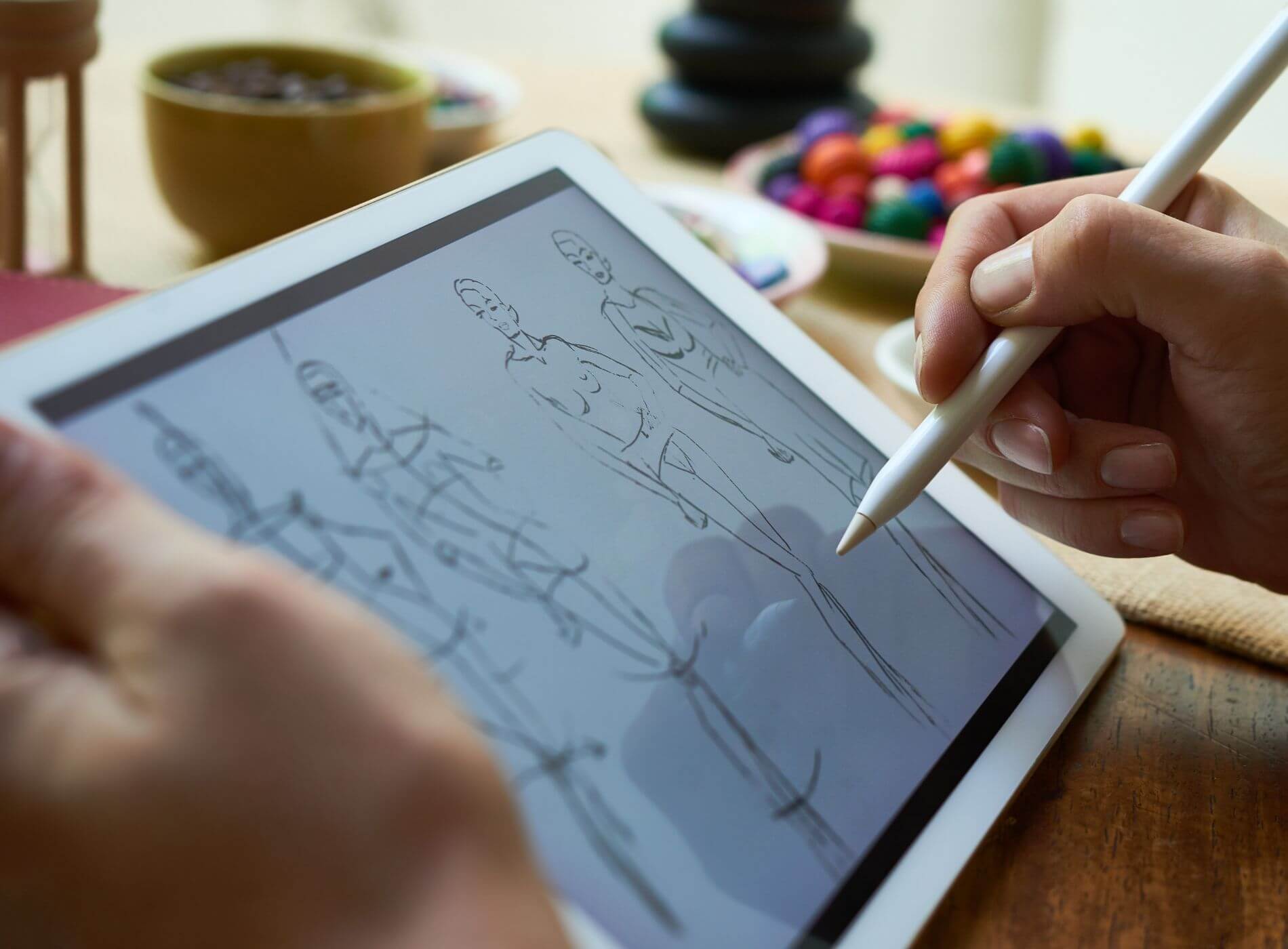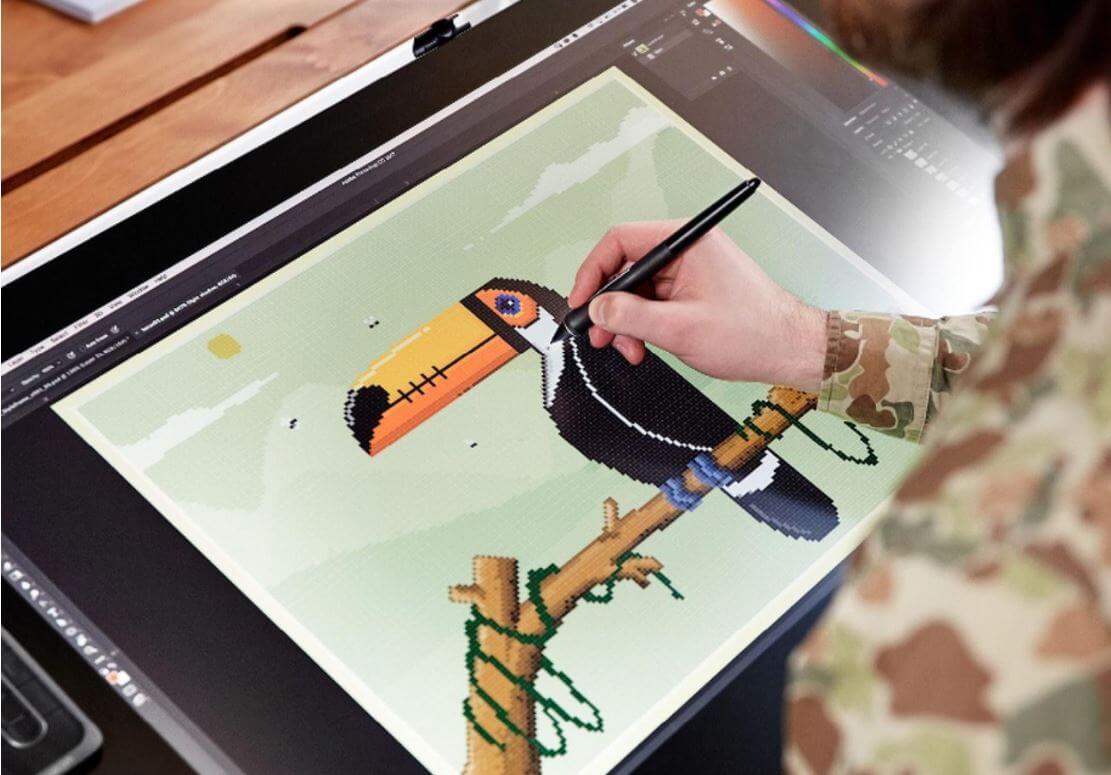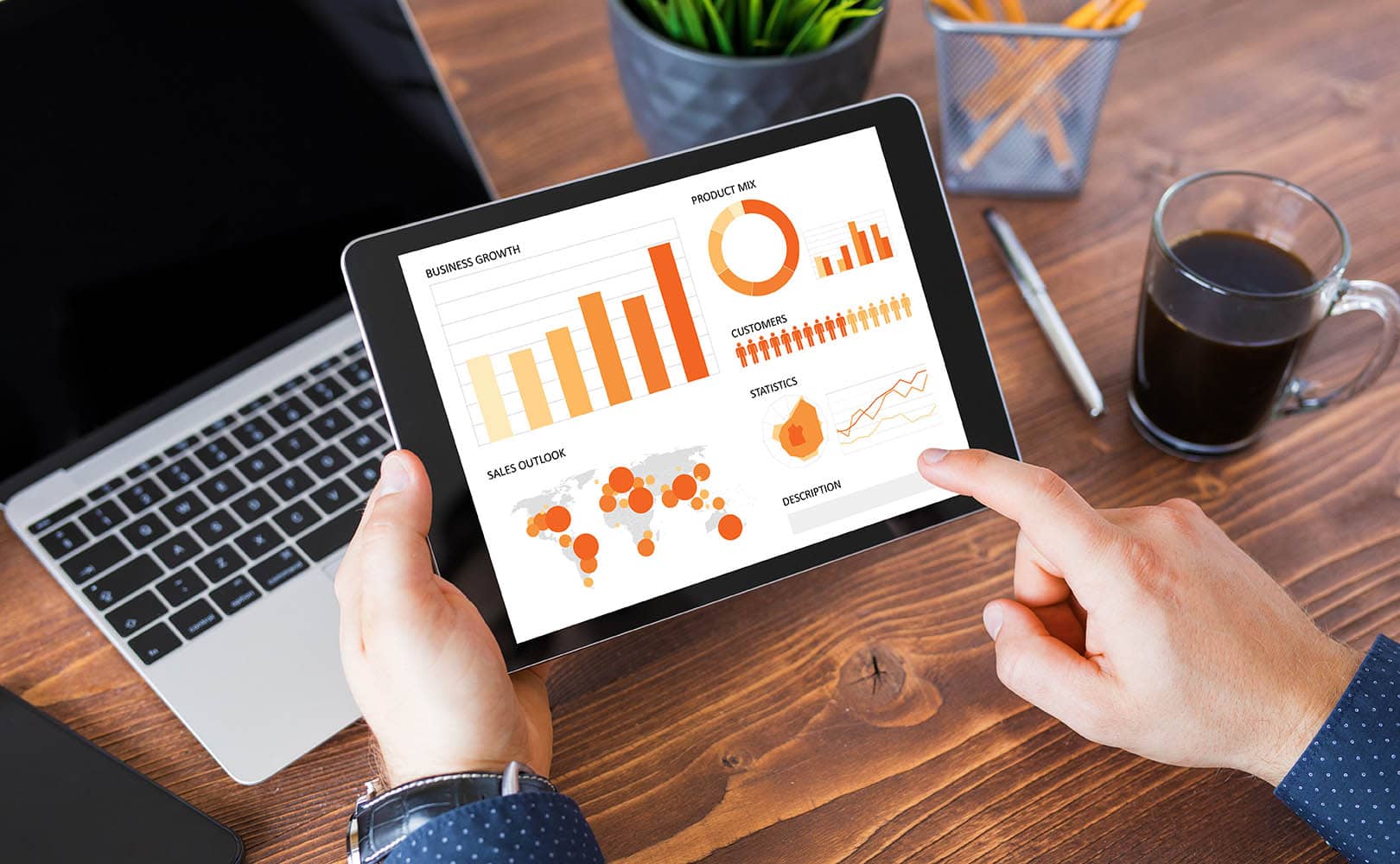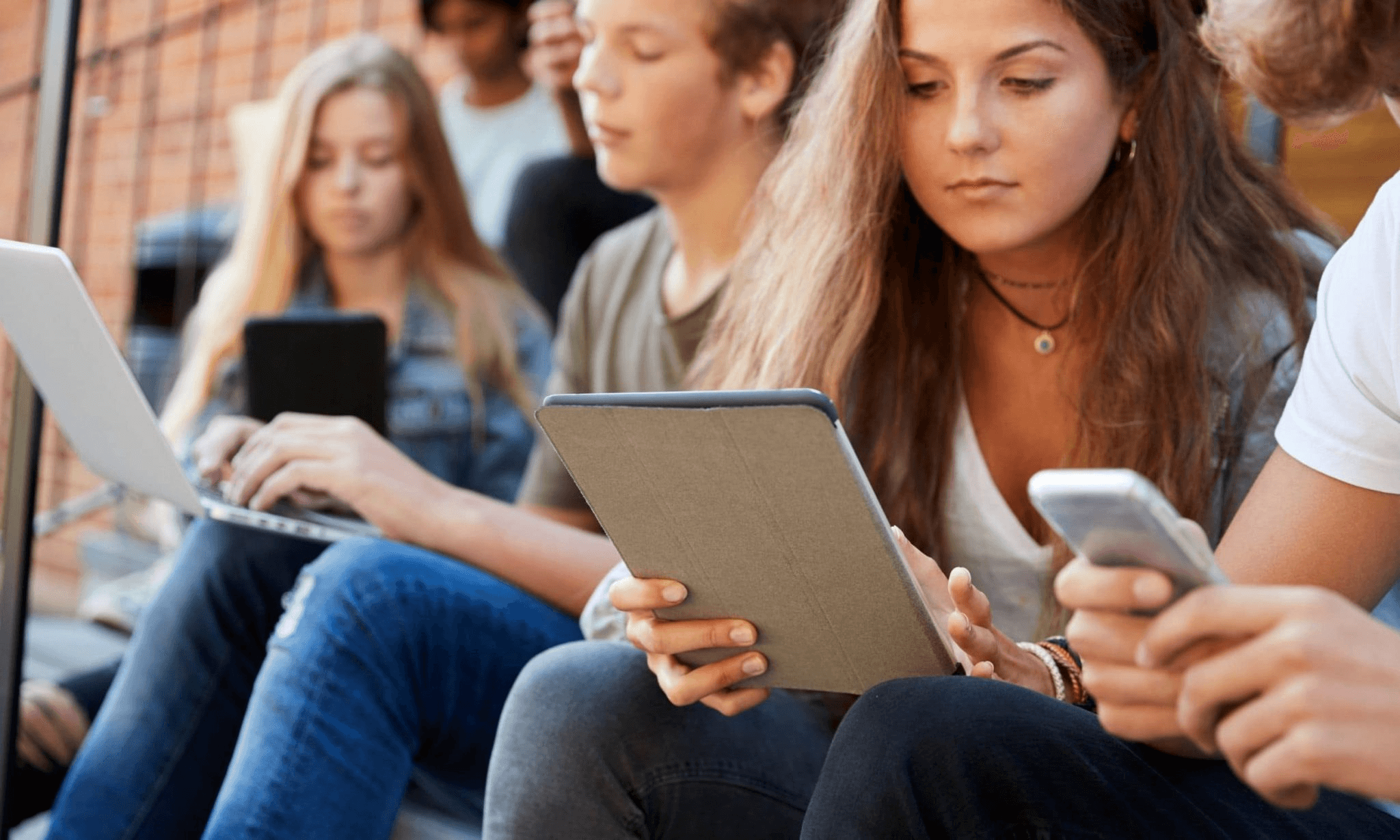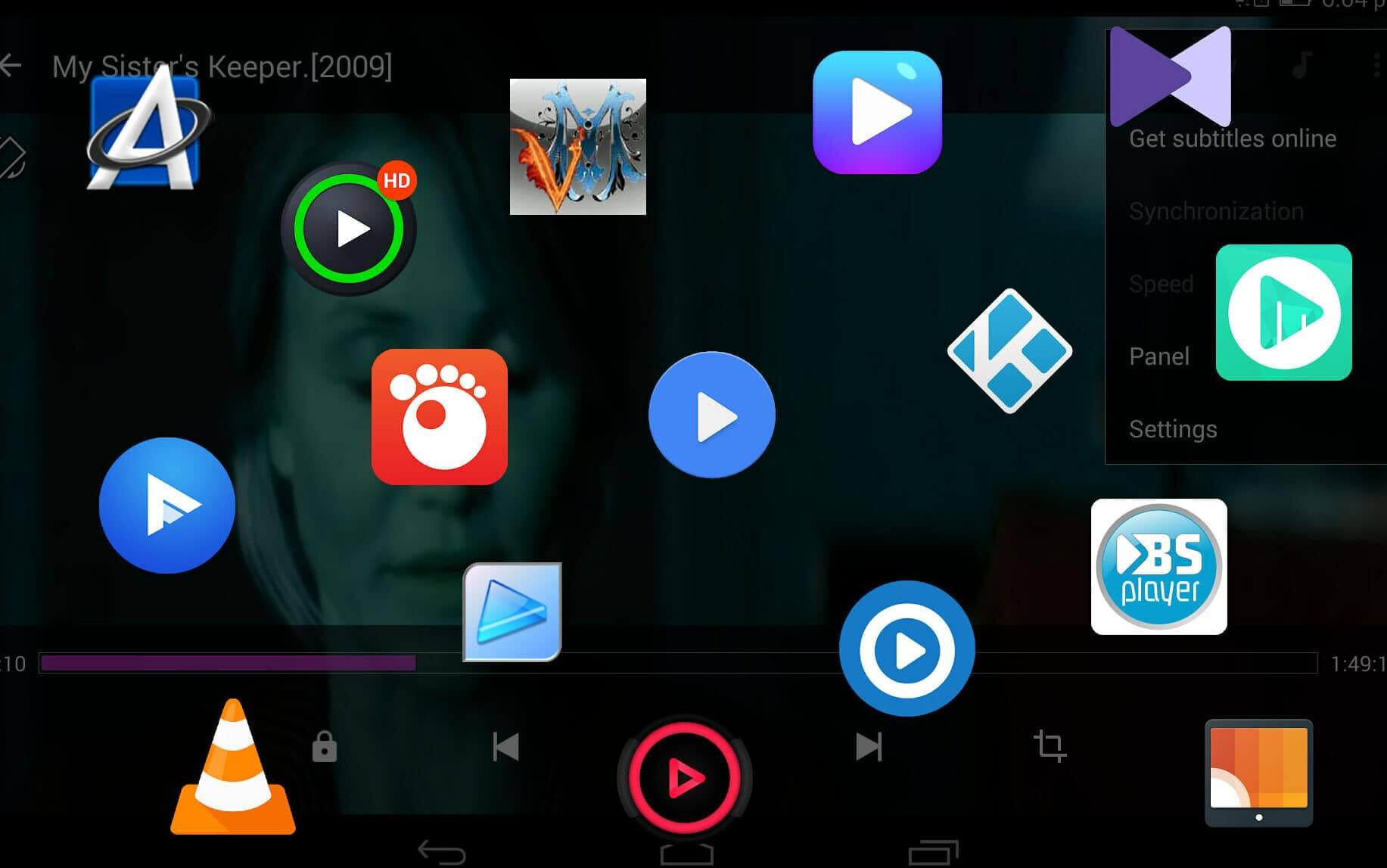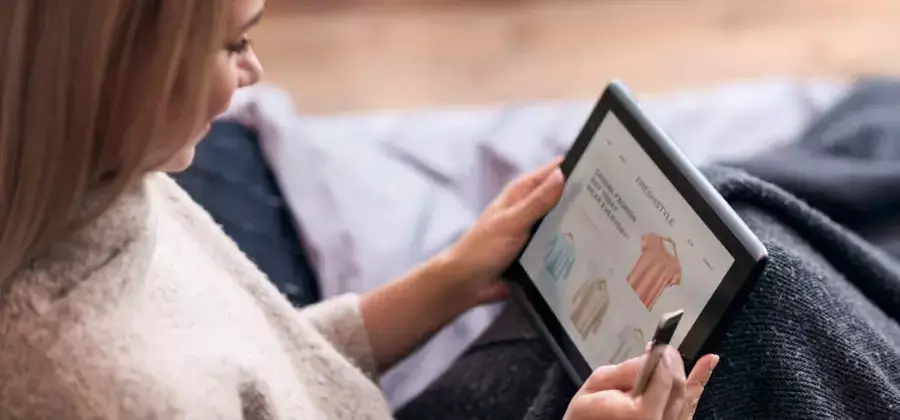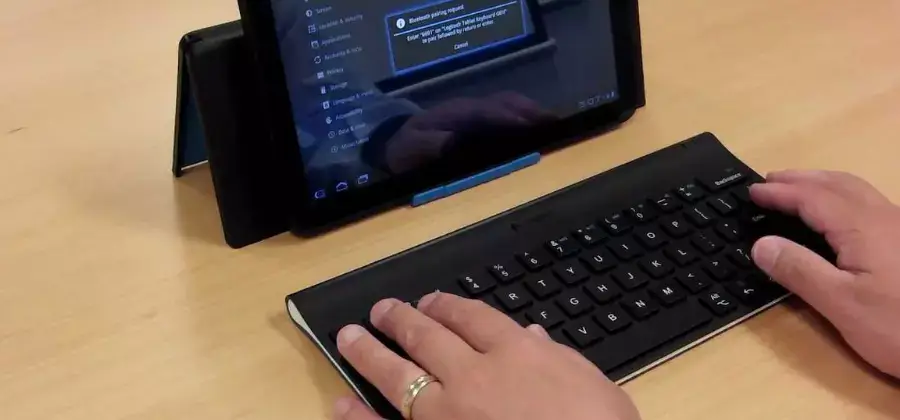
Are you enjoying your new tablet to the fullest? Well, if you are looking for a way to make it even easier to use, this blog post is perfect for you.
Content of the page
In this post, we will teach you the simple method of connecting the keyboard to the tablet to be able to use it instead of the touch screen. This will allow you to type much faster, as well as increase battery life. Let us begin!
Types of keyboard for tablets
While no one disputes the convenience of digital keyboards, a physical keyboard is much more feasible for typing, at least in the case of tablets, whose screens are much larger than those of smartphones.
Just as a computer usually has an external keyboard, there are several types of keyboards that can be used to work with tablets. Here are the most common types:
USB keyboard
A USB keyboard connects via USB cable or rather, micro USB, to the corresponding port on the tablet. These types of keyboards are often compatible with most Android tablet brands, so you only need to connect them to start working with them.
Most commonly, this type of keyboard comes in a sleeve that will also function as a stand for the tablet. The negative point is that in many cases it will use the only port that the Android tablet has, so it will not be possible to charge it while using the USB port.

You can also use a USB OTG (“on the go”) adapter if you want to use your computer’s keyboard, which is much larger, but it will work the same if your tablet has good support.
The USB OTG is an extension that connects to the micro USB of the Android tablet, and at the other end offers a USB 2.0 port, to which you can connect your physical keyboard and start typing without delay.
Wireless or Bluetooth keyboard
A wireless keyboard works without the need for a cable or adapter, you just need to configure the connection through your tablet screen, making sure the keyboard is in search mode.

The only drawback of this model is that not all keyboards are compatible with all brands, and this is a very important detail to take into account before buying it. On the other hand, the Bluetooth connection will consume the battery of the device to which it is connected much more quickly.
How to connect a Bluetooth keyboard to a tablet?
The way to connect a keyboard to a tablet, the same Android as iPad is very similar and easy, however, it will vary depending on the keyboard model, as well as the tablet. Both factors will influence the way the connection is established:
How to connect a keyboard to an Android tablet?
Connecting a keyboard to any Android device is extremely simple, but in any case, we will show you the step-by-step, in the case that the connection is wireless. Well, you will realize that, if you buy a USB keyboard and the connection is of the OTG type, you will only have to connect it to the micro USB port of the tablet and you will be able to start using it, without the need for any configuration.
It is worth emphasizing that these instructions are useful for connecting a keyboard to tablets from brands such as Samsung, Lenovo, Huawei, Alcatel, etc. Now, for the greater convenience of a Bluetooth keyboard, you may want to know how to connect it correctly:
1. Activate the Bluetooth connection
The first thing is to go to Settings / Wireless / Bluetooth. On some tablets, the Bluetooth section is found directly among the first options in the Settings menu.
2. Put the keyboard in “search mode”
Each keyboard activates its search mode to detect devices to which to connect differently. They usually include a separate power button for this feature, or it is automatically activated when turned on.
3. Search from the tablet and enter the numeric code
The next thing will be to ask the tablet to search for nearby devices, and when the name of the keyboard appears, when you touch to connect, a numeric code will appear that you must type. In this simple way, you will already be able to link both devices.
At this point, you can customize the name of the keyboard for when you connect it in the future, as well as decide if you want it to automatically link to the Android tablet as soon as it is nearby.
How to connect a keyboard to a tablet cable ?
Perhaps you have a keyboard at home that has a USB cable and you want to use it to write on your tablet.
The truth is that for those of us who work writing for long hours, a medium or large keyboard is much more comfortable. So if that is your intention, we will show you how to achieve it.
1. Get a USB On-The-Go (OTG) adapter
The first thing you should have on hand if your tablet lacks a standard USB connection and only has a micro USB or USB-C is an OTG adapter according to the type of port on the tablet. The other end corresponds to a standard USB port, to which you can connect your keyboard.
If your tablet is from a specific brand, such as Samsung, we recommend opting for an OTG cable from the same brand, to maximize compatibility. Although you can always decide on a universal OTG, which will do the same function. We leave you a link to both here ☟
2. Connect the keyboard and configure your preferences
Once the keyboard is connected, your tablet should display a notification that the keyboard has been connected and is ready for use. Now, in case you want to change the keyboard language or other details, you can go to:
Settings / Languages and inputs / Input methods and keyboard / Physical keyboard
And that simple you can start typing on your tablet, using the standard wired keyboard of a lifetime.
What to do if your tablet does not recognize the keyboard?
If you find yourself in the situation of many users in which ” my tablet does not recognize the external keyboard “, you may have to check the following variables:
- Does the keyboard appear in the “Available devices” section of the tablet’s Bluetooth menu? If your iOS or Android device does not show the name of your keyboard, perhaps it does not have a battery and therefore if it does not have any light signal, it cannot be turned on.
- Is it compatible with the tablet? Although we take it for granted, not all computers have to be compatible with each other. Make sure this is not the case.
- Does it work with another device? The cause could also be a malfunction of the keyboard itself, so you should try it with another device, such as your smartphone.
Now that you know how to connect a keyboard to a tablet via cable or Bluetooth, let us know if you have had any obstacles when working with your keyboard.