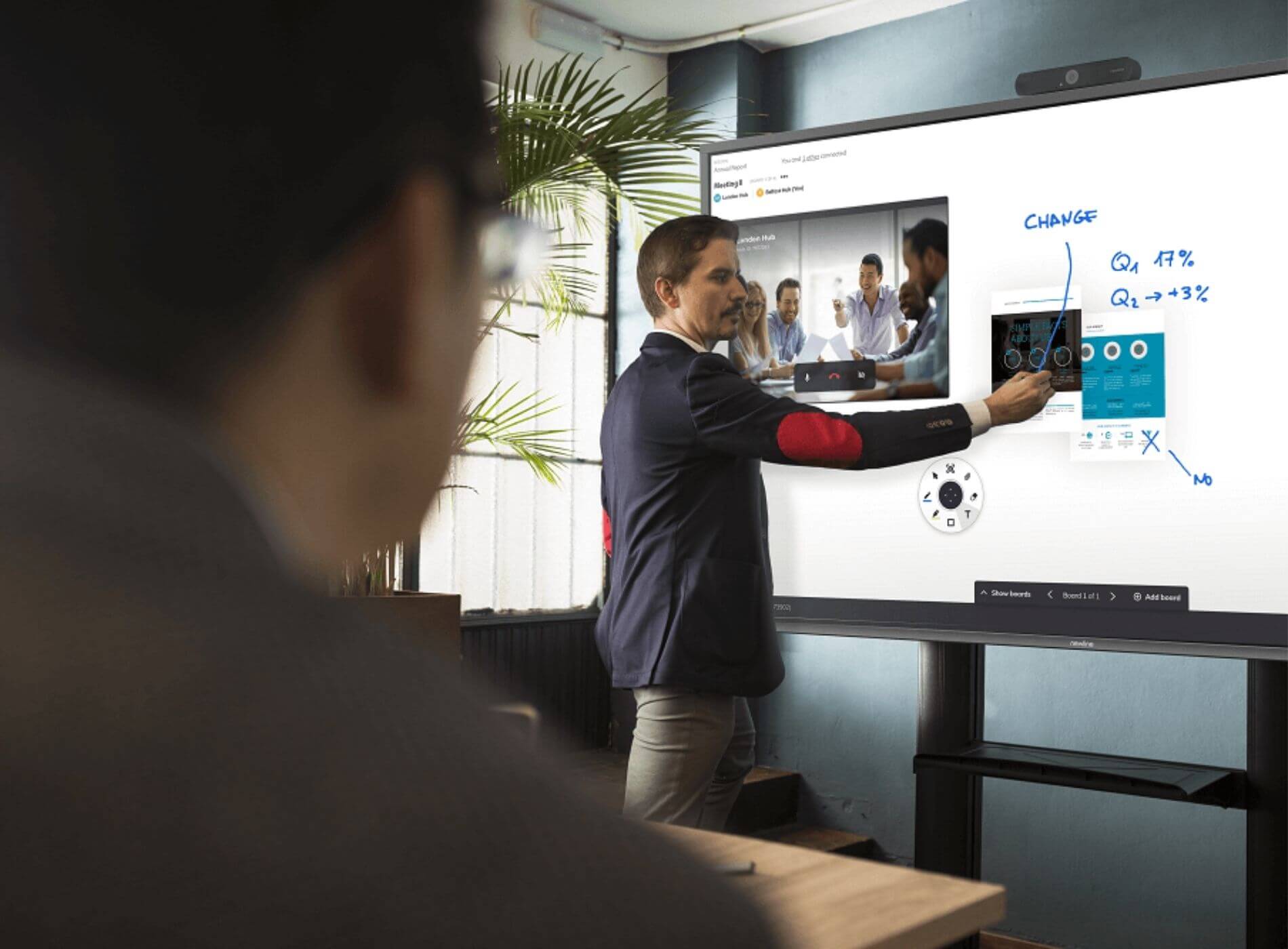
It is no secret to anyone that tablets have greatly increased their sales due to their versatility, which allows them to be used in the online teaching environment, as well as in the 3.0 education ecosystem.
Content of the page
Knowing how to connect a tablet to a digital whiteboard will allow you to present your ideas in class, as well as in meetings or project discussions, more easily than if you were working only with a laptop. Discover the ways in which you can combine a digital whiteboard with a tablet .
How to connect your tablet to a digital whiteboard?
To connect any tablet to a digital board or PDI, you will also need a computer connected to a projector, which acts as a mediator between the tablet and the digital board.
In summary: you must have a Wi-Fi network, through which you will have both to connect the tablet to the PC and to the digital whiteboard. Solved this, we explain how to do it both with an Android or Windows tablet and with an iPad:
Connect Android tablet to digital whiteboard
To connect your Android tablet, you will have to use an application that allows you to project the screen of the tablet on your computer so that it can then send the information to the projector and finally to the interactive whiteboard.
APower Mirror
In this case, we recommend the APower Mirror app, which is compatible with Android, Windows and MacOS. This is an excellent option if you are looking for a way to connect a Samsung tablet to a digital whiteboard. The steps to follow are:
- Download and install the APower Mirror app on your tablet and on the computer to use.
- Connect both devices to the same Wi-Fi network.
- Launch the app on both PC and tablet.
- Follow the steps indicated by the application to project the image of the tablet on the computer, and then send the information to the projector.
Reflector
Now, if you are looking for a more professional and complete option to share the screen with a digital whiteboard on iPadOS, we recommend the Reflector app, which is compatible with iPadOS, iOS, macOS, Windows, Android, etc.
In this case, the steps to follow are the following:
- Download and install the application for your iPad and for the computer connected to the projector (the app is paid, but it offers a Free Trial).
- Connect both devices to the same Wi-Fi.
- Launch the app on both devices, and follow the instructions in the app.
- If you have forgotten your iPad or tablet and have an iPhone or smartphone at hand, with these apps you can also connect your mobile to the digital whiteboard in the same way.
As you can see, it is not very complicated to connect your tablet to a projector through the computer, and turn it into a very portable device that allows you to move around the classroom or meeting room with total ease, and interact with the digital whiteboard without much difficulty.
Frequent Questions
To finish, we leave you the most frequently asked questions related to the ways to connect a tablet to a digital whiteboard:
How to use the tablet as a digital whiteboard?
It is becoming more and more popular among teachers to use a tablet as a digital whiteboard, for which you will not need more than 3 tools. Find out what they are and what to do with them step by step:
- Download and install the Jamboard application on your tablet, which is a free interactive and collaborative digital whiteboard-type app for tablets or smartphones.
- Download the power Mirror app on both your tablet and computer to make the content on the tablet display on the computer.
- Download and install Google Meets on your computer to share what you project from the tablet to the PC with the rest of your classmates or students.
- Connect both the tablet and the computer to the same Wi-Fi network.
- First activate Google Meets and create your group of collaborators or audience.
- Use APower Mirror to show the screen of your tablet on the computer and therefore on Google Meets.
- Finish by opening Jamboard and starting to use it.
How to use iPad as a whiteboard in Teams?
To use your iPad as a whiteboard in Teams, all you need is:
- Start the meeting in Google Teams.
- Look for the “Share screen” option and see the option to share the content via iPad through the USB cable.
- If you have a Mac, you can use AirPlay in the same way.
This method is also recommended if you want to turn your tablet into a digital whiteboard or use your tablet as a whiteboard in Zoom, Hangouts or any other similar application.
