
JPay tablets are a popular device used by inmates in correctional facilities to communicate with their loved ones. However, there may be instances where the tablet may need to be reset to its factory settings. This can be due to various reasons such as software glitches, forgotten passwords, or issues with the device’s performance.
Content of the page

Resetting a JPay tablet is a simple process that can be done in a few steps. Before resetting the device, it is important to understand the precautions and preparations required to ensure that the process goes smoothly. Additionally, it is important to note that resetting the device will erase all data stored on it, so it is important to back up any important files before proceeding.
In this article, we will guide you through the step-by-step process of resetting a JPay tablet to its factory settings. We will also provide tips on how to troubleshoot common issues that may arise during the process. By the end of this article, you will have a clear understanding of how to reset your JPay tablet and ensure that it is functioning properly.
Key Takeaways
- Resetting a JPay tablet to its factory settings erases all data stored on it, so it is important to back up any important files before proceeding.
- The process of resetting a JPay tablet is simple and can be done in a few steps.
- Troubleshooting common issues that may arise during the process can help ensure that the tablet is functioning properly.
Understanding JPay Tablets
JPay is a company that provides incarcerated individuals with access to technology and communication services. One of the products they offer is a tablet designed for correctional use. These tablets are specifically made for use in correctional facilities and come with certain restrictions to ensure they are used appropriately.
JPay tablets are designed to provide access to educational materials, entertainment, and communication with loved ones. They come preloaded with a variety of apps, including games, music, and e-books. In addition, JPay tablets allow for email communication with approved contacts outside of the facility.
JPay tablets are not like regular tablets that can be purchased in stores. They are designed to be durable and tamper-resistant, with a clear case that allows for easy inspection by correctional staff. They are also designed to be secure, with limited access to the internet and no access to social media.
If an incarcerated individual needs to reset their JPay tablet, they may need to follow specific instructions provided by JPay. In some cases, the tablet may need to be sent back to JPay for a factory reset. It is important to note that attempting to reset the tablet without following the proper procedures could result in the tablet being permanently disabled.
Overall, JPay tablets are a valuable tool for incarcerated individuals to stay connected with the outside world and access educational materials. While they come with certain restrictions, they are designed to be durable, secure, and appropriate for use in correctional facilities.
Pre-Reset Preparations
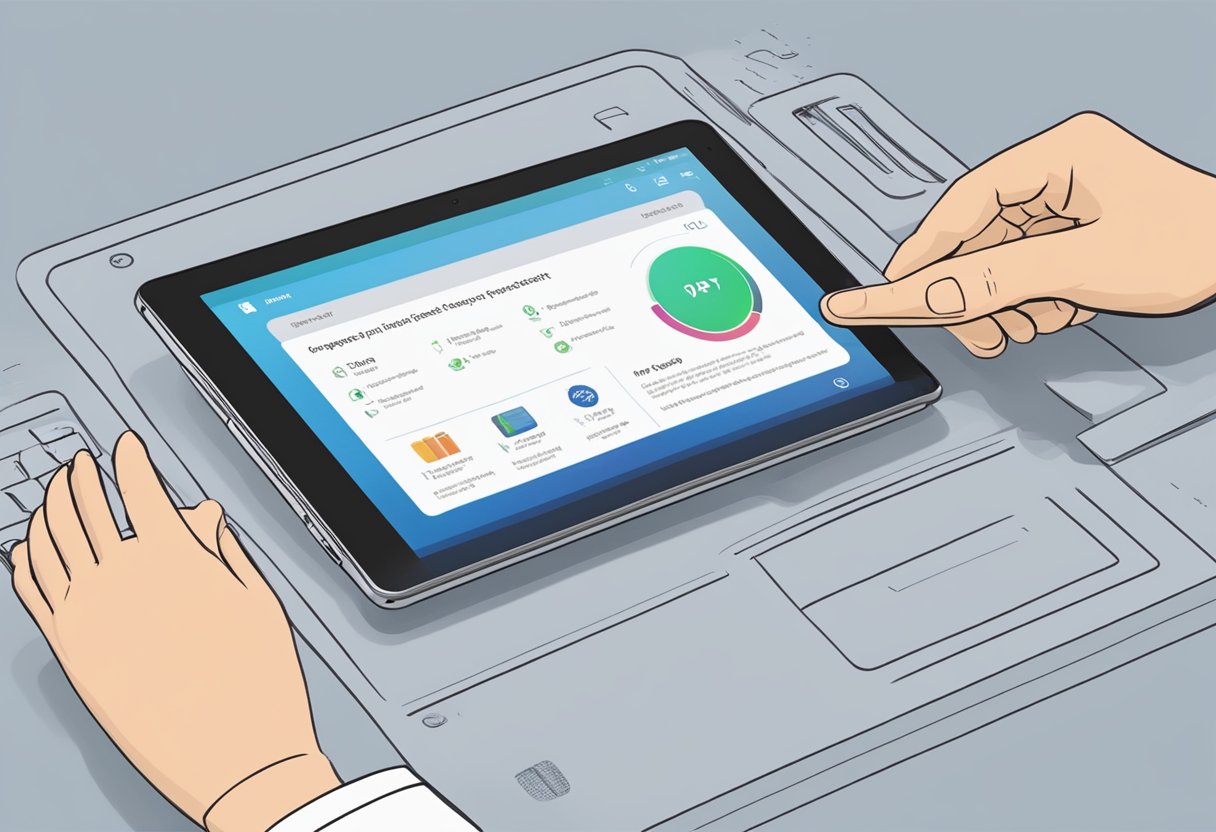
Before proceeding with a factory reset of the JPay tablet, it is important to take some preparatory steps. This section will cover the necessary steps to ensure a smooth factory reset process.
Backing Up Data
A factory reset erases all data on the tablet, so it is crucial to back up any important files or data before proceeding. Users can transfer their data to an external storage device or upload it to a cloud service such as Google Drive or Dropbox. It is important to note that some data, such as app data and settings, may not be backed up and will be lost during the reset process.
Checking WiFi Connection
Before starting the factory reset process, users should ensure that their JPay tablet is connected to a stable WiFi network. This will ensure that the reset process goes smoothly and that the tablet is updated with the latest software and security patches. Users can check their WiFi connection by going to the Settings app and selecting “WiFi.” If the tablet is not connected to a network, users should connect it to one before proceeding.
By following these simple preparatory steps, users can ensure that their JPay tablet is ready for a factory reset. It is important to note that a factory reset should only be performed as a last resort and that it will erase all data on the tablet. If users are experiencing issues with their tablet, they should first try troubleshooting or contacting JPay support before proceeding with a factory reset.
Step-By-Step Factory Reset
Resetting a JPay tablet to its factory settings is the best way to troubleshoot any issues that may arise. It is a straightforward process that can be accomplished in just a few steps.
Accessing Settings
The first step in initiating a factory reset is to access the tablet’s settings. To do this, the user should navigate to the Settings app on the home screen. Once there, they should select the option labeled “Backup and Reset.” This will take them to a screen that includes several options for resetting the device.
Initiating Factory Reset
After accessing the Backup and Reset screen, the user should select the option labeled “Factory Data Reset.” This will bring up a confirmation screen that warns the user that all data and settings will be erased. If the user is sure that they want to proceed with the reset, they should select the “Reset Tablet” option.
The tablet will then begin the process of resetting to its factory settings. This may take several minutes, depending on the amount of data stored on the device. Once the reset is complete, the tablet will reboot and return to its initial setup screen.
It is important to note that a factory reset will erase all data and settings from the device. This means that any personal information, including contacts, photos, and messages, will be lost. Therefore, it is recommended that the user backs up any important data before initiating a factory reset.
In conclusion, resetting a JPay tablet to its factory settings is a simple process that can help to troubleshoot any issues that may arise. By following the steps outlined above, users can easily access the settings and initiate a factory reset. It is important to remember that a factory reset will erase all data and settings from the device, so it is recommended that users back up any important data before proceeding with the reset.
Post-Reset Actions
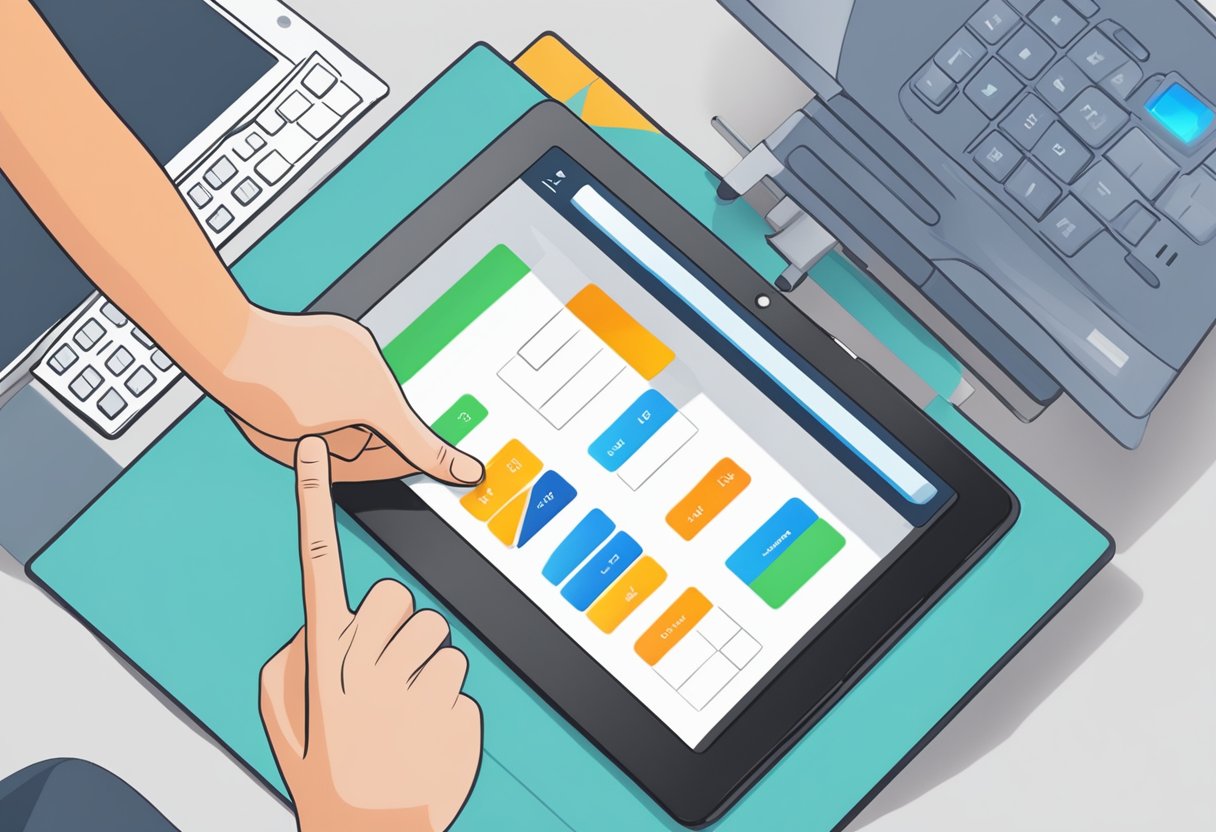
After performing a factory reset on a JPay tablet, there are a few post-reset actions that users should take to restore their data and reconnect to WiFi.
Restoring Data
Performing a factory reset on a JPay tablet will erase all user data, including photos, videos, and downloaded files. Therefore, it is essential to restore data from a backup to avoid losing important information.
If the user had previously backed up their data to an external storage device, they can restore it by connecting the device to the JPay tablet and copying the data back to the device. Alternatively, if the user had backed up their data to the cloud, they can download the data from the cloud storage service and restore it to the JPay tablet.
Reconnecting to WiFi
After performing a factory reset, the JPay tablet will lose its connection to WiFi. Therefore, the user will need to reconnect to WiFi to access the internet and download apps.
To reconnect to WiFi, the user should follow these steps:
- Go to the tablet’s settings menu by tapping the gear icon on the home screen.
- Tap on the “WiFi” option.
- Turn on the WiFi toggle switch.
- The tablet will then scan for available WiFi networks.
- Select the desired network and enter the network password if required.
- Tap on “Connect” to connect to the WiFi network.
If the user is unable to connect to WiFi, they should check if the WiFi network is working correctly and that they have entered the correct password. If the problem persists, they can contact their WiFi service provider for assistance.
In conclusion, performing a factory reset on a JPay tablet can be a useful troubleshooting step for resolving various issues. However, users must be aware that this process will erase all their data and settings. Therefore, it is essential to take the necessary post-reset actions to restore their data and reconnect to WiFi.
Troubleshooting Common Issues
Dealing with Locked Tablets
If a JPay tablet is locked, the user can try to unlock it by entering the correct password. If the user forgets the password, they can try to reset the tablet to its factory settings. If the tablet is still not unlocked, the user may need to contact JPay customer support for further assistance.
Reset Without Password
If the user forgets the password, they can reset the JPay tablet to its factory settings. To do this, the user needs to press and hold the power button and the volume up button at the same time until the JPay logo appears. Then, the user needs to release the power button but continue holding the volume up button until the Android system recovery screen appears. From there, the user can select the “wipe data/factory reset” option using the volume buttons to navigate and the power button to select. This will erase all data on the tablet and reset it to its factory settings.
Unlocking Google Account
If the user’s JPay tablet is locked because of a forgotten Google account password, they can try to recover it by going to the Google account recovery page. If the user does not remember the email address associated with the Google account, they can try to recover it by entering the phone number associated with the account or the recovery email address. If the user is still unable to recover the Google account, they may need to contact Google customer support for further assistance.
Overall, resetting a JPay tablet to its factory settings can help resolve many common issues, such as forgotten passwords or locked tablets. If the user is still experiencing issues after attempting to reset the tablet, they may need to contact JPay customer support for further assistance.
Understanding JPay Kiosk
JPay is a company that provides technology solutions for the corrections industry. One of their products is the JPay kiosk, which is a self-service device that allows incarcerated individuals to access a variety of services, including email, video visitation, and music downloads. The kiosk is designed to be easy to use and secure, with features like facial recognition and fingerprint scanning to ensure that only authorized individuals can access the system.
The JPay kiosk is typically located in common areas within correctional facilities, such as housing units or day rooms. Incarcerated individuals can use the kiosk to communicate with friends and family members, access educational materials, and purchase items from the facility commissary. The kiosk is also used to facilitate communication between incarcerated individuals and their legal representatives.
JPay’s kiosk technology is designed to be both efficient and cost-effective. By providing incarcerated individuals with access to a range of services through a single device, the kiosk helps to reduce the need for staff intervention and streamline operations within correctional facilities. Additionally, the kiosk can be used to generate revenue for correctional facilities by charging fees for certain services.
Overall, the JPay kiosk is an important tool for incarcerated individuals, correctional facilities, and the corrections industry as a whole. Its user-friendly interface and comprehensive range of services make it an invaluable resource for those who are incarcerated, while its efficiency and cost-effectiveness make it an attractive option for correctional facilities looking to streamline their operations.
Additional Features of JPay Tablets

JPay tablets come with a range of additional features that make them more than just a communication tool for inmates. These features include the ability to download movies and search the internet.
Downloading Movies
One of the most popular features of JPay tablets is the ability to download movies. Inmates can purchase credits to download movies from the JPay kiosk or from the tablet itself. The movies are then stored on the tablet’s internal storage and can be watched at any time. The selection of movies available for download is constantly updated, providing inmates with access to a wide variety of films.
Searching Online
JPay tablets also allow inmates to search the internet for information. The tablets are equipped with a web browser that can be used to access approved websites. Inmates can use the browser to search for information on a wide range of topics, from news and current events to educational resources and legal information.
Overall, JPay tablets offer a range of features that go beyond simple communication. With the ability to download movies and search the internet, these tablets provide inmates with access to a wealth of information and entertainment.
User Manual Guide

When it comes to factory resetting a JPay tablet, the user manual can be a helpful resource. The user manual provides step-by-step instructions on how to reset the device to its factory settings. Users can refer to the manual for guidance on how to perform a factory reset on their JPay tablet.
The user manual is typically included with the tablet at the time of purchase. It contains important information about the device, including its features, specifications, and operating instructions. Users can refer to the manual to learn how to use the tablet, troubleshoot common issues, and perform maintenance tasks.
To access the user manual for a JPay tablet, users can visit the JPay website or search for the manual online. The manual is available in PDF format and can be downloaded and printed for easy reference.
It is important to note that the user manual is written for the administrator of the JPay tablet. The administrator has access to additional features and settings that are not available to regular users. Therefore, it is recommended that users consult the manual carefully before attempting to perform a factory reset or other advanced tasks.
Overall, the user manual is an important resource for anyone who owns a JPay tablet. It provides clear and concise instructions on how to use the device and troubleshoot common issues. By referring to the manual, users can ensure that they are using their JPay tablet correctly and safely.
