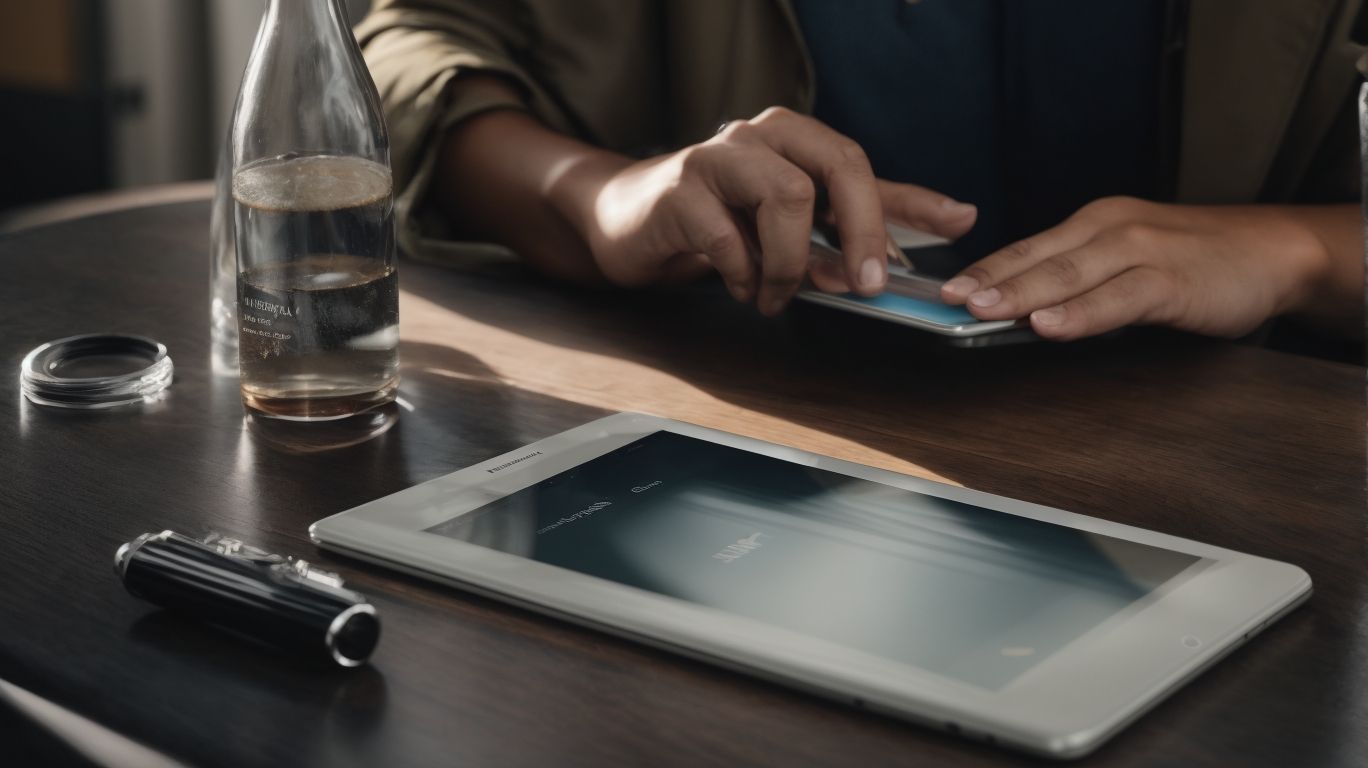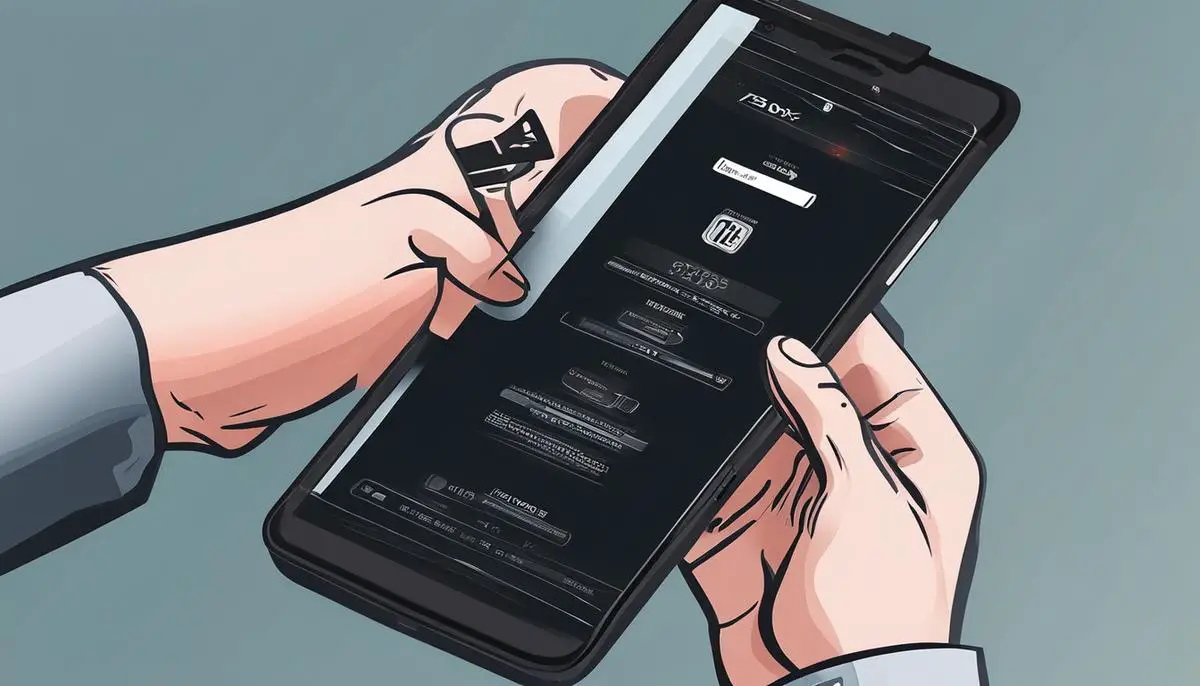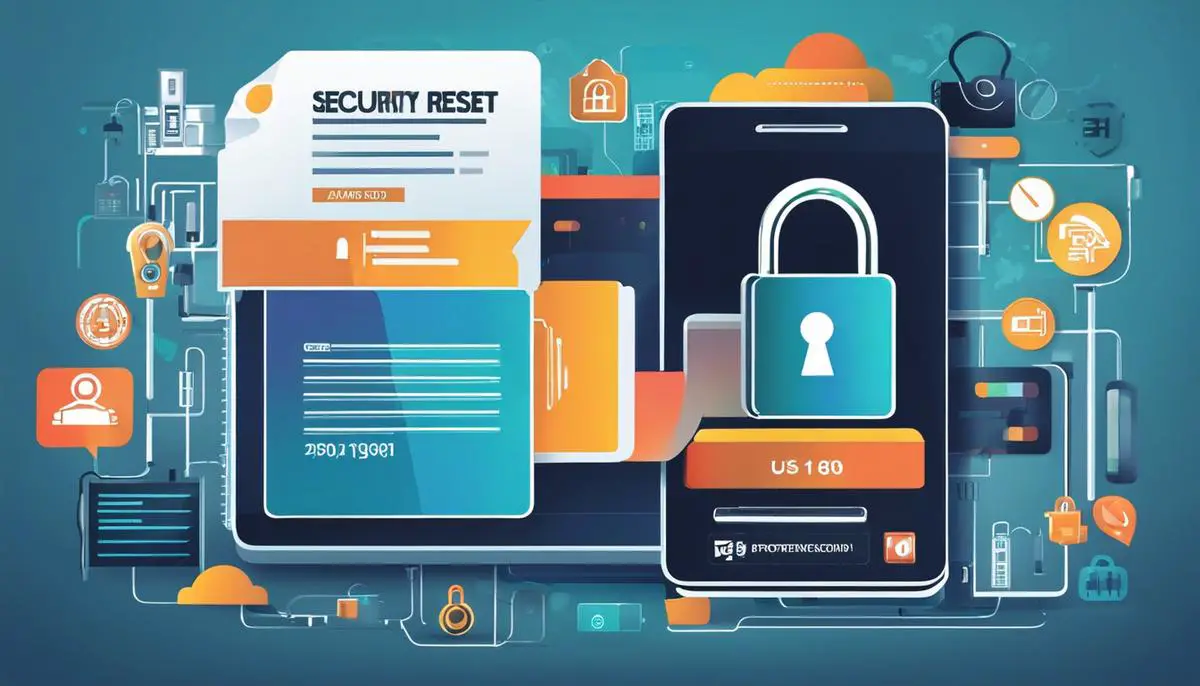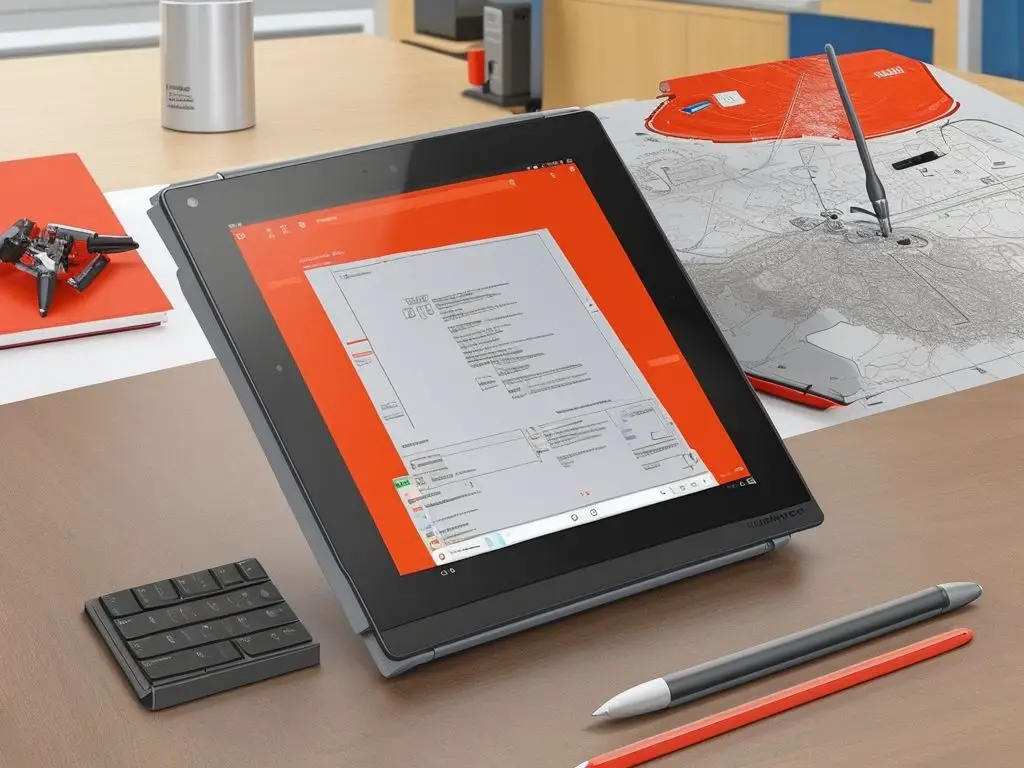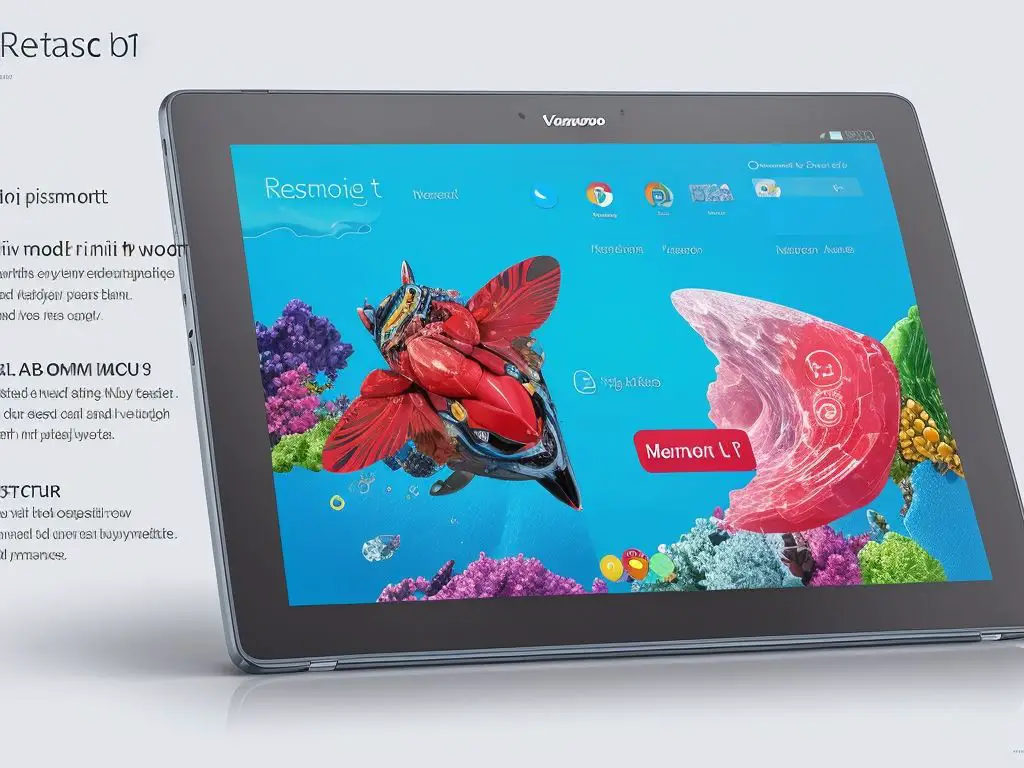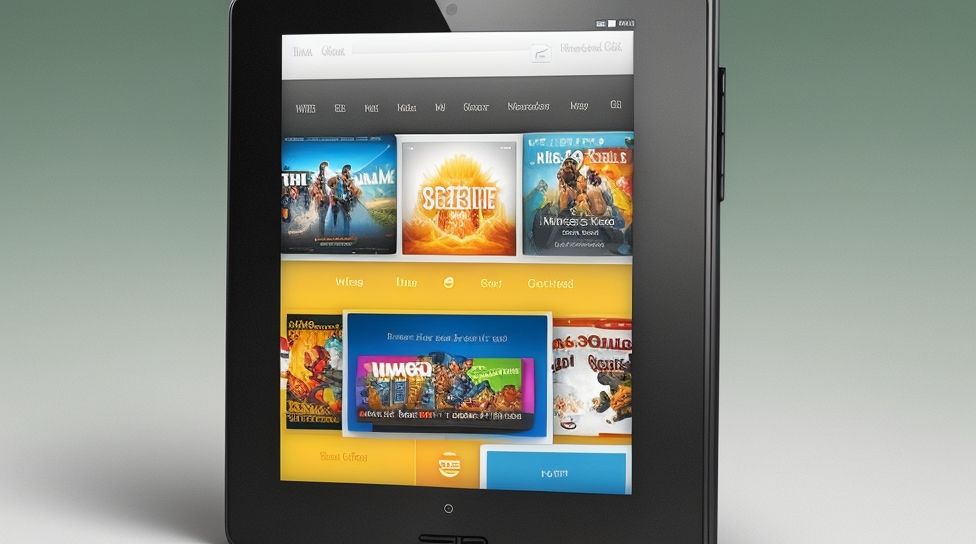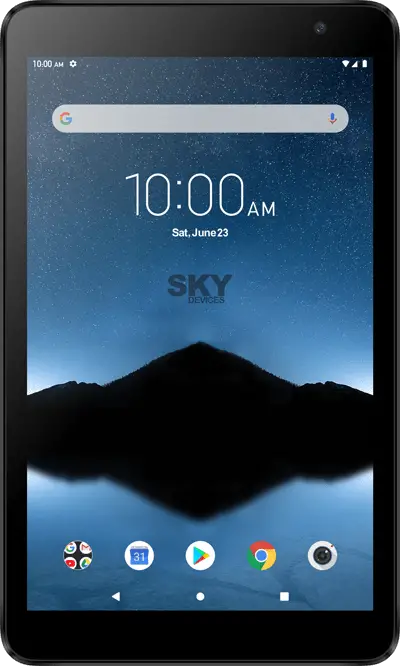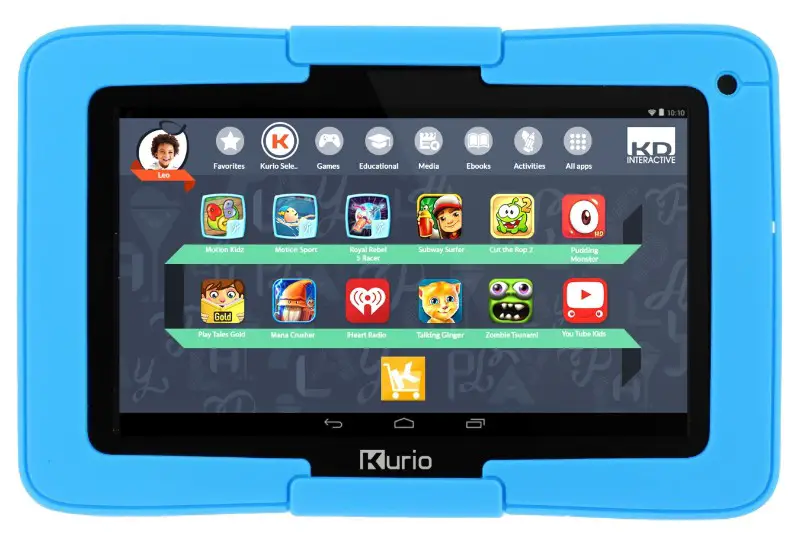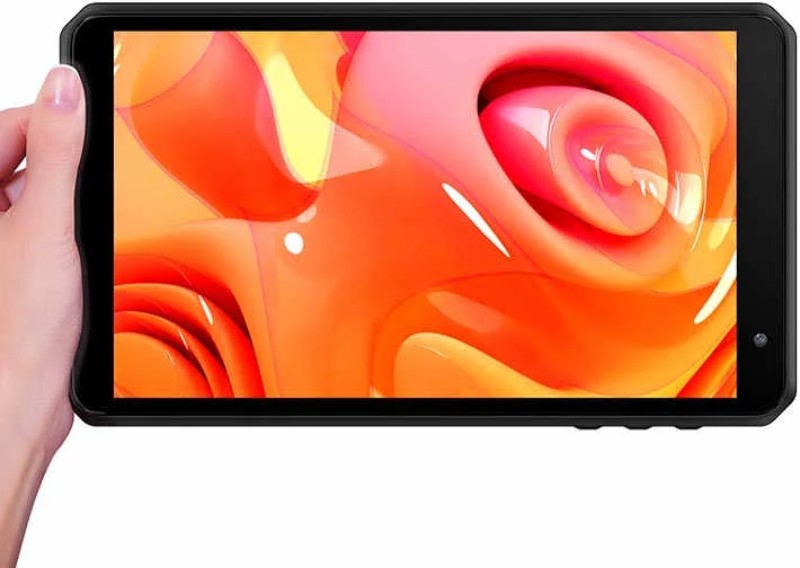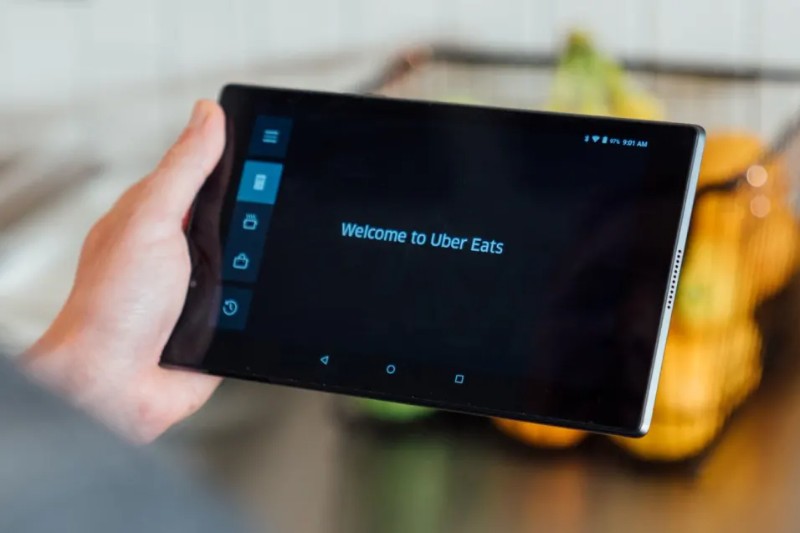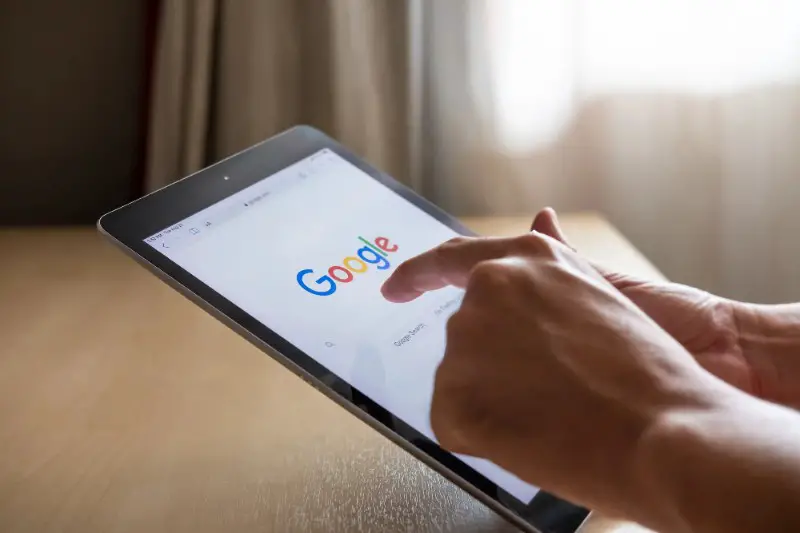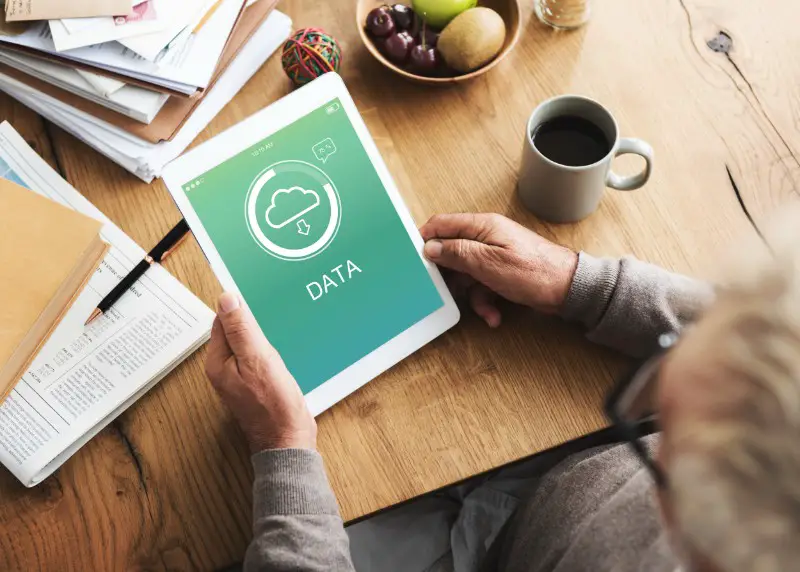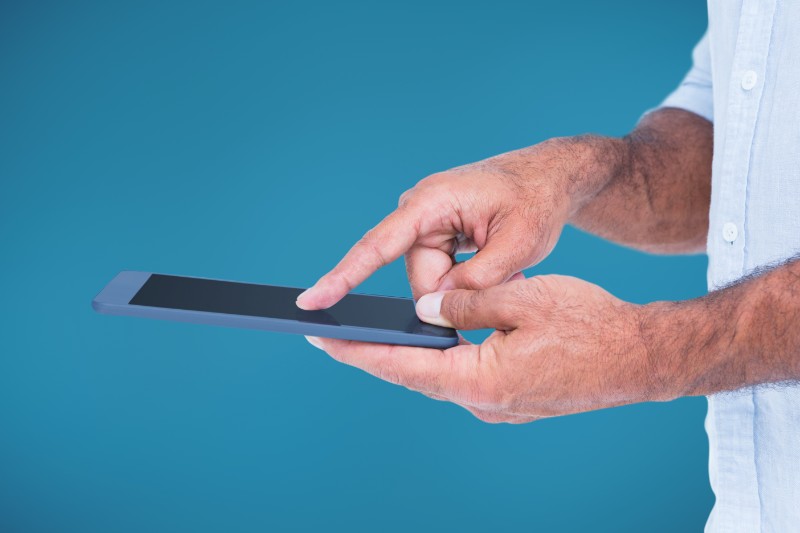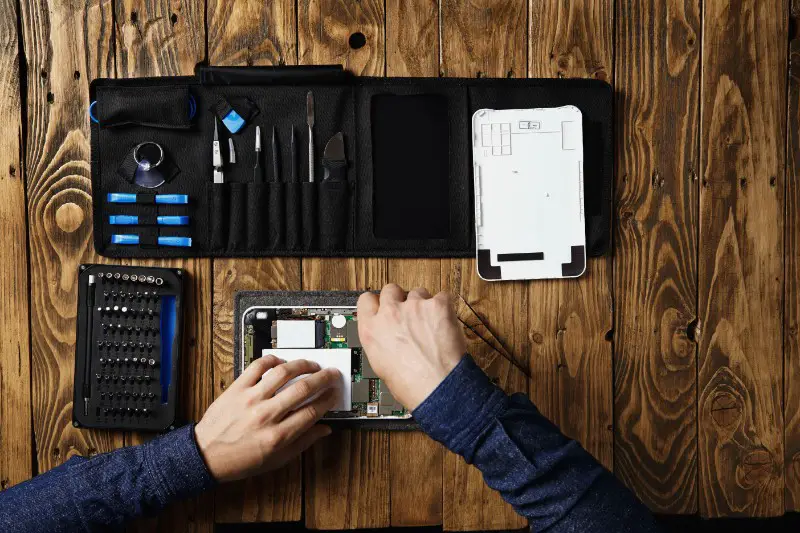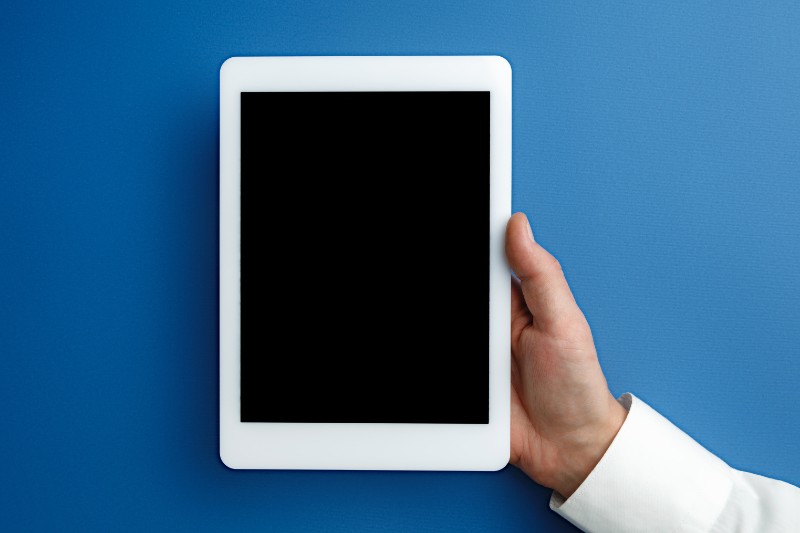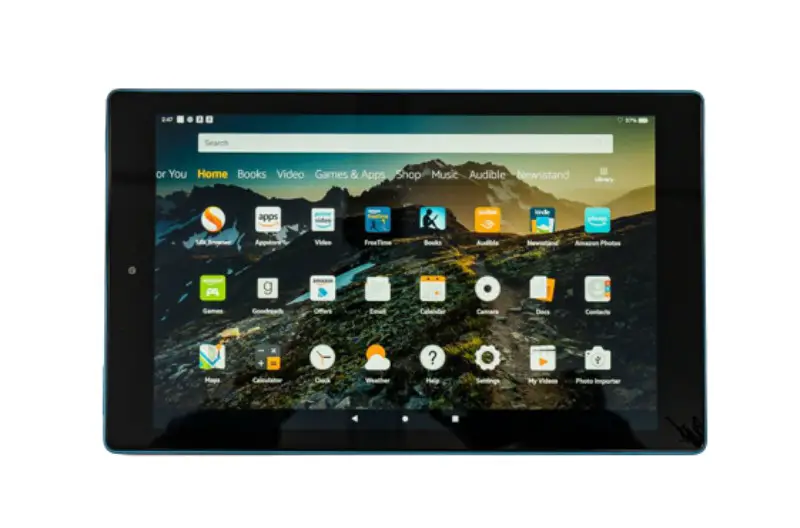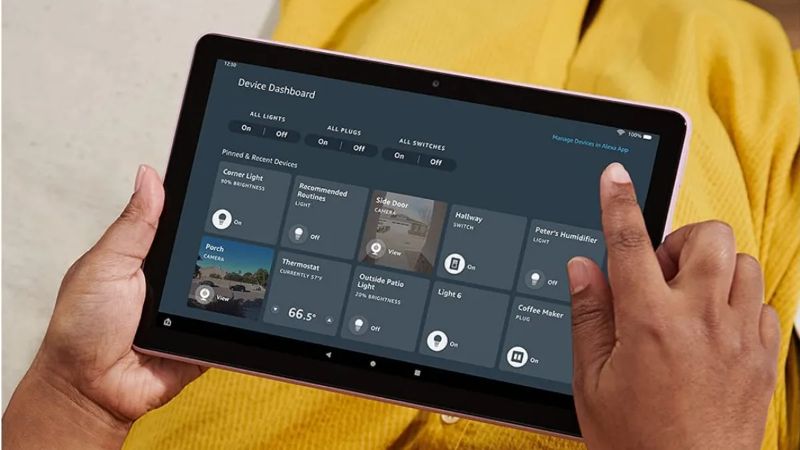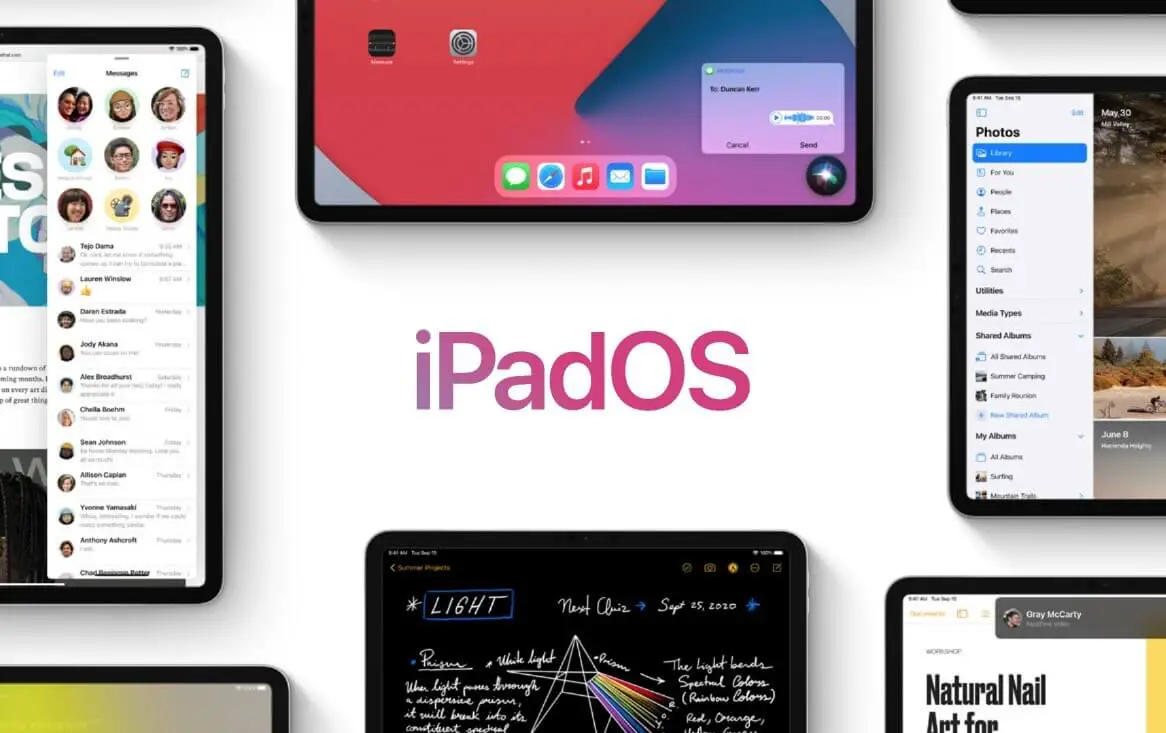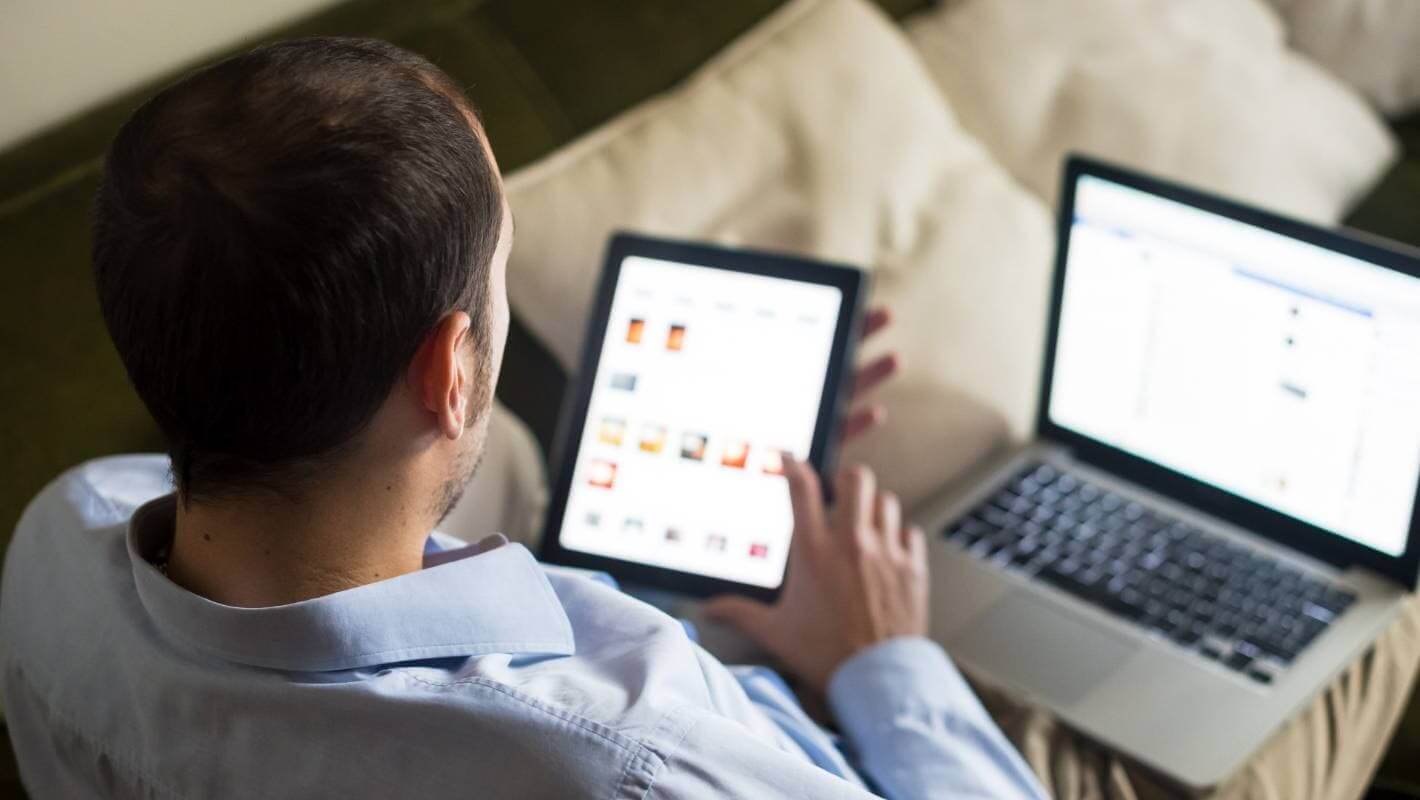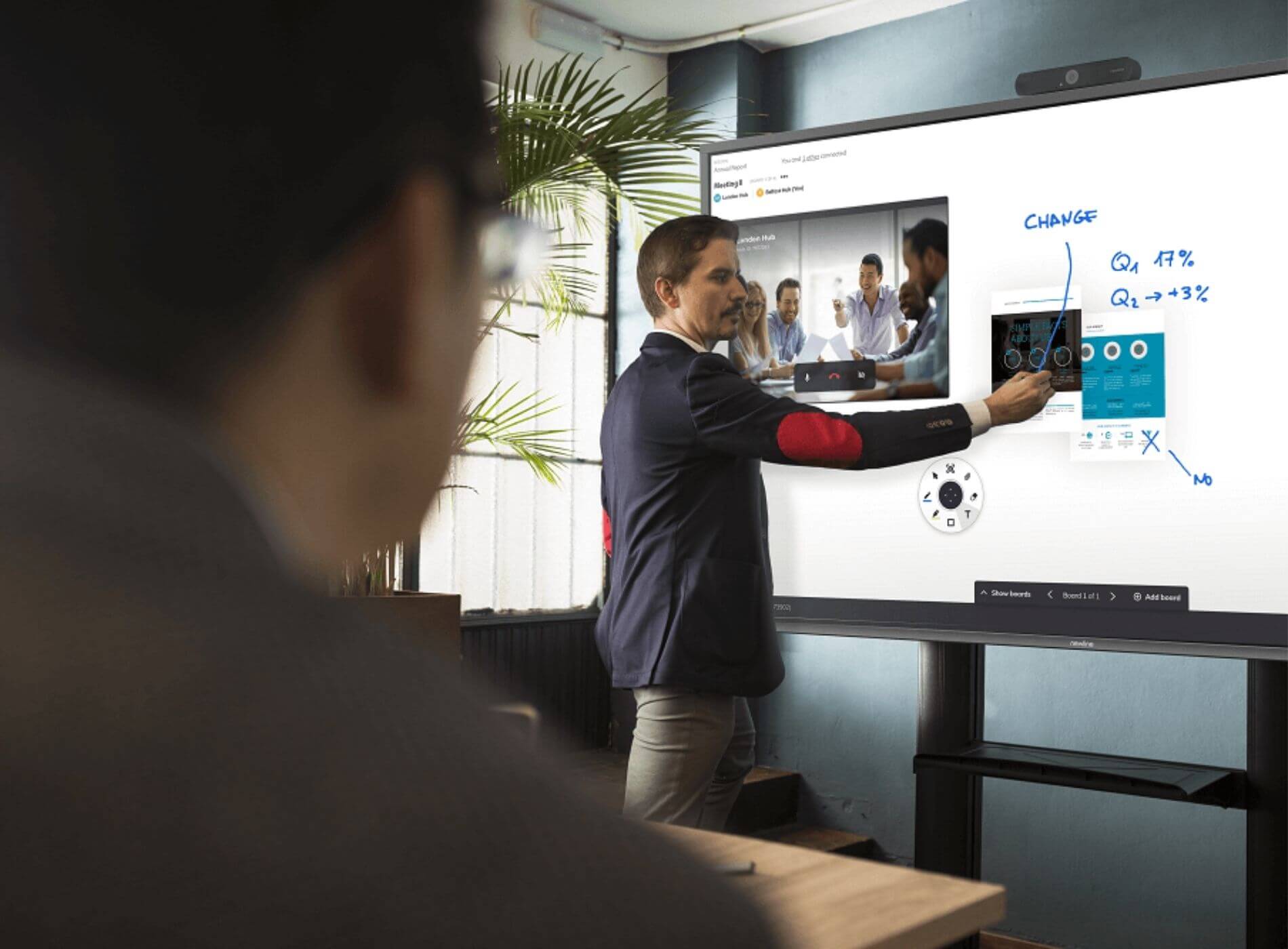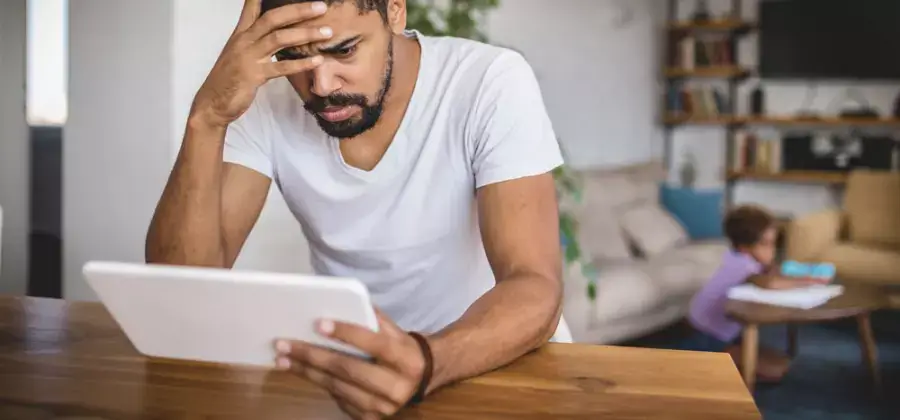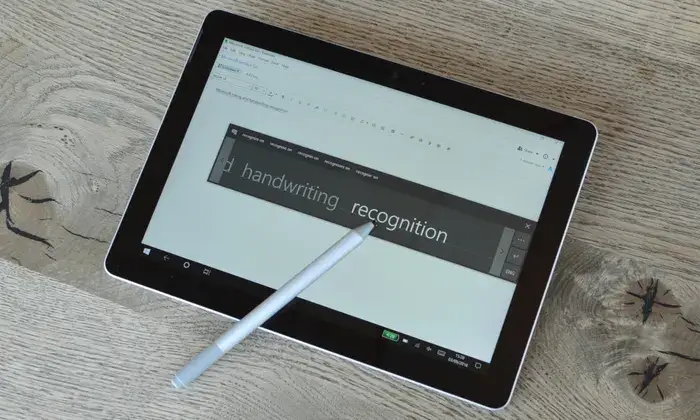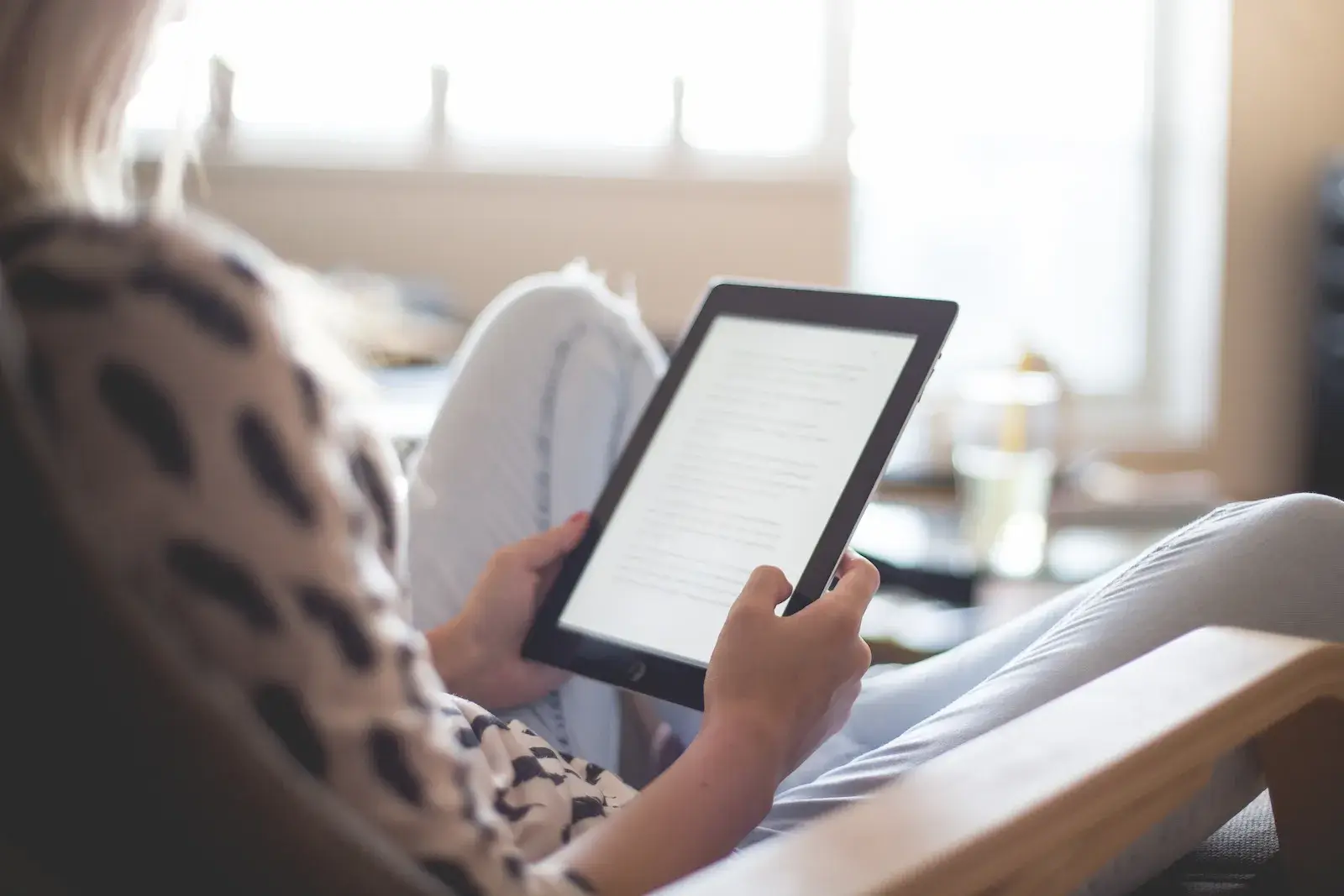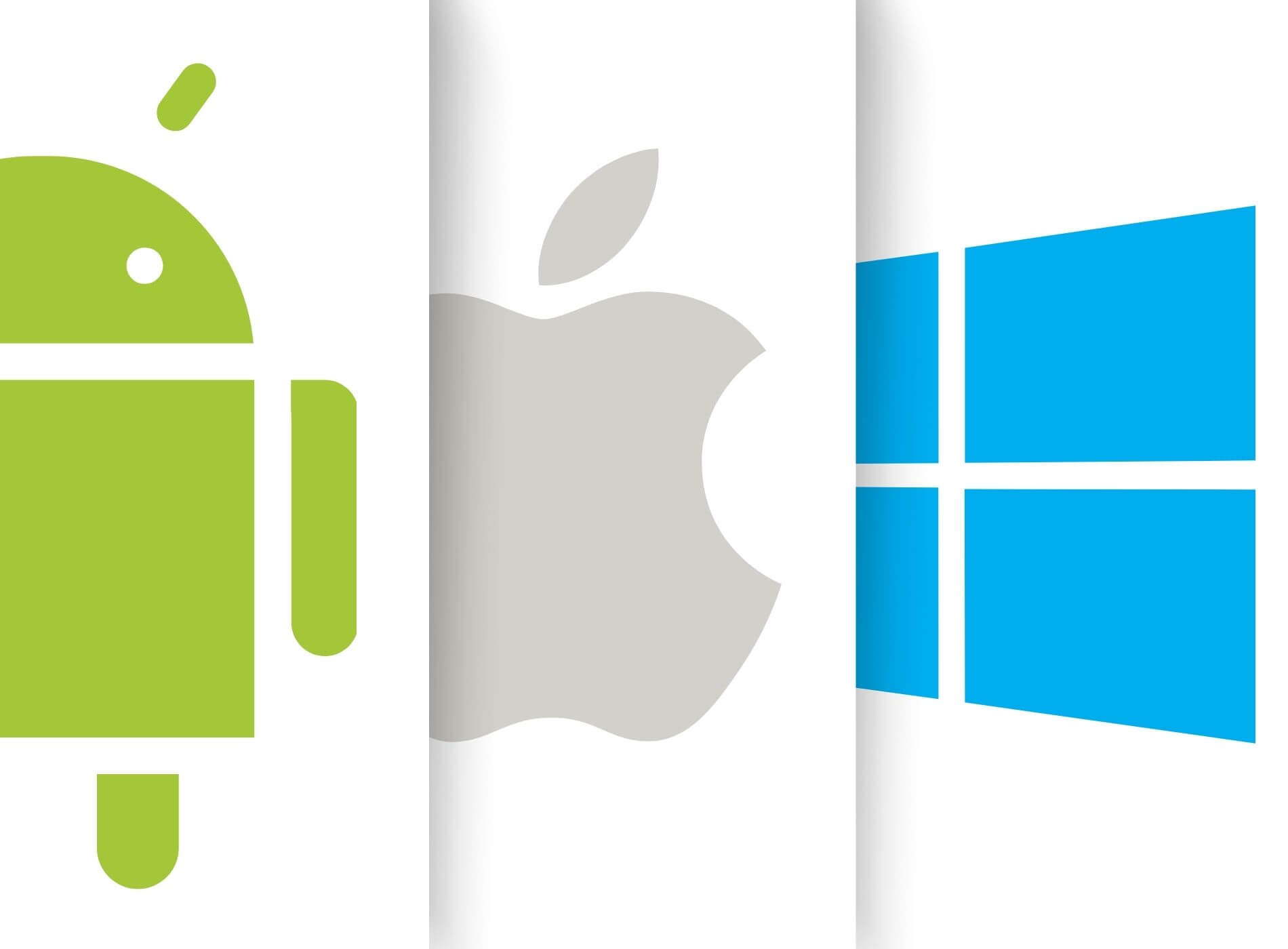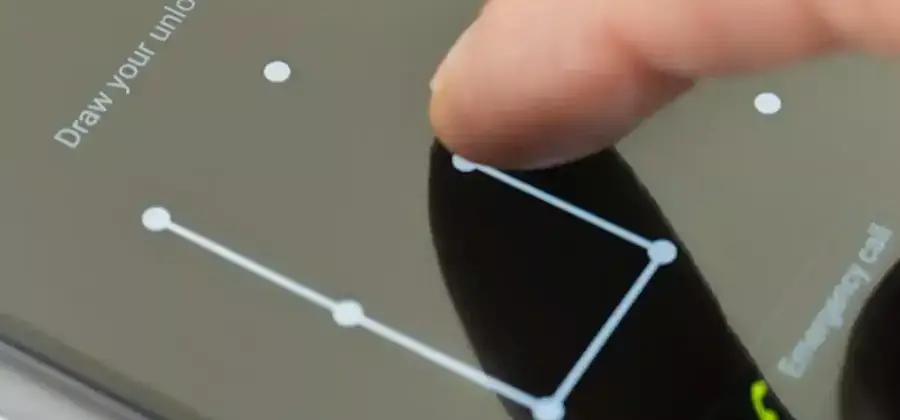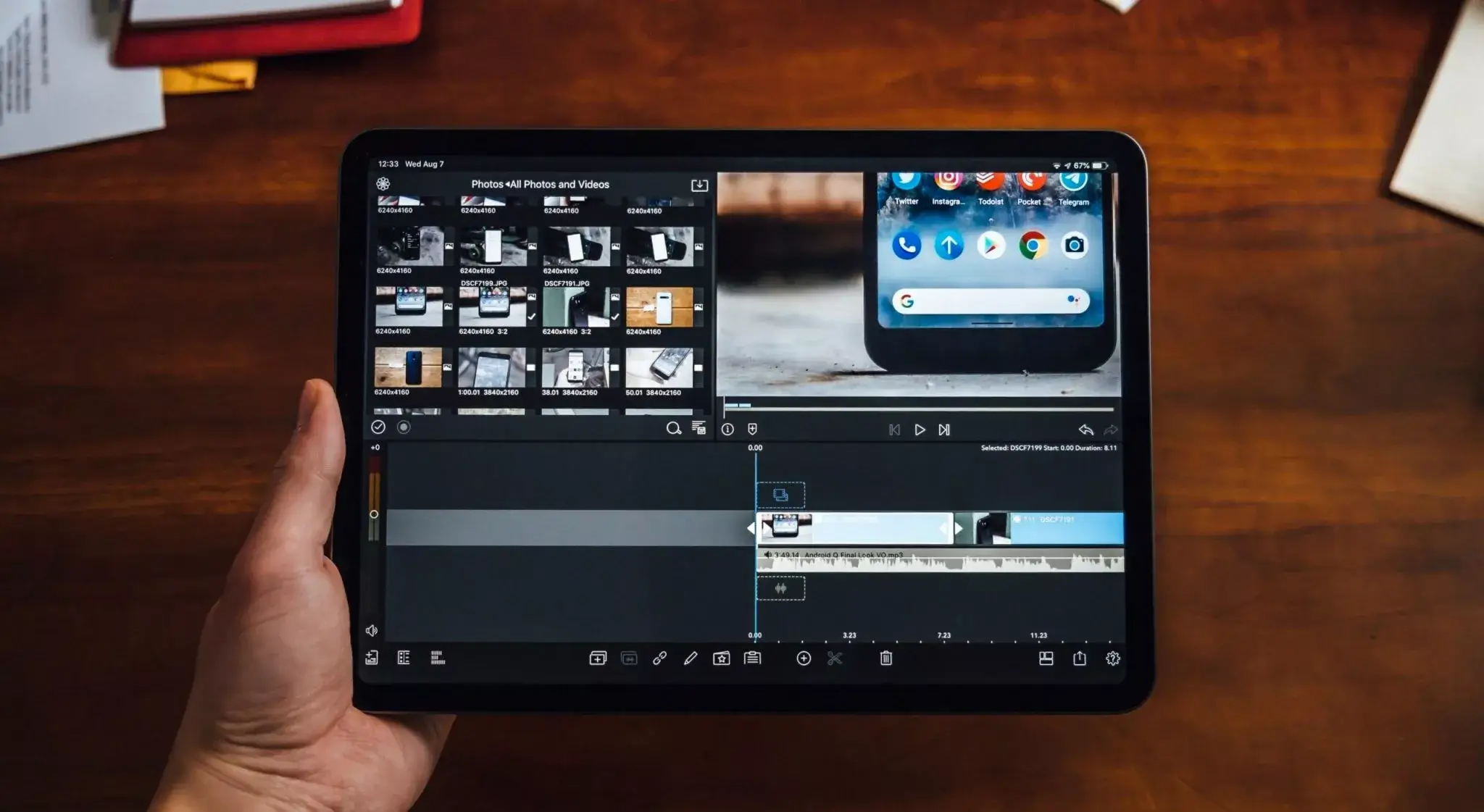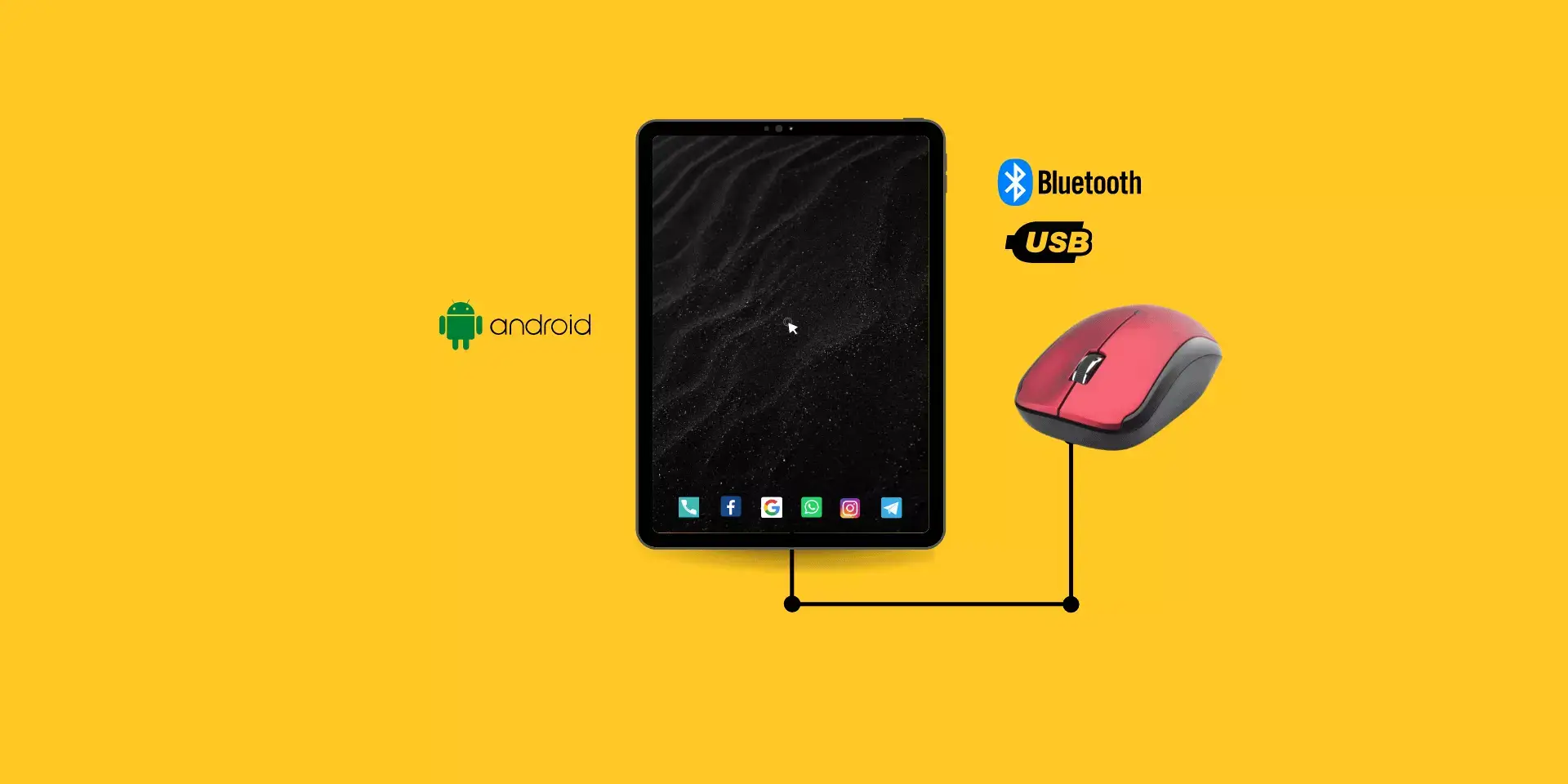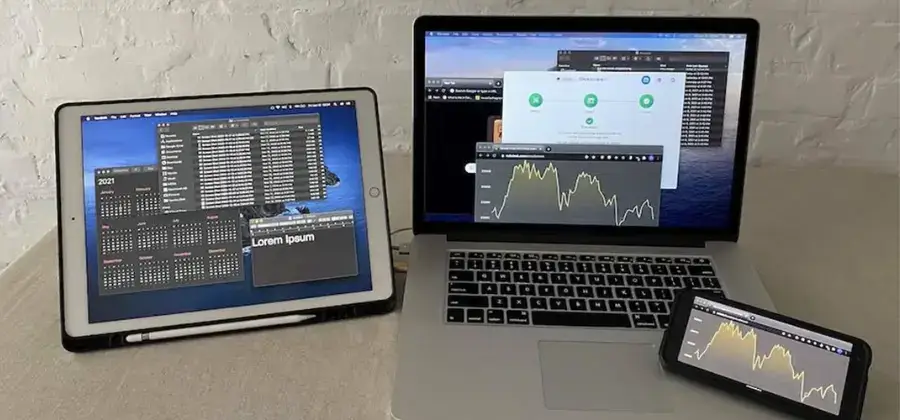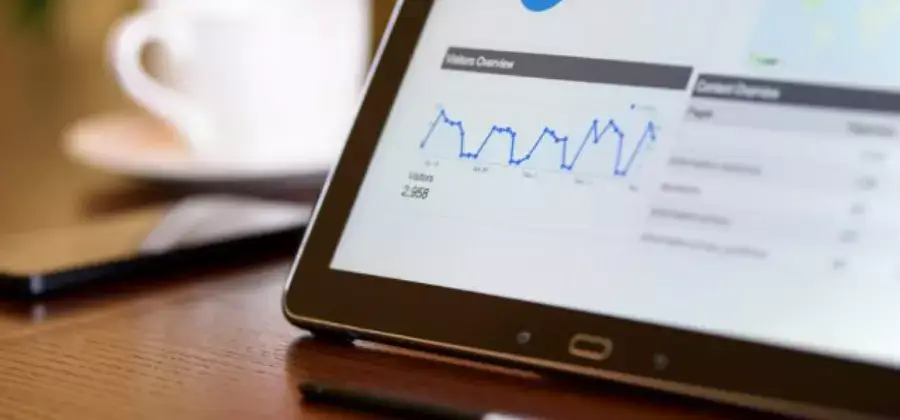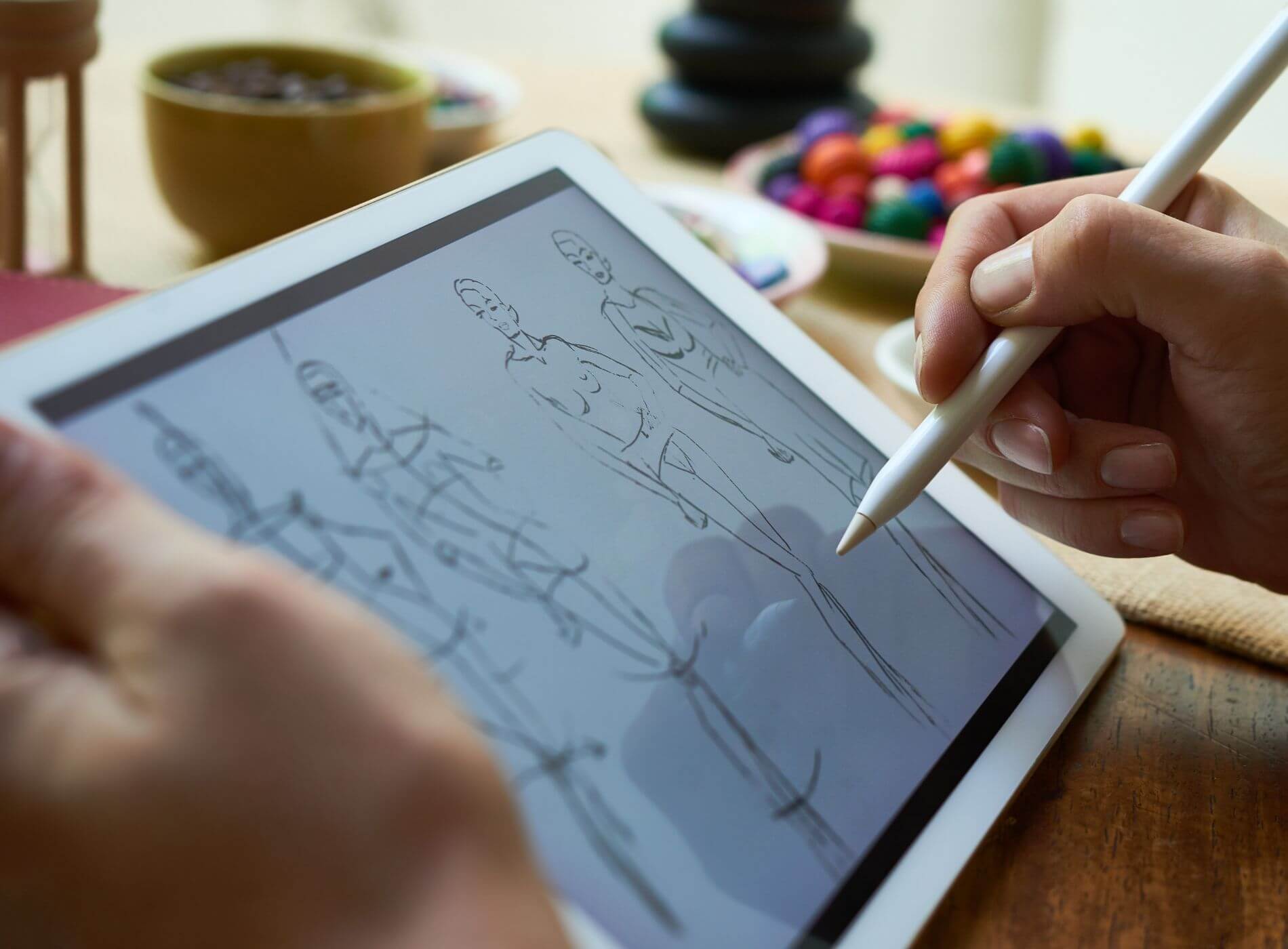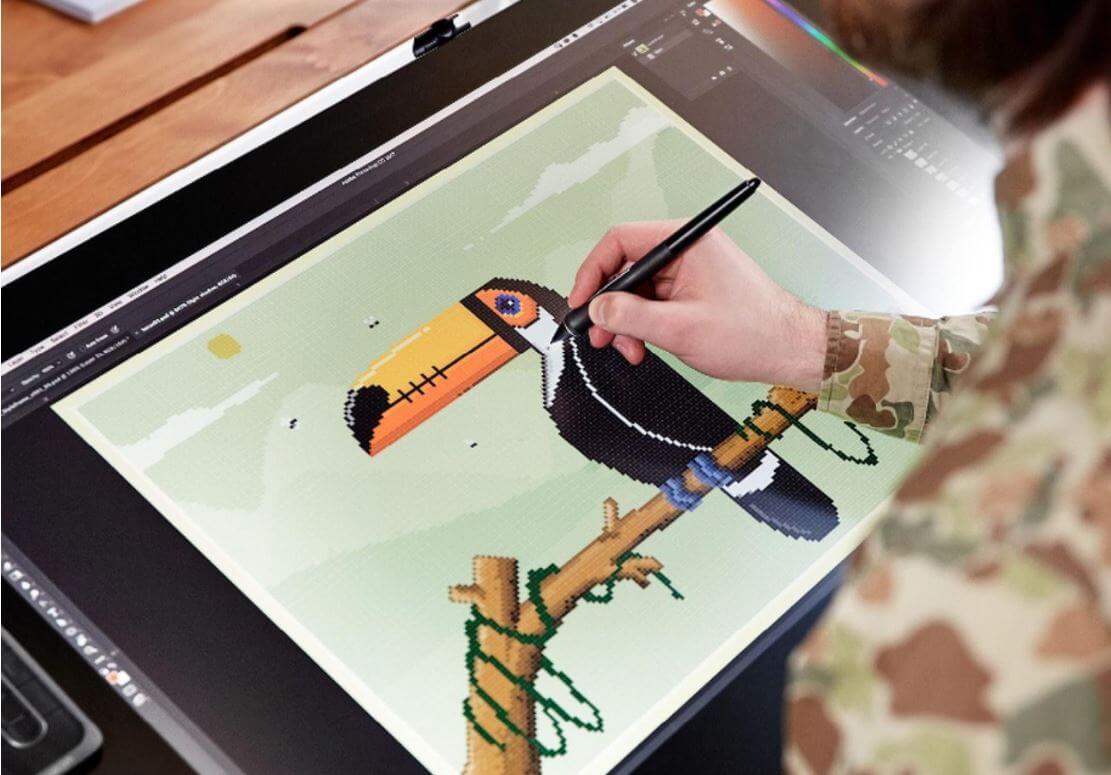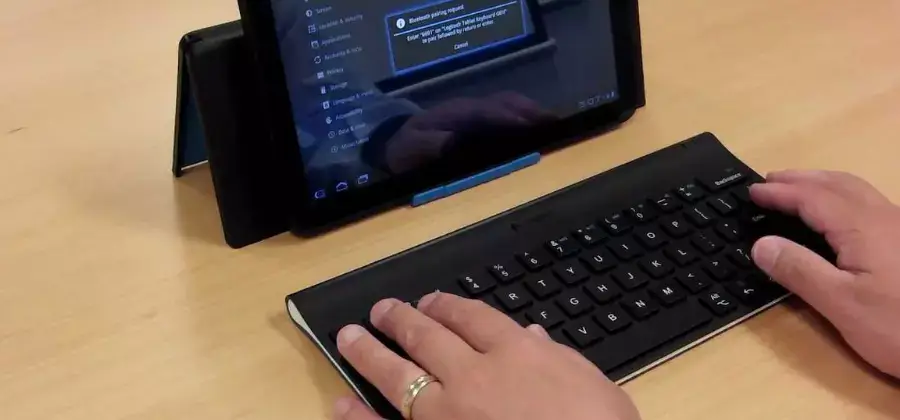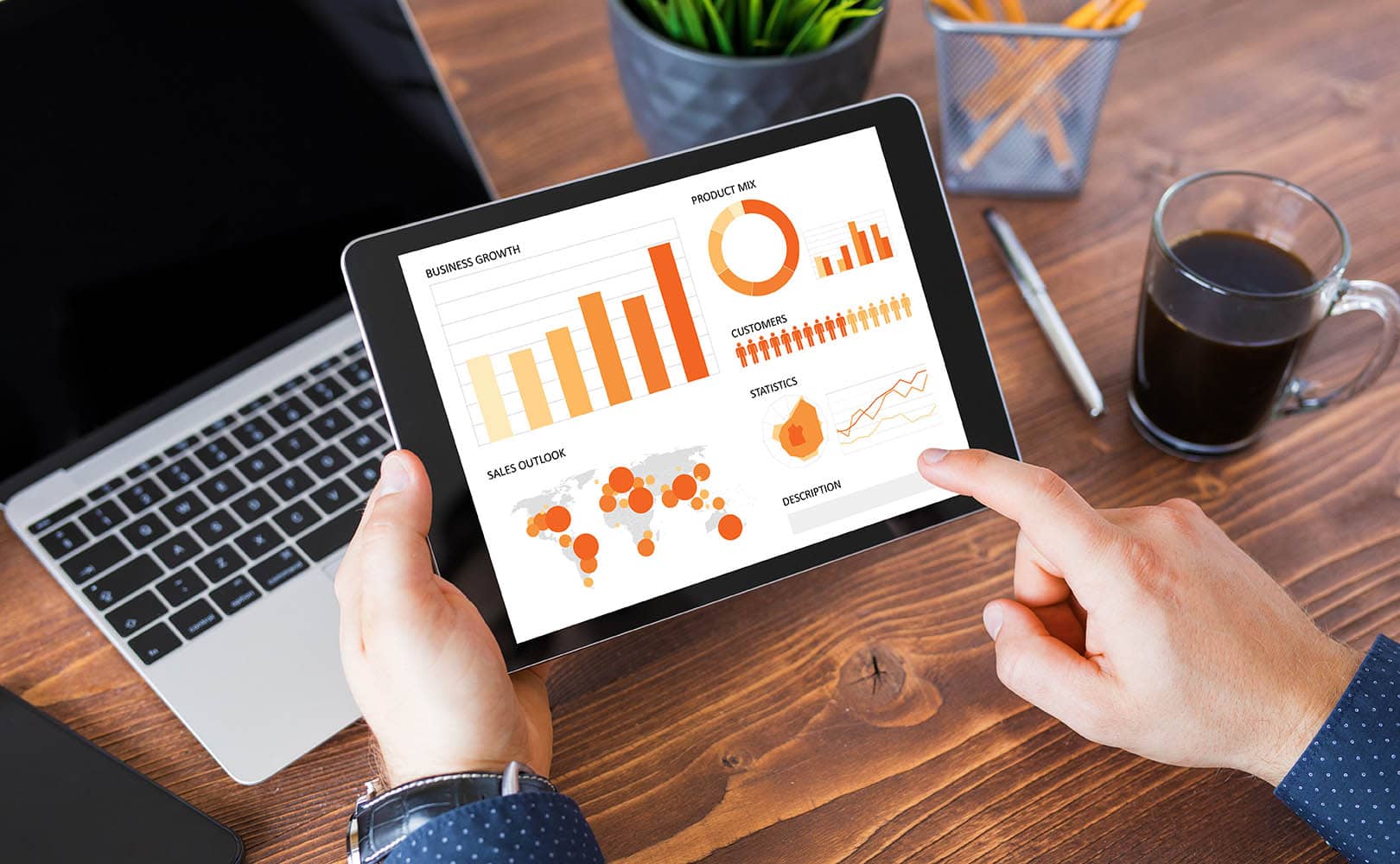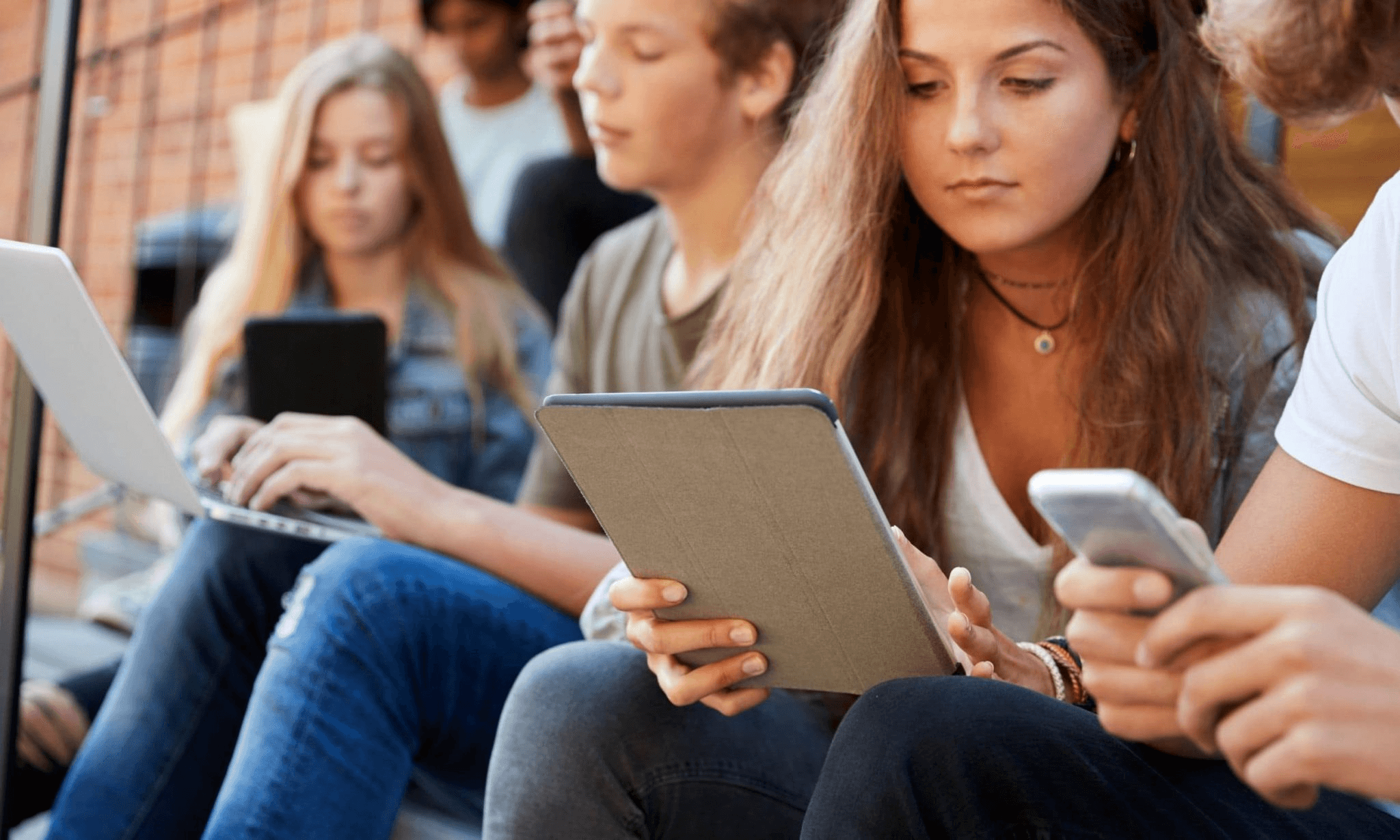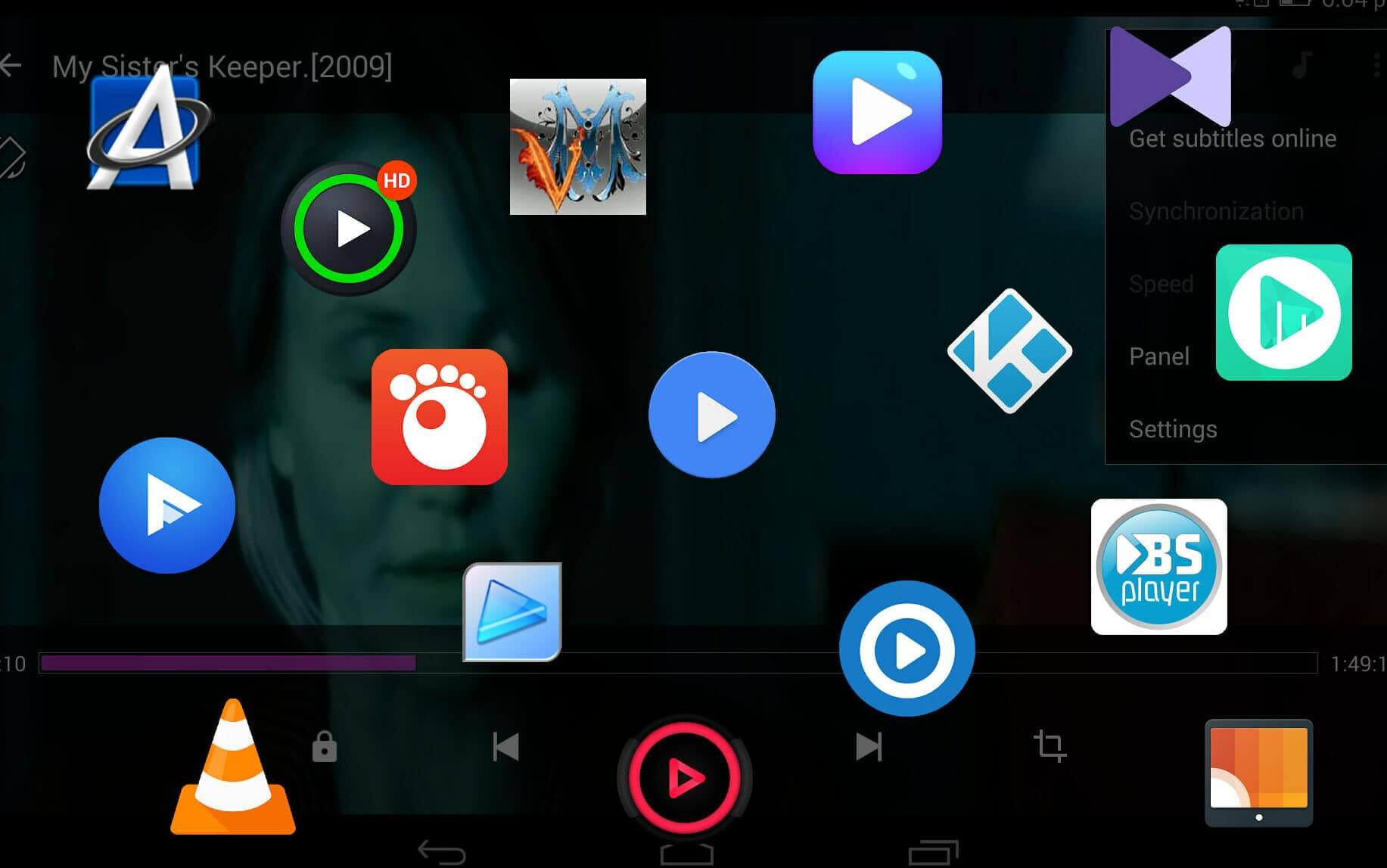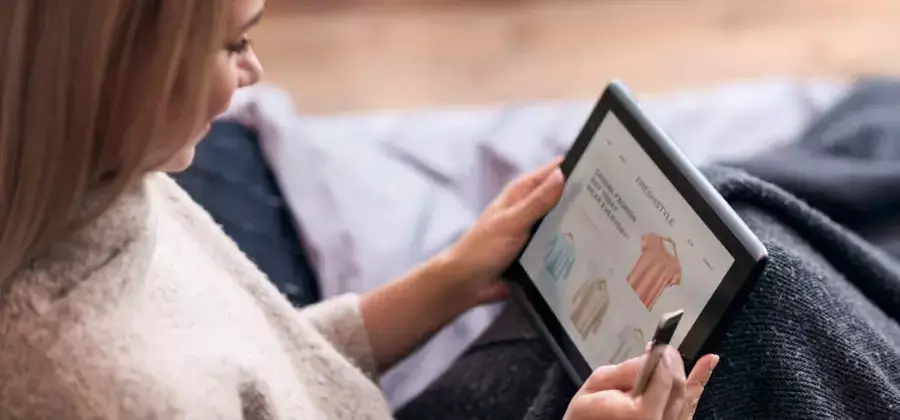Owners of Onn tablets may sometimes find themselves in a situation where they cannot access their device due to a forgotten Personal Identification Number (PIN). The PIN is a security feature designed to protect personal data, but if forgotten, it can prevent legitimate users from accessing their own tablets. Fortunately, several methods exist to bypass this security feature without compromising the device’s integrity.
Content of the page

Bypassing the PIN on an Onn tablet requires following a series of steps to either reset the PIN or recover access to the device. It is essential for users to understand that these methods should only be used on devices they own and have legal rights to access. Using these techniques, users can restore their tablets to working order and regain access to their personal data and functionality.
Understanding Onn Tablet PIN Security
Onn tablets use a Personal Identification Number (PIN) as a fundamental security measure to protect users’ data and personal information. This section elucidates the significance of PIN protection and the potential risks of unauthorized device access.
Importance of PIN as a Layer of Security
A PIN is a primary layer of security for Onn tablets, safeguarding users’ personal data from unauthorized access. It acts as the first line of defense in a multi-tier security system, involving a numerical code that must be entered to gain access to the tablet. Typically, a PIN is 4 to 6 digits long, offering a balance between ease of remembering and security strength.
Key aspects of PIN security include:
- Prevents unauthorized access: Ensures that only individuals with the correct PIN can unlock the device.
- Protects personal information: Safeguards personal data such as contacts, photos, and emails.
- Quick access: Provides a swift method for users to gain entry to their device while maintaining security.
Consequences of Unauthorized Access
Unauthorized access to an Onn tablet can lead to various risks:
- Compromise of personal data: Sensitive information may be exposed or misused.
- Financial loss: Access to apps and services linked to financial transactions could result in monetary theft.
- Privacy violation: Private communications and personal content could be accessed by unauthorized individuals.
It is crucial that Onn tablet users keep their PIN private and complex enough to deter potential unauthorized attempts to gain access.
Preparatory Steps Before Resetting Your Onn Tablet

Before one proceeds with resetting an Onn tablet, it is crucial to safeguard personal data and ensure access to the device post-reset. These measures prevent data loss and facilitate a smooth transition back into device use.
Backing Up Important Data
Data and files on the Onn tablet should be backed up to avoid any loss of personal information. One can perform a backup through the following methods:
- Cloud Storage: Utilize Google Drive or any preferred cloud service to upload personal files and app data.
- Local Storage: Connect the tablet to a computer and transfer files manually to ensure a secondary copy is available.
Backing up ensures that photographs, documents, and app data are not permanently lost post-reset.
Verifying Google Account Credentials
Resetting the device will prompt for Google account verification due to Factory Reset Protection (FRP). FRP is a security measure to prevent unauthorized access after a factory reset. The user must remember the following:
- Google Email: The exact email address used to set up the tablet.
- Password: The corresponding password for the Google account.
If the credentials are forgotten, the user may not regain immediate access to the Onn tablet after a reset. Verifying this information beforehand mitigates the likelihood of being locked out.
Resetting Your Onn Tablet via Recovery Mode
When a user forgets their PIN, accessing Recovery Mode on their Onn tablet allows them to perform a factory reset. This process will erase all data, returning the device to its original settings without the need for the PIN.
Accessing Recovery Mode
The user must first turn off their Onn tablet to access Recovery Mode. After the device is completely powered down, one simultaneously presses and holds the Volume Up button and the Power button. This combination of actions will boot the tablet into Recovery Mode, where further reset options can be executed.
Using Volume and Power Buttons
In Recovery Mode, the Volume Up and Volume Down buttons navigate through the available options. The user should select the “wipe data/factory reset” option. To select this option, they must press the Power button, which acts as the enter key in this mode.
After selecting to wipe data, a confirmation screen will appear to prevent accidental data loss. Here, the user must confirm their choice. Once confirmed, the Onn tablet will perform the factory reset. After the process is complete, using the Power button, the user chooses the “reboot system now” option to restart the tablet with factory settings restored, effectively bypassing the previously set PIN.
Steps to Unlock an Onn Tablet
Unlocking an Onn tablet when the PIN has been forgotten can mainly be accomplished through a hard reset or using Google account recovery options. It is important to note that these methods will differ in terms of data retention and prerequisites needed for completion.
Hard Reset to Bypass PIN
To perform a hard reset on an Onn tablet:
- Power off the tablet by holding the power button and selecting “Power Off” on the screen.
- Press and hold the volume up button and the power button simultaneously until the device logo appears.
- Use the volume buttons to navigate to “Wipe data/factory reset” and press the power button to select it.
- Select “Yes” to confirm and start the reset process.
- Once the reset is complete, select “Reboot system now” to restart the tablet.
Please Note: This method will remove all data on the device, returning it to its original factory settings.
Google Account Recovery Options
If the Onn tablet is linked to a Google account and the user remembers their Google credentials:
- After multiple unsuccessful attempts to unlock the tablet, it may prompt for the Google account information associated with the device.
- Enter the email address and password for the Google account.
- Follow any additional on-screen instructions to restore access to the tablet.
Important: This method will preserve the data on the device and is dependent on the availability of an active internet connection and the tablet’s security feature allowing Google account recovery.
Post-Reset Procedures and Considerations
Following a factory reset, a user will encounter the initial setup screen which requires attention to properly configure the tablet. Key decisions will be made regarding data restoration, application reinstallation, and the adjustment of security settings to ensure both functionality and compliance with privacy laws.
Completing the Initial Setup
Once the Onn tablet has been reset and powers on, the user is greeted with the initial setup screen. It is essential to follow the on-screen instructions to configure language, Wi-Fi connectivity, and Google account settings. One should ensure that all details are accurate and that network connections are secure during this process.
Restoring Data and Applications
- Restore: Users must decide whether to restore from an existing backup. This is easily done by logging into a Google account and following prompts to restore previously backed up data from the cloud.
- Apps: After restoration, verifying the functionality of all applications is recommended. Any missing apps should be reinstalled from the Google Play Store, taking note of any software issue that arises during this step.
Reviewing Security Features and Settings
Upon accessing the tablet, reviewing and adjusting security features and settings is crucial for protecting personal information. Users should:
- Features: Examine the device’s security features, ensuring that options like Find My Device and data encryption are activated.
- Settings: Configure lock screen settings, such as PIN, pattern, or password, and familiarize oneself with any new security updates or changes to abide by privacy laws.
Troubleshooting Common Reset Issues
Occasionally, users may encounter difficulties when attempting to bypass the PIN on an Onn tablet. Whether it’s a software glitch or lost account information, the solutions generally involve a few systematic steps.
Addressing Software Glitches
When a software issue prevents a tablet from properly booting or accepting user input, they can often resolve it by performing a soft reset or a hard reset. A soft reset doesn’t erase any data and can be done by holding down the power button for about 10 seconds, awaiting the device to reboot. If the tablet remains unresponsive, they may need to perform a hard reset. This is accomplished by:
- Turning off the tablet completely.
- Pressing and holding the Volume Down button and the Power button simultaneously.
- Releasing the buttons once the logo appears.
- Using the Volume Down button to navigate, select the “Reboot system now” option.
It’s crucial that users have a reliable internet connection if they are prompted to re-enter their credentials after a reset.
Recovering Lost Google Account Credentials
For those who have forgotten their Google account details after a factory reset, recovery is still possible. Users can follow these steps:
- Visit the Google Account Recovery page.
- Follow the on-screen prompts to recover their Google account details.
- Ensure that the device has internet access, as it is necessary to verify the account credentials.
By carefully following these instructions, users should be able to recover their Google account and regain full access to their device.
Protecting Your Onn Tablet After a Reset
After resetting your Onn Tablet, it’s crucial to establish a new PIN or password and explore additional security features. These steps are vital to prevent unauthorized access and protect your personal information.
Setting Up a New PIN or Password
Immediately after a factory reset, setting up a new PIN or password is one of the simplest yet most effective ways to secure an Onn Tablet. Users should create a unique code that is not easily guessable. It is recommended to combine numbers, letters, and special characters when creating a password to enhance its strength.
Implementing Additional Security Measures
For heightened security, Onn Tablets may offer fingerprint authentication as a biometric option. One can typically set this up under the security settings. This feature adds an extra layer of protection as fingerprints are unique to each person.
Beside biometric options, users may set up security questions, which are an additional recovery method for instances when they forget their security credentials. Moreover, they can look into incognito features, app locks, and secure folders for protecting sensitive information.
By utilizing these security measures, users not only deter potential intrusions but also safeguard their data effectively post-reset.
Understanding Android’s Factory Reset Protection
Factory Reset Protection (FRP) is an essential security feature that helps mitigate unauthorized access to Android devices. It becomes active when a factory reset is performed without the proper credentials.
How FRP Works
FRP locks the device to the Google account that was previously synchronized with it. If someone attempts to factory reset an Android device, typically using a combination of button presses that include the Volume Down and Power buttons, the device will reboot with the Android logo. Post-reset, during the setup process, the device will arrive at the lock screen where it requests the credentials of the Google account that was previously linked.
If the correct Google account password is not entered after a factory reset, the device will remain locked, thus preventing unauthorized use. Introduced with Android Lollipop (5.1) and present in later versions, FRP is a line of defense against data theft if an Android device is lost or stolen.
Legal and Privacy Considerations for Onn Tablet Users
Onn tablet users should be aware of several legal and privacy considerations when attempting to bypass a PIN code. The following discussion will outline the fundamental aspects of adhering to privacy laws and regulations.
Adherence to Privacy Laws and Regulations
Onn tablet users are responsible for ensuring that any action taken in bypassing a PIN code complies with applicable privacy laws and regulations. These regulations often dictate how personal information must be handled and protected to prevent misuse or unauthorized access.
- Privacy Laws: Users should acquaint themselves with laws such as GDPR in Europe, CCPA in California, and other regional privacy protection acts that govern the handling of personal information.
- Personal Information Protection: Bypassing a PIN should not involve unauthorized access to or sharing of personal data. Users are usually required to respect the privacy and the integrity of data stored on any device.
- User Manual Guidelines: The user manual provided with an Onn tablet often contains information on legal ways to regain access to a device. Following the manufacturer’s guidelines not only ensures compliance with laws but also with warranty terms.
- Security Questions: The Onn tablet may offer alternative authentication methods such as security questions. These should be used with consideration to not infringe on someone else’s privacy rights.
- Data Security: Securing all data is crucial. Users should consider the repercussions of bypassing security features, including the potential exposure of sensitive information.
It is pivotal for users to navigate the complexity of privacy considerations responsibly and legally while respecting the confidentiality of the data involved.
Navigating Support and Documentation
When an individual encounters a specific situation such as needing to bypass a PIN on an Onn Tablet, it is essential to consult the user manual and seek manufacturer support. These resources provide guidance on applications and functionalities designed for the tablet, offering solutions that adhere to appropriate use and safety guidelines.
Accessing the Onn Tablet User Manual
The user manual serves as the first port of call for an Onn Tablet owner. It provides comprehensive step-by-step instructions tailored to help users navigate their device. One can usually find the user manual in the product packaging, but if it’s unavailable, here are clear actions to take:
- Visit Official Website: Owners should go to the Onn Tablet’s manufacturer website using any internet-connected device.
- Search for Manuals: Look for a manuals or support section on the site and enter the tablet’s model number.
- Download: Find the relevant user manual and download it for offline access.
Seeking Manufacturer Support
If the user manual does not resolve the specific issue of bypassing a PIN, seeking further manufacturer support is advised. Manufacturer support ensures users receive accurate and safe guidance. The process typically involves:
- Support Channels: Utilize various support channels like phone, email, or live chat offered by the manufacturer.
- Describe the Issue: Clearly articulating the issue at hand will aid support staff in providing precise assistance.
- Follow Guidance: Adhere closely to any instructions provided by support personnel to safely bypass the PIN.
Strategies to Prevent Future Lockouts
Maintaining reliable access to one’s Onn tablet requires preventive measures. Implementing secure yet memorable techniques for unlocking the device is essential to avoid inconvenience caused by forgotten credentials, while incorporating security features affords protection against theft or unauthorized access.
Creating Secure but Memorable PINs or Patterns
When setting a PIN or pattern, users should choose combinations that strike a balance between complexity and recall. To aid memory without compromising security, one could:
- Use familiar numbers: Choose PINs connected to memorable dates or sequences, which do not include easily available information like birthdays.
- Pattern shapes: Opt for patterns forming a distinct shape, easier to remember than random swipes.
Setting Up Trusted Locations or Devices
Tablets often offer features that recognize safe environments or connected devices, minimizing the risk of a device being lost or stolen remaining inaccessible to the rightful owner:
- Trusted Locations: Designate safe zones where the device remains unlocked, like one’s home or office.
- Trusted Devices: Connect to a Bluetooth accessory that keeps the tablet accessible while in proximity.
By integrating these strategies, users can enhance their device’s layer of security while ensuring they retain easy access to their personal information.
Frequently Asked Questions
This section addresses some of the most common inquiries users have about bypassing PINs and handling issues with Onn tablets.
How can I perform a factory reset on an Onn tablet when it’s showing ‘No Command’?
When an Onn tablet displays the ‘No Command’ message, users can initiate a factory reset by pressing and holding the volume up button along with the power button. This combination will often lead to the recovery mode menu where a factory reset can be selected with the volume buttons and confirmed with the power button.
What steps should I follow to factory reset an Onn tablet if the default language is set to Chinese?
To factory reset an Onn tablet with the default language set to Chinese, users must identify the Settings icon, which typically resembles a gear. Inside settings, they should scroll down to find the ‘Backup and Reset’ menu in Chinese (备份和重置). They can then proceed by selecting ‘Factory Data Reset’ (恢复出厂设置) and confirming the action.
What are the troubleshooting steps for common issues with Onn tablets?
For common issues, users should restart their Onn tablet, ensure it’s charged, and check for software updates. If the problem persists, performing a factory reset is recommended. This can be done through the settings menu for issues unrelated to being locked out, or using recovery mode if one cannot access the settings due to a forgotten password.
How to unlock an Onn tablet if I’ve forgotten the password?
If the password to an Onn tablet is forgotten, users may reset it using their Google account associated with the device, provided the option is available and internet connectivity is present. Alternatively, a factory reset via the recovery mode might be necessary, which will erase all data on the tablet.
Is there a way to bypass FRP (Factory Reset Protection) on an Onn tablet running Android 10 or 11?
To bypass FRP on an Onn tablet running Android 10 or 11, users should follow legitimate procedures established by the manufacturer. This typically involves signing in with the Google account previously synced with the device. Circumventing FRP in unauthorized ways may, however, violate terms of service and device warranties.
How can I perform a factory reset on an Onn tablet with an attached keyboard?
To perform a factory reset on an Onn tablet with an attached keyboard, users should turn off the device, and with the keyboard attached, press and hold the volume down key and power button simultaneously to enter the boot menu. From there, navigate to the option for factory reset with the volume keys and use the enter key on the keyboard to select and confirm the reset.