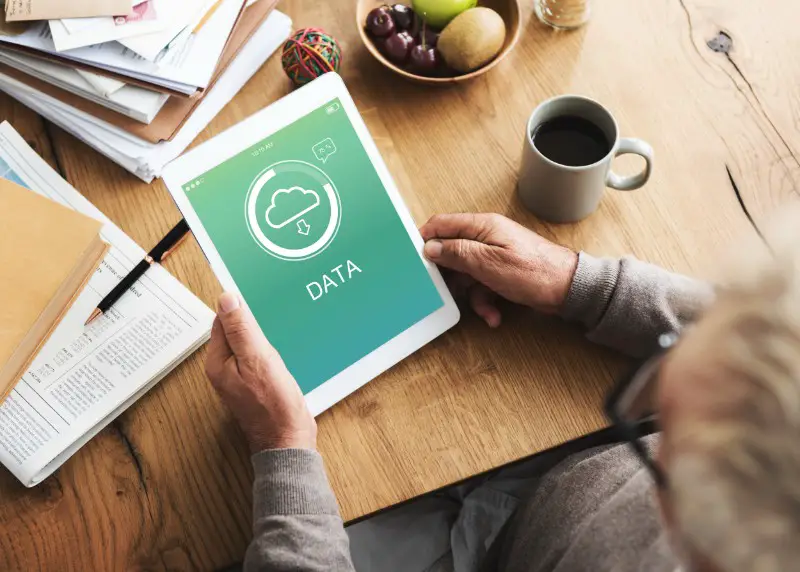
Factory resetting your Maxwest tablet is a great way to restore it to its original settings and remove any data that you no longer want stored on the device. This process can be a bit complicated, but with the right steps, it is possible to do it quickly and easily. Here’s how to factory reset your Maxwest tablet.
Back Up Your Data
Before you begin the factory reset process, it is important to back up any data you want to keep from your Maxwest tablet. This can be done by transferring the files to a computer, an external hard drive, or a cloud storage service. Be sure to save all of your important files and photos before you proceed with the factory reset.
Perform the Factory Reset
Once you have backed up your data, it is time to perform the factory reset. To do this, navigate to the Settings menu on your Maxwest tablet. From there, select the “Backup & Reset” option. Then, select the “Factory Data Reset” option to begin the process.
Once you select the “Factory Data Reset” option, you will be asked to confirm your choice. Once you select “Reset Tablet”, the factory reset process will begin and all of your data will be erased.
Restart Your Maxwest Tablet
Once the factory reset is complete, your Maxwest tablet will restart. This may take a few minutes, so be patient. Once your device has restarted, you will be presented with the setup wizard. Follow the on-screen instructions to set up your device and restore any backed up files.
Once you have completed the setup wizard and restored any backed up files, your Maxwest tablet will be ready to use. It is important to note that factory resetting your device will erase all of your data, so be sure to back up any important files before you begin the process.
Troubleshooting Your Factory Reset
A factory reset can be a great way to restore your Maxwest tablet to its original settings and remove any unwanted files or applications. However, it is important to understand the process before you attempt to reset your device. This article will provide a step-by-step guide for how to factory reset your Maxwest tablet and some troubleshooting tips in case you run into any issues.
Check if Your Maxwest Tablet is Fully Charged
Before attempting to factory reset your Maxwest tablet, make sure that your device is fully charged. A factory reset can take a long time and if your device runs out of power during the process, the reset will be incomplete and your device may not work properly. To check the battery level, look for the battery icon in the notification bar at the top of the screen.
Ensure You Have the Correct Model
The steps for factory resetting a Maxwest tablet may vary depending on the model and version of the device. Before starting the reset process, make sure that you are following the instructions for the correct model. To find out which model you have, look for the model number on the rear of the device or in the settings menu.
Check Your Device Driver Update
Another important factor to consider before factory resetting your Maxwest tablet is the device driver. If your device driver is not up-to-date, the reset may not work properly and may even cause your device to become unusable. To check for driver updates, open the settings menu and select “Device Manager”. If updates are available, select the “Update” option to download and install them.
