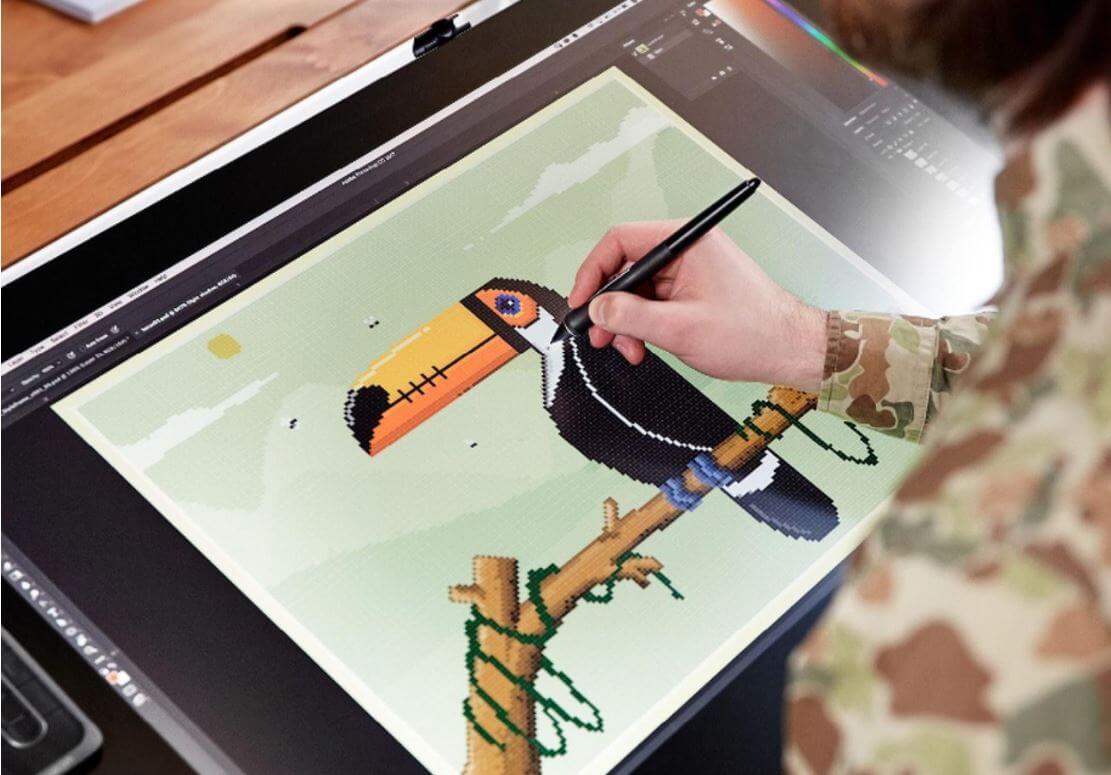
Graphic tablets are very useful and multifunctional tools, they can be used to create drawings/paintings, edit images, take notes or make diagrams in a conference.
Content of the page
When we work with them, we not only save time, but the results are similar to sketches and drawings made by hand. That said, I suggest you learn how a graphics tablet works , taking into account each of its elements and the type of tablet you are using.
Types of digitizing tablet and how they work
The basic thing when starting to use a graphic tablet is to know the characteristics of the device, in order to be very clear about how to put it to work.
For example, there are some that you will need to connect to a computer, a tablet or, simply, to your phone; while others offer you the convenience of a sheet of paper. Let’s see their differences:
Graphic tablet without a screen
This is the most used today. These devices, most of them easily transportable, allow you to connect with a simple USB port on your computer, and take them everywhere.
They are very simple to use, it is done through basic connectivity, and their accessibility, make them the first choice of the beginner or intermediate user .
As a disadvantage, I could say that the fact of not having a screen forces the user to learn hand-eye coordination, which requires him to look at the computer monitor screen, instead of his hand, when drawing.
Graphic tablet with screen
Digital tablets with screens are really comfortable, among other reasons, because they have integrated high definition. This device displays what appears on the computer screen (often drawing software) directly on the graphics tablet’s drawing surface.
The work can be done in a natural way, as if drawing in a sketchbook.
Although it has a panel whose sensitivity, brightness and Full-HD rendering are much more suitable for graphics, it usually requires a computer and a power outlet to work. In addition, the price of screen tablets is perhaps the highest of all existing categories.
Tablet “scanner”
The new hybrid tablets, also known as “scanner tablets”, are undoubtedly the best value for money. It allows you to work anywhere and offers the convenience of a sheet of paper, but without the connectivity hassles of an HD screen.
To use it, you need to place a sheet of paper on the work surface, and all you have to do is draw on it and the pressure sensors in the active area, together with the magnetic ring placed around the pen, transmit the data to the graphic software.
No need for a scanner to digitally rework your paper drawings or handwritten notes. Also, even when you don’t have a computer at hand, you have the possibility to recharge it and save all the drawings, thanks to its internal memory.
With the scanner tablet, it is unnecessary to compare graphic tablets with or without a screen, since you have the advantages of each type of tablet, with the sensation of drawing on paper, without having to worry about hand-eye coordination.
How do you work with the pencil or stylus?
The stylus, an electronic device similar to a pen, is used to draw on the surface of the tablet . When you draw with it on it, the computer software follows your movements, producing a drawing on the screen.
Until recently, tablets on the market had a pen that needed batteries to work. Currently most don’t require batteries, they just need to slide across the surface of the tablet.
Remember that pens are not necessarily compatible with all tablets, and it is important to choose the most suitable one. It analyzes, among other factors:
- grip for support
- ergonomic shape
- replacement tips
- Bluetooth connectivity (extra)
Interface
Many graphics tablets use a Bluetooth connection, the same wireless computing interface used by keyboards, trackpads, mice, and other devices. Other tablets use USB, which connects to the computer with a cable.
How to manage pressure sensitivity with the pen?
Most graphic tablets have a pressure-sensitive mechanism that allows the artist to refine their drawings on the computer. Particularly, I keep in mind when making a selection, the pressure of the pencil.
The closer you feel to the feeling that you are drawing on paper, the better the result. For the pen of the graphics tablet, the principle is the same as for its resolution: the higher the precision and the more pressure levels, the better.
The pressure level corresponds to the thickness of the lines you draw. Not only can you control the strength of the stroke, but you can vary the thickness, transparency, color, and texture .
What software to use with your graphics tablet?
The graphics tablet works in conjunction with the computer software. When you plug it in for the first time, you need to open a Windows control panel on the PC and set it up. At this point, there are those who choose a free program, while others would not mind paying.
For my part, I prefer to use Adobe Suite as it offers more universal export options. I usually work with Illustrator or Photoshop. I recommend it if you want to pay, although there are also pirated options that, although they fulfill the objective, lack some functions.
If we talk about free software, I have had a good experience using the GIMP program, which is very similar to Photoshop.
What are the shortcuts or additional options that we can use?
The programmable buttons and options available on the graphics tablet are also an integral part of its operation. These buttons are integrated directly into the tablet or the stylus.
In addition, they are customizable and provide essential shortcuts to work more efficiently.
These shortcuts are used for multiple functions like:
- Erase an unlucky line and make it reappear,
- Change pencil,
- Zoom,have a certain number of actions that we repeat frequently during the creative process.
They will be very useful for the smooth, interactive and pleasant handling of the graphic tablet. They could be compared to your toolbar, and allow you to replace the keyboard for the most used tasks.
Frequent Questions:
To finish, we leave you with some questions that could answer doubts that you will surely have if you are just starting out in the world of graphic tablets:
What functions does a graphics tablet have?
The digitizing tablet has multiple functions. With it we can enter all kinds of information in drawing or graphics programs. By drawing on it with the stylus, it allows us to navigate on the PC just as we would with the mouse.
It also allows the user to draw images, animations, and graphics by hand, with a special pen, similar to the way a person draws with a pencil and paper. Lately also with the rise of online teaching, teachers have been using the pen tablet to teach classes, since using a graphic tablet to write on the virtual whiteboard is much more efficient.
As you can see, the uses of a graphic tablet are very oriented towards creation and comfort when working with computers.
What is the difference between graphics tablet and digitizer?
Both terms can be used interchangeably, although it is generally attributed the term “graphics tablet” when referring to a tablet without a screen as opposed to those with a screen. It is called a “digitizer” when the type of tablet in question has no connotation.
What is the advantage of a graphics tablet?
The graphics tablet is not only a useful tool to make the most of the time we have to deliver a new project following high quality standards, but it is also gaining great popularity in the health area.
It has been shown that users who use it suffer less from wrist and arm injuries as a result of repetitive movements when using the keyboard and mouse. In addition, it is recommended for people who also suffer from Carpal Tunnel Syndrome.
What to consider when buying a graphics tablet?
There are several factors to consider when choosing a graphics tablet. In particular, I keep in mind the pressure of the pen, the size and active area, in addition to the pressure levels, sensitivity to pen tilt or resolution.
I also suggest you assess the budget you have for the purchase and the size that best suits your needs, the type of touch pen and connectivity.
