
Chromecast is a very cheap device that allows you to connect any Android or iOS device to the TV without the need for any cable.
Content of the page
If you learn how to connect a tablet to Chromecast, you will be able to cast content wirelessly, thus transmitting videos, photos, and other types of multimedia content to your TV. It is also possible to view content in “streaming” and see the same on the TV screen as what you have on your tablet.
That’s why in this post we show you how to establish that connection and start using your favorite apps with that device.
Requirements to connect your tablet to a Chromecast device
First of all, it is convenient that we review the requirements and equipment that you will need to be able to use your tablet with the Chromecast:
- Have a Chromecast device.
- Have the latest version of the Google Home app installed on the tablet (download Google Home for iOS here, and for Android here ).
- Also, have the latest version of the Google app.
- Have a Google account (or the ability to create one).
- Have a screen with HDMI input, such as an HDTV.
- The Android or iOS tablet must support 5GHz connectivity in order to set up Chromecast.
- And last but not least, have an Internet connection.
Remember that the Chromecast connects to the HDMI input of the TV, so your tablet does not need to have a micro HDMI port.
Step by step to configure and connect the tablet to Google Chromecast
Setting up Chromecast is a relatively simple process, but to avoid confusion, we’ve outlined it below:
1. Connect the Chromecast
The first thing is to connect the Chromecast device to the HDMI port of the TV on which you want to enjoy the content of your tablet. It is important that before continuing, you make sure that all devices are compatible with each other.
2. Install the Google Home app on the tablet
The Google Home app is essential to be able to manage your Chromecast from your tablet or smartphone. It is important to clarify that the use of computers to configure Chromecast is no longer allowed.
This app is available for Android versions 6.0 or later and iPad devices running iOS 12.0 or later.
3. Connect the tablet and Chromecast on the same Wi-Fi
For your tablet to be able to detect Chromecast in the Google Home app, both devices must be connected to the same WiFi network.
4. Open the app and follow the steps
Once you enter the application on the tablet, the steps to follow will immediately appear. If it does not appear, you should go to the Start menu / Add / Configure Device / New Device.
5. Search and detect the device
Another option is, that when you open the app to use it, it will start looking for the Chromecast device connected to the same Wi-Fi network as our tablet. Next, we just have to click on it and check that its characteristics, firmware versions, and other data appear.
How to connect tablet apps to Chromecast
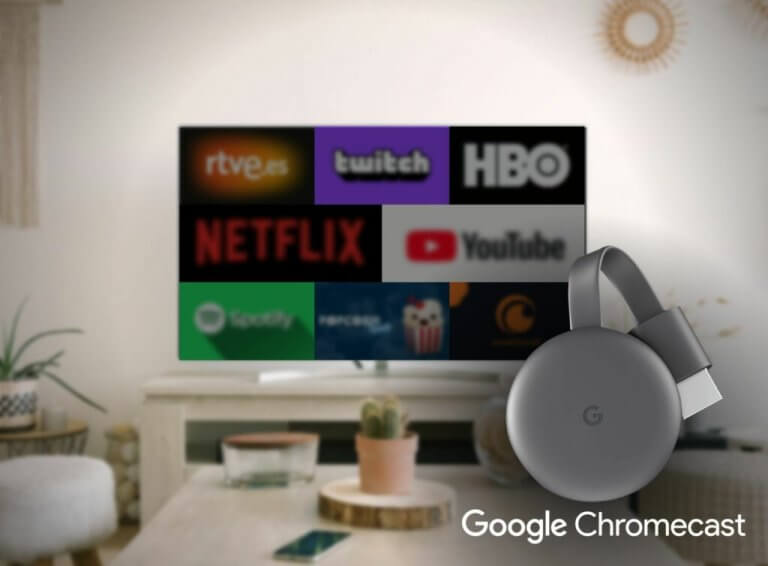
Of course, not all applications allow you to send content to the Chromecast, although the most popular among users, such as Google Play Music, YouTube, Netflix, Google Play Movies, Popcorn Time, Local Cast, TVE a la carte, etc. yes they are compatible with this service.
If you want to know which apps you have installed apart from those we just mentioned allow you to transmit multimedia content, you just have to open it and look in its interface for the characteristic icon of the Chromecast service, which is a screen with the WiFi symbol in the lower corner left.
By pressing it, we will see all the Chromecast devices that are connected to the network. When we see it, we only have to press and the application will connect to the TV.
And in this way, you can connect your tablet regardless of its operating system with your TV without the need for USB, OTG or HDMI cables.
Frequent questions
Finally, we leave you the most frequently asked questions by users regarding the subject:
How to use Chromecast without having WiFi at home?
In case you want to use the Chromecast and you don’t have WiFi at home or wherever you are going to use it, you can register the device with the Wi-fi network of your smartphone and then use your tablet to cast on TV using Chromecast:
1. Connect the Chromecast to the TV.
2. Enter the settings of your tablet or smartphone with data Internet access, and enter “WiFi 3. Access Point” or “Portable WiFi Zone”.
4. You do the setup, securing it with a password, and then turn on the hotspot.
5. Connect to the Wi-Fi network of the phone with the tablet, from which you must open the Google Home app.
6. Tap the “+” icon/Set up device/Set up new device/.
7. When the Chromecast appears, press and check the code that appears on the TV.
8. Select the mobile WiFi, and enter the password if necessary.
How to set up Chromecast without Google Home?
Although many people ask it, it is not possible to configure Chromecast without the Google Home app, since both are products from the same manufacturer, and therefore only its application can guarantee the correct configuration and operation of the device.
