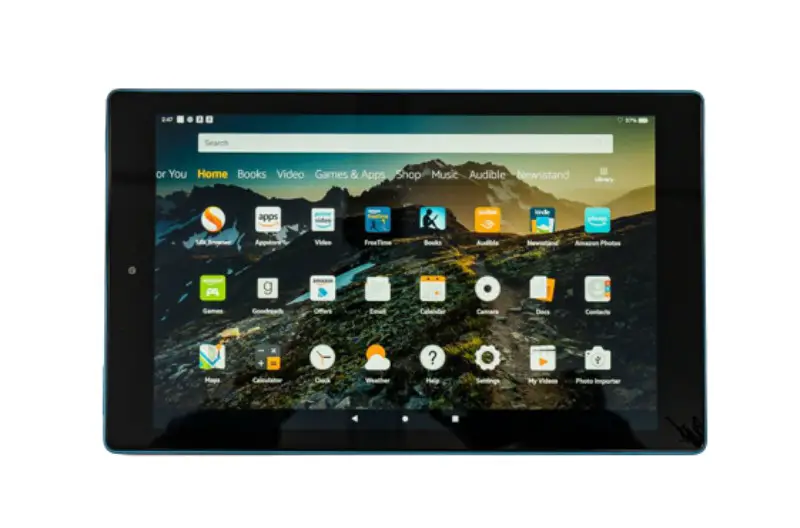
How to Unlock a Fire Tablet
A Fire tablet can be locked to prevent unauthorized access and provide security for your data. When you purchase a Fire tablet, it’s pre-registered to your Amazon account. If you plan to give the tablet to someone else, you’ll need to unregister it from your Amazon account and reset it to factory settings. This guide will show you how to unlock your Fire tablet to unregister it from your Amazon account.
Content of the page
Step 1: Unregister Your Fire Tablet
To unregister your Fire tablet, go to the Settings menu and select the Security tab. Scroll down and select the Unregister option. This will remove your Amazon account from the device and make it available to someone else.
Step 2: Reset Fire Tablet to Factory Settings
Once you have unregistered your Fire tablet, you’ll need to reset it to factory settings. This can be done by going to the Settings menu and selecting the Factory Reset option. This will erase all data from the device, including any content you may have downloaded from Amazon. Once the process is complete, the Fire tablet will be fully unlocked and ready to be given to someone else.
Step 3: Enable Parental Controls
If you’re giving the Fire tablet to a child, you may want to enable parental controls. This can be done by going to the Settings menu and selecting the Parental Controls option. You’ll be asked to enter a PIN code, which you’ll use to lock or unlock the device. Once you’ve enabled parental controls, you can choose what content is allowed on the device.
Step 4: Set Up the Fire Tablet
Once the Fire tablet is fully unlocked and reset to factory settings, you can set it up for the new user. This can be done by selecting the Set Up option from the Settings menu. You’ll be asked to log in with an Amazon account or create one. Once the process is complete, the Fire tablet will be ready to use.
Conclusion
Unlocking a Fire tablet is a simple process that can be done quickly. All you need to do is unregister the device from your Amazon account, reset it to factory settings, enable parental controls, and then set it up for the new user. Following these steps will ensure that the Fire tablet is fully unlocked and ready for the new user.
Troubleshooting Tips for Your Fire Tablet
Having trouble unlocking your Fire tablet? You’re not alone. Many users experience difficulty trying to access their device if the screen is locked. It’s important to remember that Fire tablets are designed to be secure and that some troubleshooting steps may be necessary to regain access.
Check Your Internet Connection
The first step when trying to unlock your Fire tablet is to check your internet connection. You need to make sure that your device is connected to the internet because this allows the Fire tablet to verify your account information. If your device is not connected to the internet, you won’t be able to unlock it.
Restart Your Fire Tablet
If your internet connection is working, the next step is to restart your Fire tablet. This may help to resolve any technical issues that are preventing you from unlocking the device. To restart your Fire tablet, press and hold the power button for 10 seconds. The device should then automatically restart.
Check for Software Updates
If you’re still having trouble unlocking your Fire tablet, it’s worth checking for any software updates. Outdated software can sometimes cause issues with unlocking devices, so it’s important to make sure that your Fire tablet is running the latest version of the operating system. To check for software updates, go to the Settings menu and select “Software Update”. If a new version is available, follow the on-screen instructions to install it. It’s also worth checking for any app updates that may be available. To do this, open the App Store and select “My Apps”. If any updates are available, you can install them from here. If you’ve tried all of the above steps and you’re still having trouble unlocking your Fire tablet, it’s worth contacting Amazon customer service for further assistance. They may be able to help you regain access to your device.
