
At Droiders we have already dedicated several articles to recommending tablets and accessories for creatives. And although we had already briefly commented on applications to draw on tablets, we have thought to delve into the characteristics and advantages that each one offers.
Content of the page
Since there are so many options on Google Play, it is not surprising that you have a hard time finding the app that best suits your needs, device, and creative aspirations. In this guide, we’ve rounded up 6 of the best apps currently available on the Play Store, and if you haven’t tried a tablet drawing app before, we’ll tell you what features to expect from this type of software.
What features do the best tablet drawing programs have?
If you’re already familiar with digital art, you may know how to use (or at least have heard of) the tools in the Adobe suite, such as Adobe Photoshop or Adobe Illustrator Draw.
The problem is that these tools have a learning curve, which to a certain extent is accentuated in their versions for mobile devices such as smartphones and tablets. However, there are many other more intuitive alternatives aimed at getting the most out of the combination of stylus and tablet.
However, there are many very limited basic drawing apps, full of ads and internal purchases, which are not worth investing in. Instead, a good drawing app should allow:
Create multiple layers
The layers in a digital drawing allow a process similar to drawing with pencil and paper, in the sense that you can use one layer to make the structure, then another to draw the contour lines, and others to work on the fills, textures and effects that add richness to the work.
A good app must have the possibility of adding a minimum of 10 layers, interchangeable and with the possibility of unifying them, increasing or decreasing their opacity, etc. Some paid applications only support a small maximum of layers, which relatively limits the functionalities of the same without having to pay.
Importing images from Gallery
The possibility of tracing easily is one of the advantages of digital art. By importing images onto the digital canvas, and then tracing the lines onto a new layer, creating realistic models is made much easier.
Although many of the apps that we mention in this post include such imports, some like Concepts support a maximum of 5 imports in their free version.
Create custom color palettes
Sometimes it is difficult for digital creators to choose harmonious palettes for their work, and having to find skin tones and their gradations over and over again can be very cumbersome.
Therefore, a good app should not only allow you to select from a wide spectrum of colors but also create and save your own palettes.
Large number of brushes
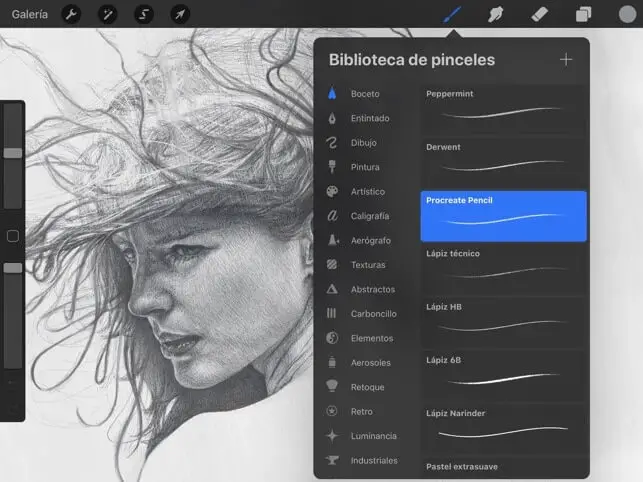
In digital art, brushes are the most responsible for the textures achieved: There are brushes with textures like oil pastel pencils, graphite pencils, and fountain pens, there are even those that blur, mix colors as they go, or drag them with finger effect.
As many applications barely incorporate 5 or 6 brushes, you better take this into account when selecting one. Some well-known apps like Procreate or Medibang Paint have a large community of users around them, who create and share new brushes (sometimes free, sometimes paid).
On many occasions, you can also find a good number of free and paid brush packages on the official website of the program.
Step back infinitely
The great thing about digital creation is that you can go back and fix your mistake if you mess up. This possibility in tools such as Adobe Photoshop is limited to a dozen or so steps, which is why it is essential to work with layers and thus minimize the need to go back through the steps.
However, most of the apps we’ve brought you today have the option to go back to the first stroke you made. But of course, you will have to press the corresponding touch button quite a bit.
Flexible selection tools
Selecting an area from a square, circle, or rectangle may not be ideal when trying to precisely move elements with organic strokes.
Therefore, having an application that allows you to select using Magic Wand (magic wand) or make selections with a free stroke, as well as increase or reduce the selected area, is extremely convenient.
Ability to save and export in various formats
During our search, we were disappointed to find applications that not only did not allow exporting finished works to the gallery but also had ones that reduced the image resolution to a few hundred KB.
So, it is always advisable to make sure that the app allows you to export in various formats (.png, .jpg, etc.), save the progress, and then continue without losing the layers.
What is the best app to draw on a tablet?
Below, we have separated the best-paid applications, or those that offer a minimum of free features, from others that are either totally free or offer a good amount of free resources and others that are not so necessary for payment.
All these apps can be found on Google Play, although we still leave you the links in the names of each one:
payment applications
Paid applications are undoubtedly the most professional, as they have many tools and possibilities, making them the choice of artists, illustrators, designers, architects, etc.
If your aspirations with digital drawing are serious, we recommend you choose one of them:
1. Procreate: Best Pro iPad Drawing App
And it is that Procreate, which is available for iPad and iOS (Procreate Pocket, to use with your fingers), is an application that although it is paid, it offers a basic package of brushes and a variety of versatile tools. As well as the creation of infinite layers and the possibility of importing images and exporting them in excellent quality.
Its price is 10.99 $ from the App Store.
Pros:
- Very intuitive application.
- Creation of layers depending on the resolution of the document.
- Image import.
- Very complete brushes (200 default brushes, categorized in 18 styles).
- Large community on the web and social networks to learn and share resources.
- 100% compatible with the Apple Pencil stylus.
- Supports the creation of textures using the Texture Generator tool.
- Allows you to import Adobe Photoshop brushes into Procreate.
- It includes the Timelapse function, to share the videos of the work process.
- Allows you to undo up to 100 steps.
- Adds looping GIF or animation creation starting with Procreate 5.
- One of the best apps for calligraphy or lettering.
Cons:
- Only available for iPad and iPhone.
- If you work at very high resolutions, the number of layers allowed is much lower.
- It is paid, although the license does not expire once you have purchased the app.
2. Concepts: The best app to draw on an Android tablet
Concepts is a design and illustration app originally from iOS, but which made the leap to Android and Windows 10 a while ago. It is a free basic app to install and use, which has an infinite paper/canvas, which you can extend as much as you want. wish.
t has an exquisite toolbar and colors. It has a number of basic brushes such as ballpoint, hard and soft pencil, marker, vector wire, marker, watercolor, full stroke, stippling, and airbrush. In addition, you can go to its Brush Market, in search of more artistic brushes, although the latter do pixelate when the image is enlarged a lot.
Its very wide color wheel is a spectrum selected by the creators of the app, to simplify the process of combining them. They are listed by pigment and saturation, and you can combine them to create your own colors.
In the free version, it allows you to create a maximum of 5 layers, while in the paid version, these will be infinite, with the options of automatic or manual creation. It is interesting to note that the automatic layer creation orders the layers by the tool used so that changes can be made to each layer without having to stop the creation flow to create them.
Pros:
- Clean and intuitive interface.
- Available for Android, Windows 10, and iOS.
- Allows you to configure Palm Rejection.
- It has left-handed support, allowing you to switch the tool wheel to the other side of the screen.
- The selection tool allows you to rotate, scale, stretch, warp, distort, and skew.
- You can choose the type of background paper.
- The undo tool is unlimited.
- Allows you to export to standard or high-quality formats.
- Includes measurement and scale tools for architects and designers.
Cons:
- To take advantage of the app properly, you must access the paid version.
- In the free version, allows only 5 layers and does not allow importing images or photographs from the gallery.
- Brushes from the Brush Market get pixelated when working in giant formats.
Free apps
We have been surprised to find several applications that, despite having mostly sales within the app itself, offer a lot for free. So without further delay, we present them one by one:
1. MediBang Paint: The Best Free Android Drawing App
After downloading the application, which by the way is available for both Android and iOS, Mac, and Windows 10, we will have software that is not only reduced to the creation of comics and manga as the art that users and tutors upload can suggest to the networks. But it is also an excellent option for drawing and illustrating.
On the MediBang website, you will find about 80 brushes for free download that will be automatically loaded into the app. In addition, you can buy others on the same page (although the prices are in yen -the app is Japanese-).
The app also includes a social network called ARTstreet where tutorials, contests, raffles, etc. are shared. everything related to the creation using this tool.
The app is completely free, and does not set limits for the creation and modification of layers. You can also undo your strokes and actions infinitely. The geometric, free or magic wand selection tool is very versatile, and when you copy and paste an area of the drawing, it is pasted into a new layer.
Pros:
- Creation of infinite layers, with adjustments such as opacity level, the transformation of its elements, etc.
- It has support for Wacom stylus pressure.
- Images can be imported in MDP (MediBang format), .jpg, .png, .bmp, .gif, .psd, .tif and .webp.
- Export in MDP, .png, .jpg, .bmp, .psd, .tif and .webp.
- Provides lots of free pre-designed brushes, tones, and backgrounds to use.
- Allows you to enable multi-touch gestures.
- It is optimized for creating comics.
- Allows you to create custom palettes.
- Provides the option to store your work in the cloud.
Cons:
- It fails to log in, which is essential for downloading resources from the Internet.
- The app makes a “Backup” of the progress, but if you are online the application can be closed and you will lose your progress.
2. Krita: The best app to draw on a Windows tablet
Krita is a free and open-source software, which specializes in painting, comics, illustration, etc. It is a simple app to use and compatible with Mac, Linux, Apple, and Windows.
It is currently in the beta phase in the Play Store, so you can have it on your tablet, although we recommend it for tablets 10 inches and up. Well, the interface is not yet adapted for small screens, and it can be uncomfortable to use.
It includes more than 100 brushes, and if you can’t find the ones you want among those available, you can import them from Photoshop.
Pros:
- Very similar to Photoshop but with a focus on professional illustration.
- Totally free, and the resources that are shared in the Krita online community are also free.
- Allows you to import brushes from Photoshop.
- Supports selecting the color palette in RGB or CMYK (essential if you print your work).
- It has support for .svg files and allows you to create shapes using vectors.
- Allows you to edit photos.
- Infinite layers can be created, grouped into folders, deleted, changed in order, etc.
Cons:
- It’s not available for iPhone, iPad, or outdated Android versions (we’ve tested it on Android 10 and Android 8, but it doesn’t work on Android 5).
- The app interface is not adapted for small screens.
3. ibisPaint X: The best app
One of the apps that closely follow the rest of this selection is ibisPaint X . It is compatible with Android and iOS and is very complete in its free version compared to others in the Play Store. There is also a paid version that does not have the X and has many more features.
In the free version, you can choose from various professional brushes, colors, and tools. It allows you to create and manage countless layers at your whim and play with different blending modes. It includes the magic wand, gradient fill, etc. tools.
Its download and basic use (quite complete to tell the truth) are free. But we recommend you opt for the paid version if you want to fully exploit its potential.
Pros:
- It has a large number of brushes and textures.
- Advanced tools similar to those of the desktop version.
- Clean and intuitive interface.
- Allows you to import from the gallery for free.
- You can create all the layers you want and move them around.
- Includes filters to blur, degrade, etc.
Cons:
- You must become a Prime subscription to remove ads and unlock Prime sources and materials, as well as map filters, clouds, curves, etc.
What tablet is good for drawing?
Drawing on the touch screen of a mobile or tablet with a tablet pen is much more similar to doing it with traditional means than using a mouse and a computer screen. It is also an excellent alternative for those who do not have the time to learn how to use a graphics tablet, which has a higher learning curve
Of course, not every Android tablet is optimal for making digital art with the applications that we have just shown you: those such as the Samsung S6 Lite tablet or Huawei’s MediaPad and MatePad models, with their respective styluses, offer a more complete experience, by allowing the intensity and thickness of the stroke depending on the pressure.
They also support settings in applications to create shortcuts using the pen buttons, or certain gestures with the tip of the pen.
The best app to draw on Android for free
After this atypical comparison, in which we have selected 5 excellent free and paid applications for digital drawing in 2021, it seems to us that the best application to draw for free on Android is:

Medi Bang Paint
It is a free alternative to Photoshop, which has numerous tools, brushes and functionalities. Also, there are plenty of free resources in the ARTstreet community, and MediBang ‘s social network.
In our opinion, it has all the features that a drawing application can offer the user for free. It will depend on individual talent to obtain more or less professional results.
