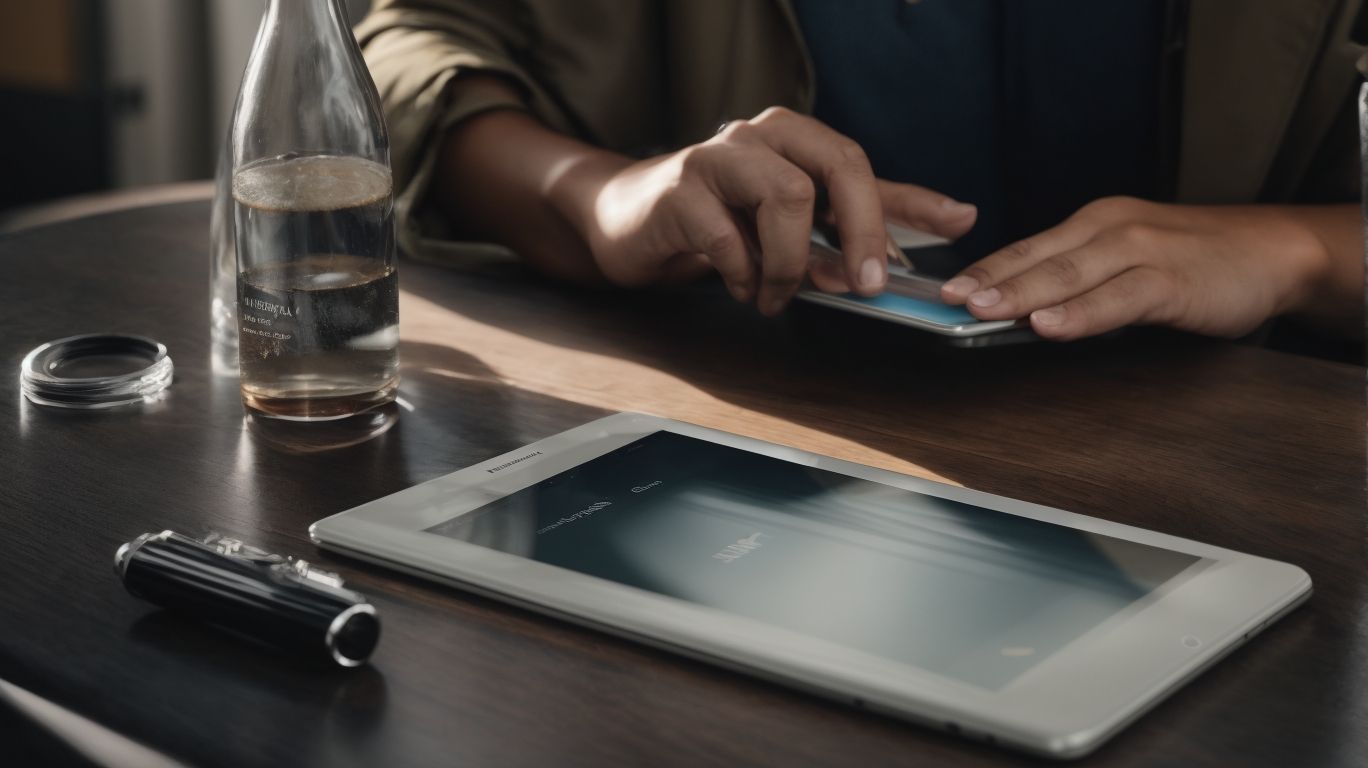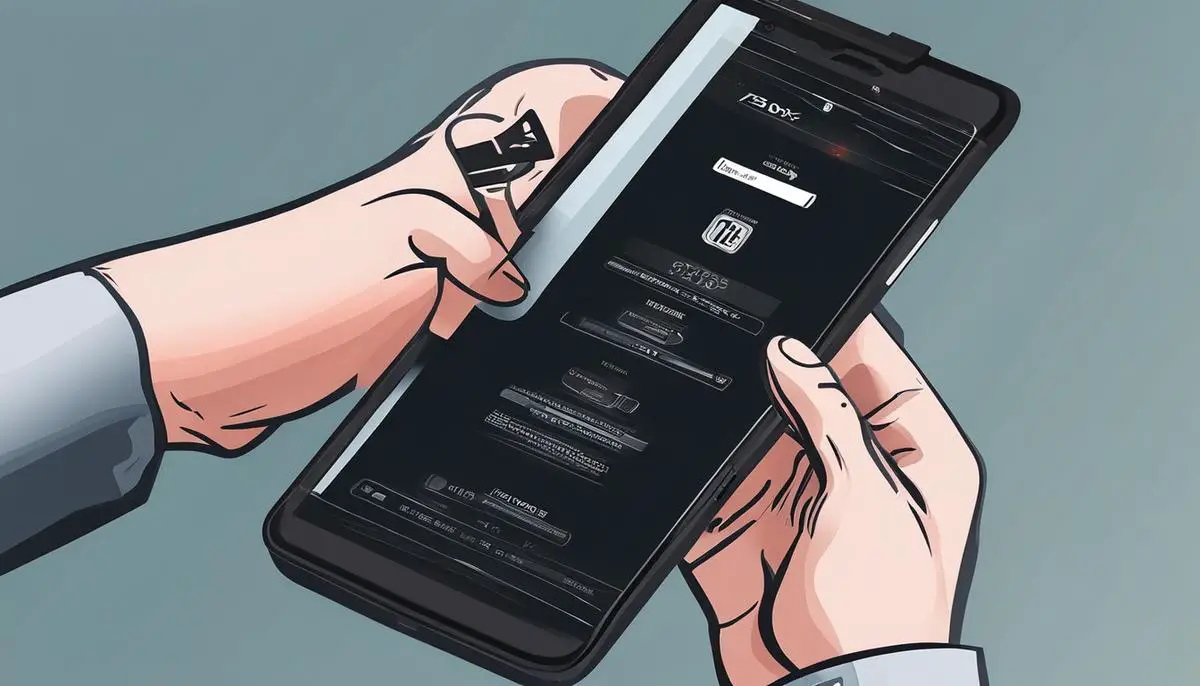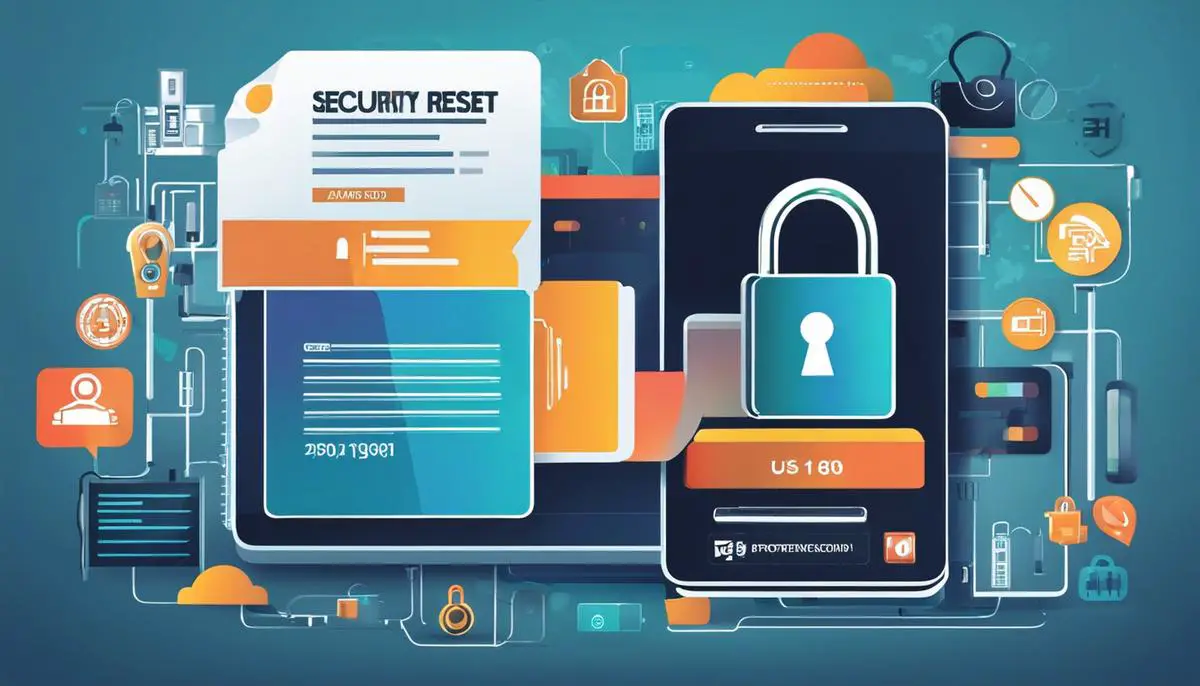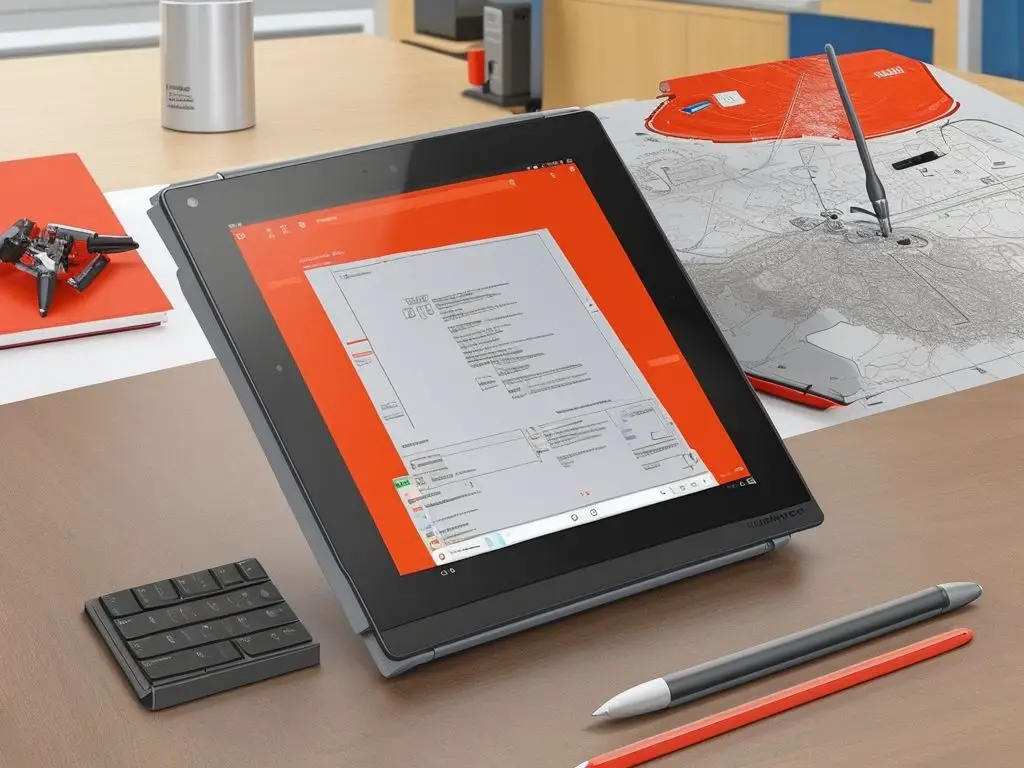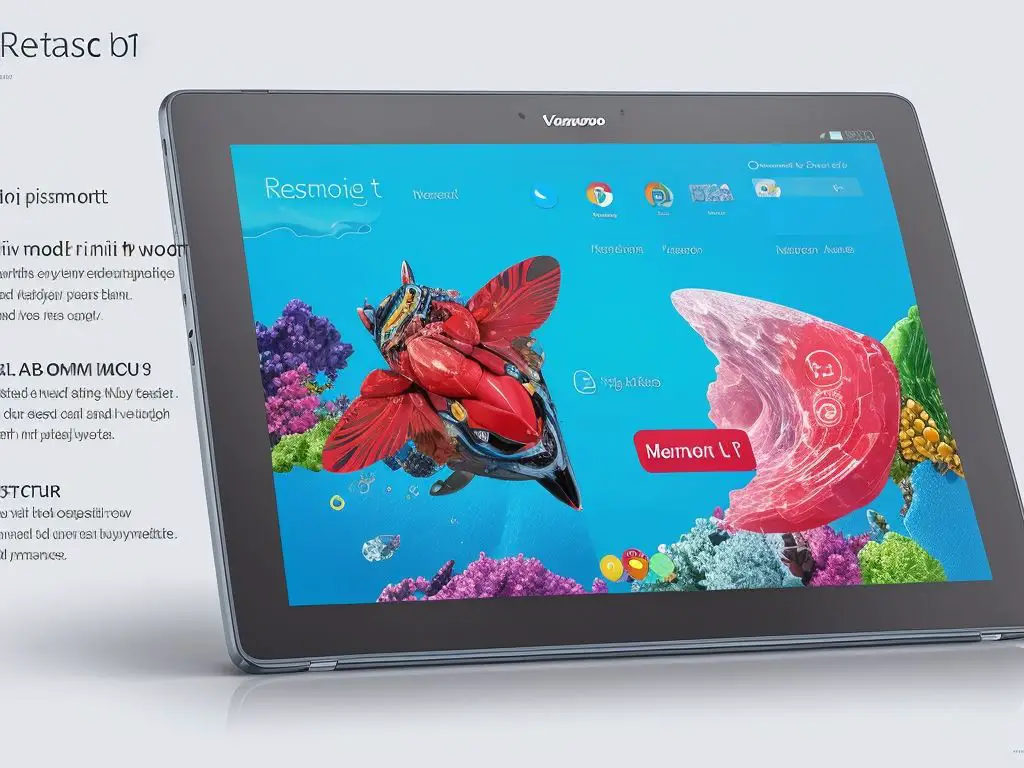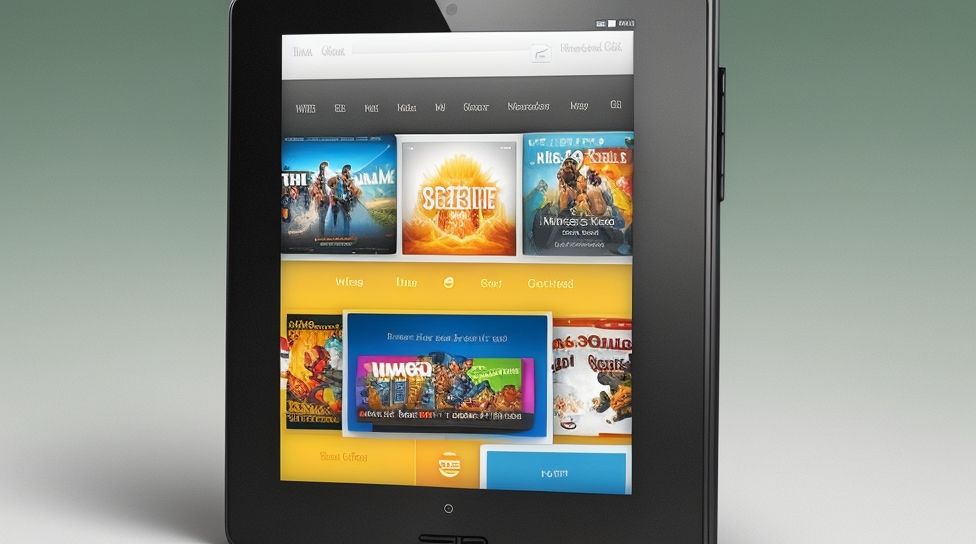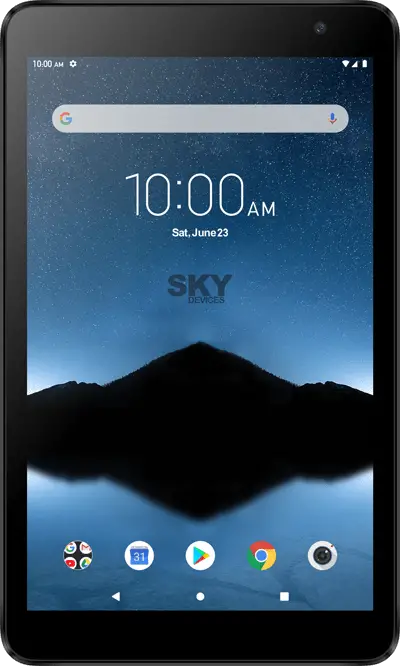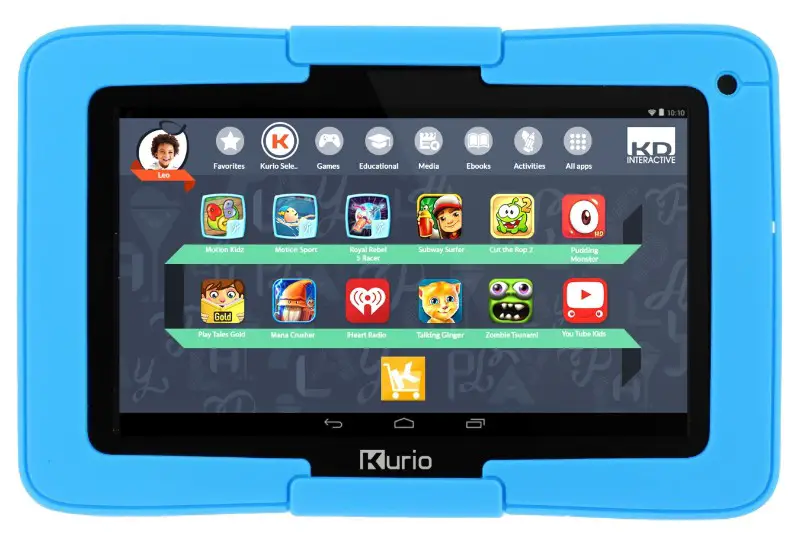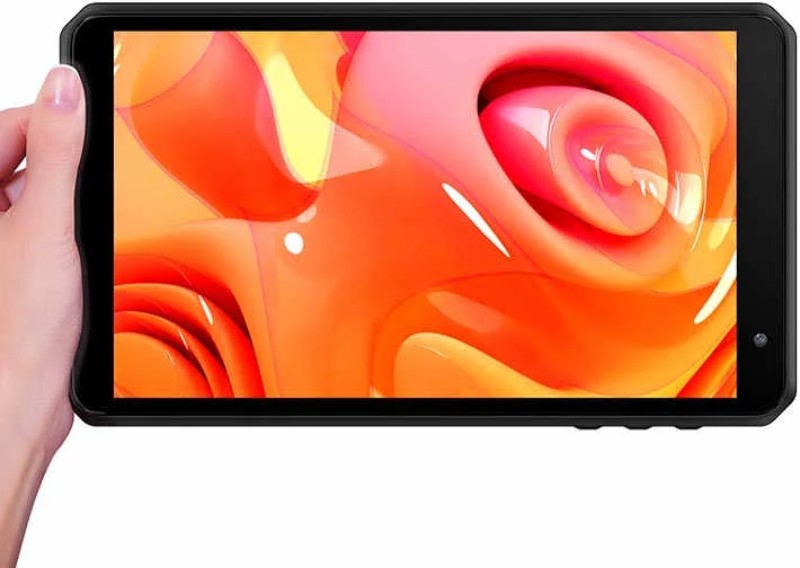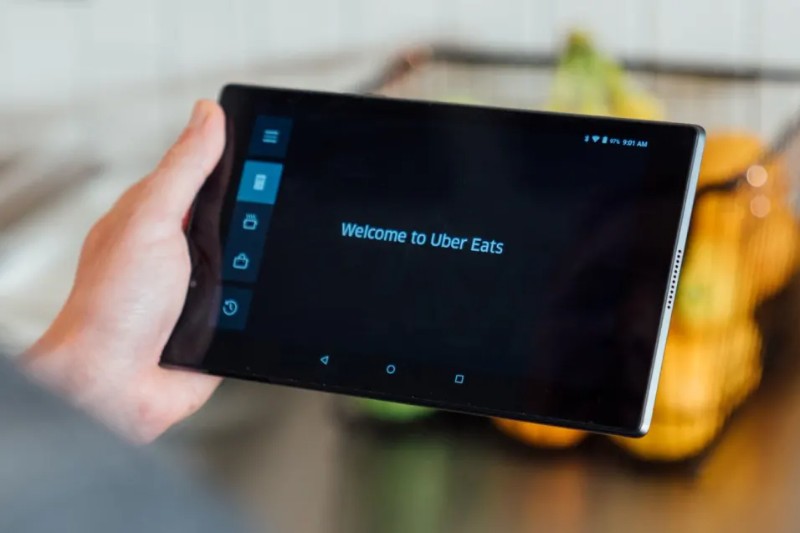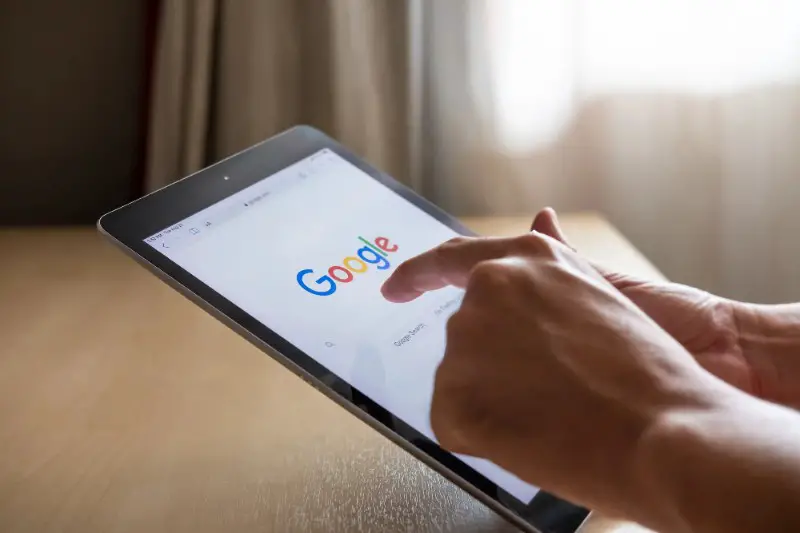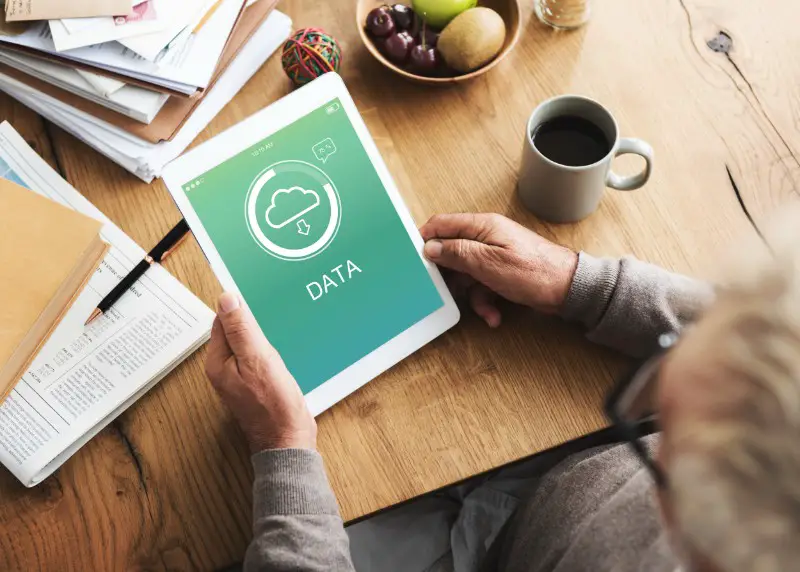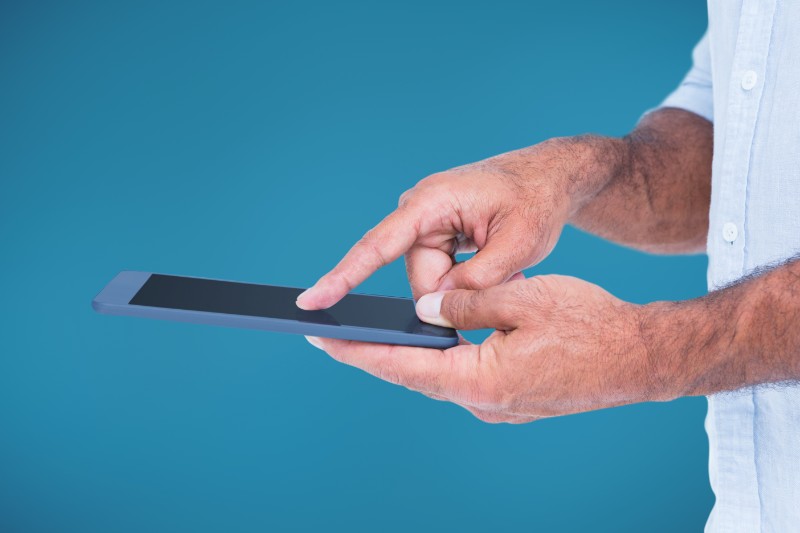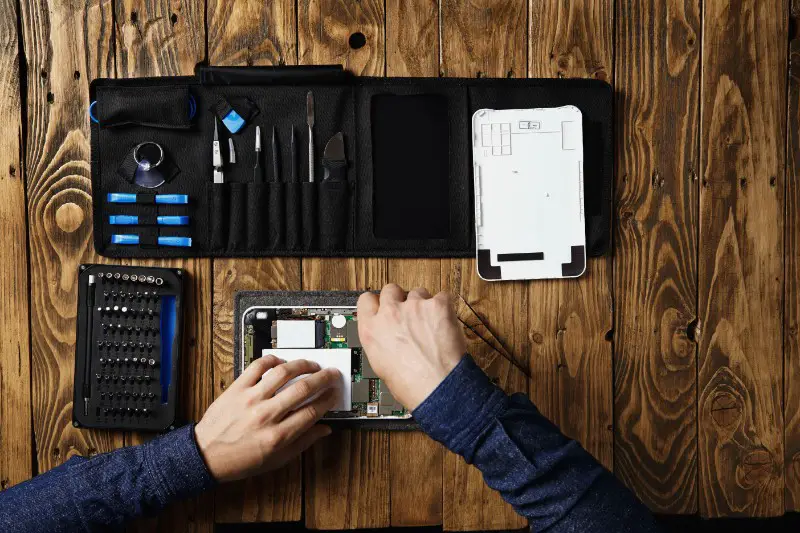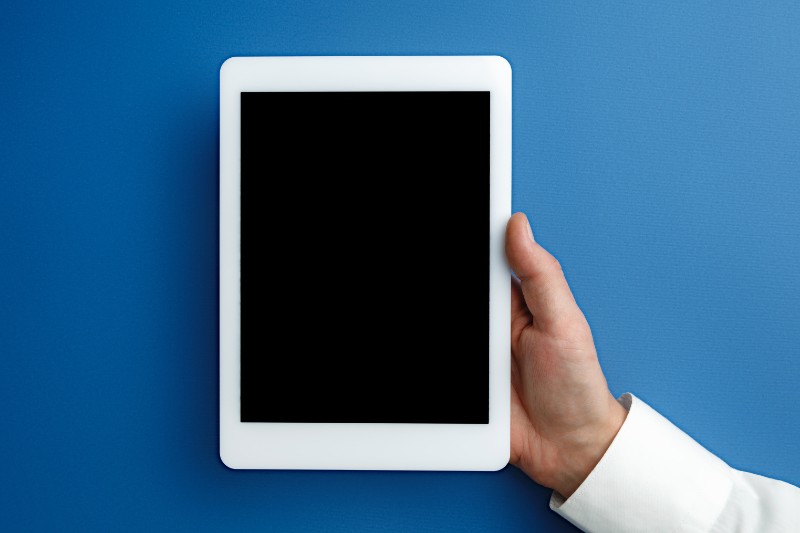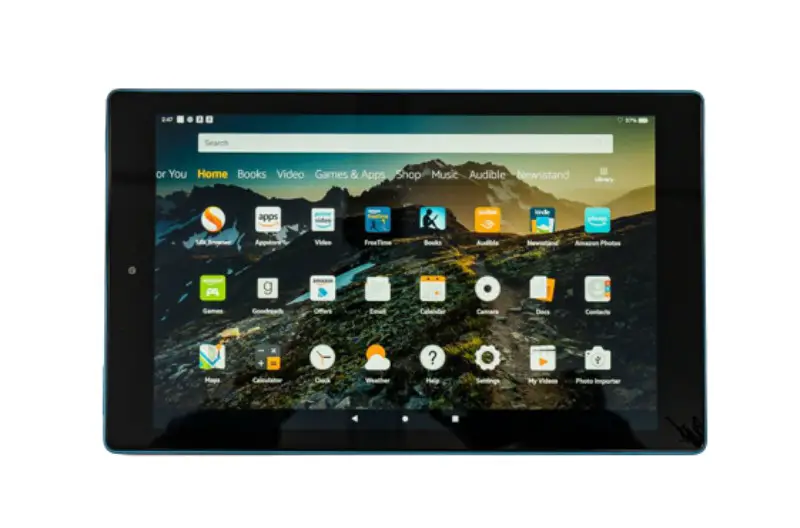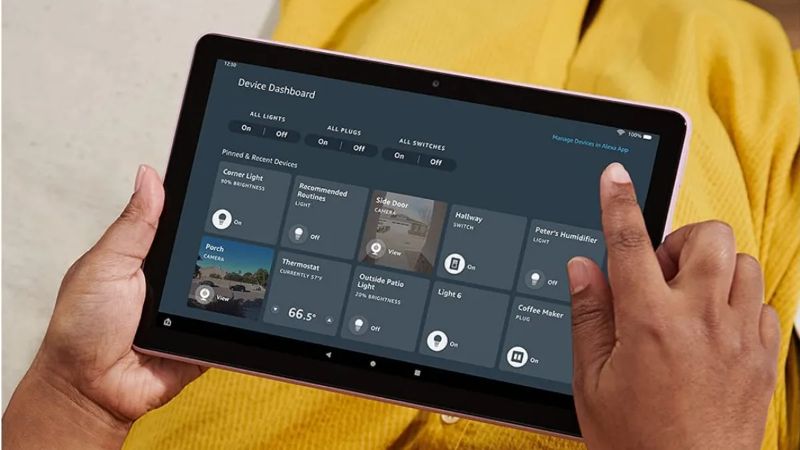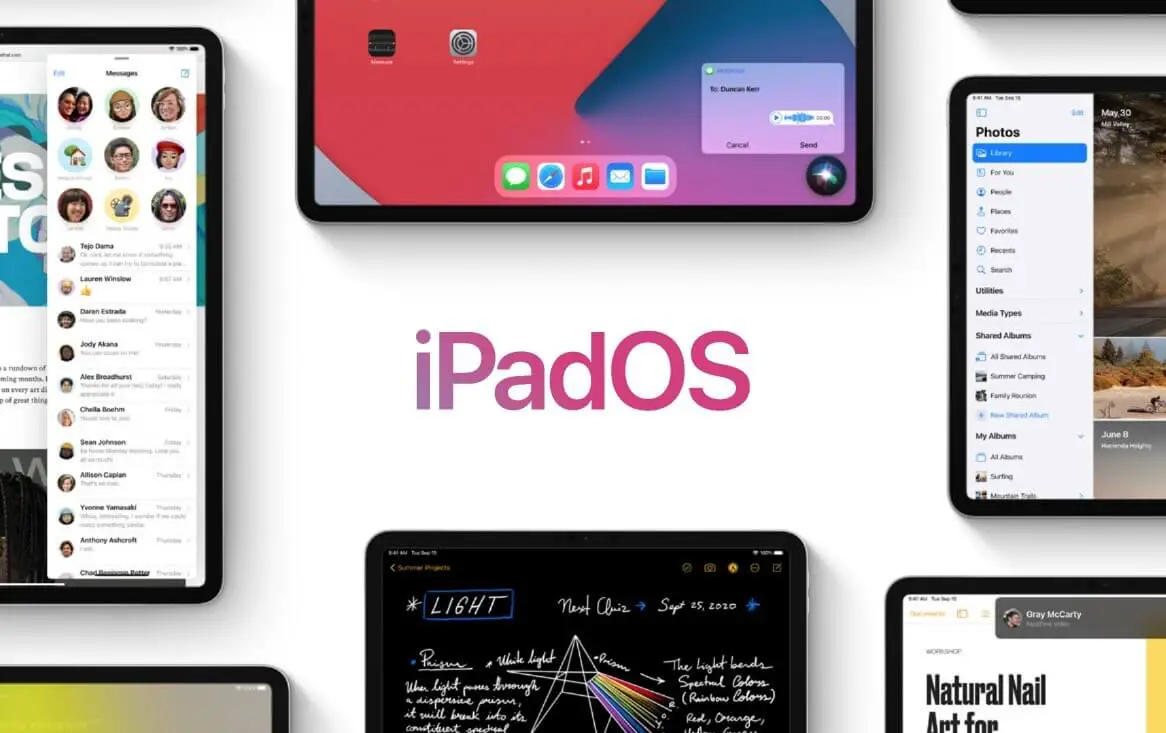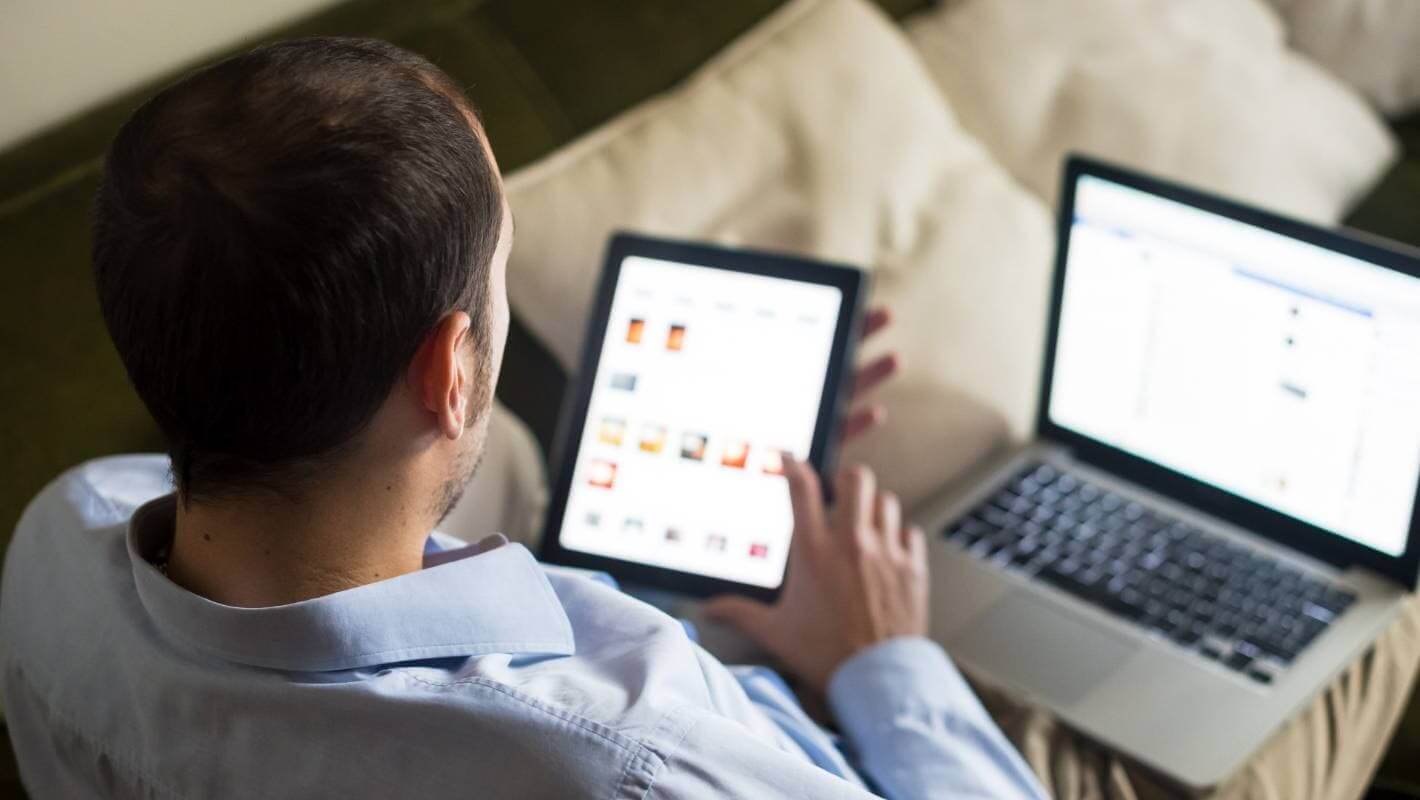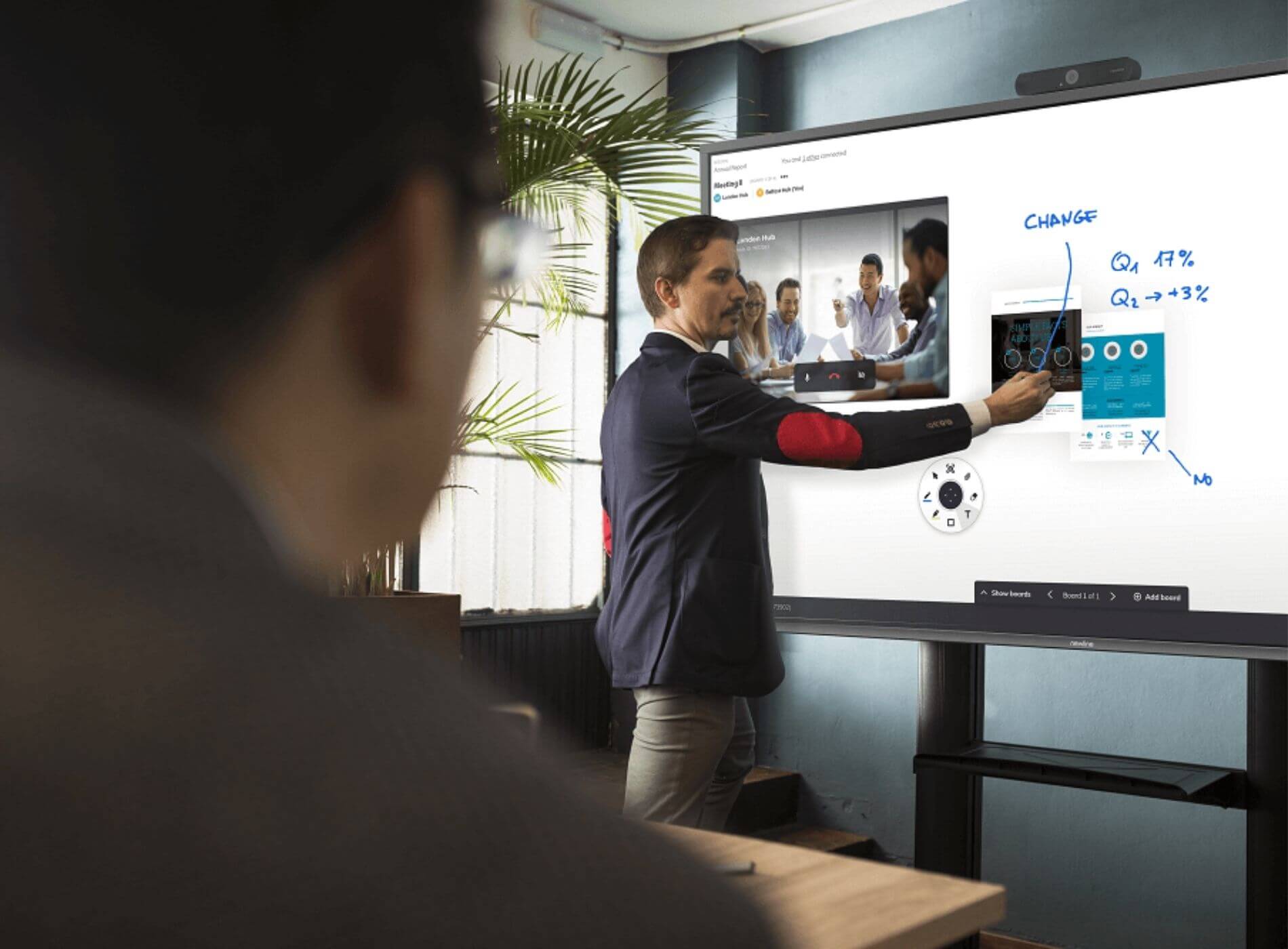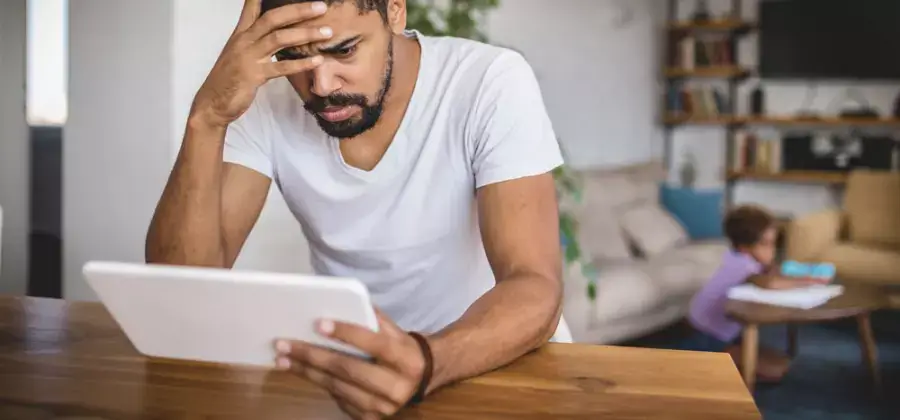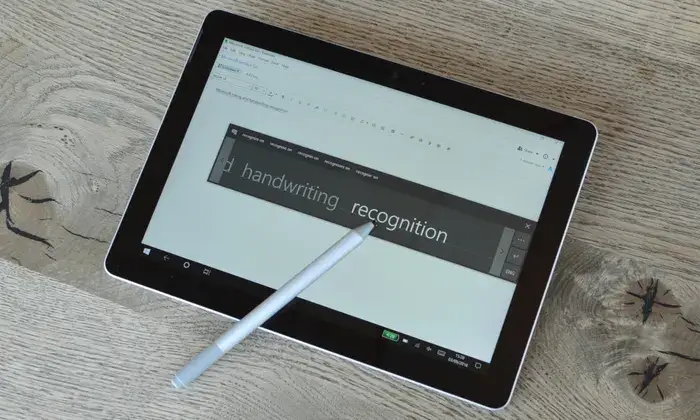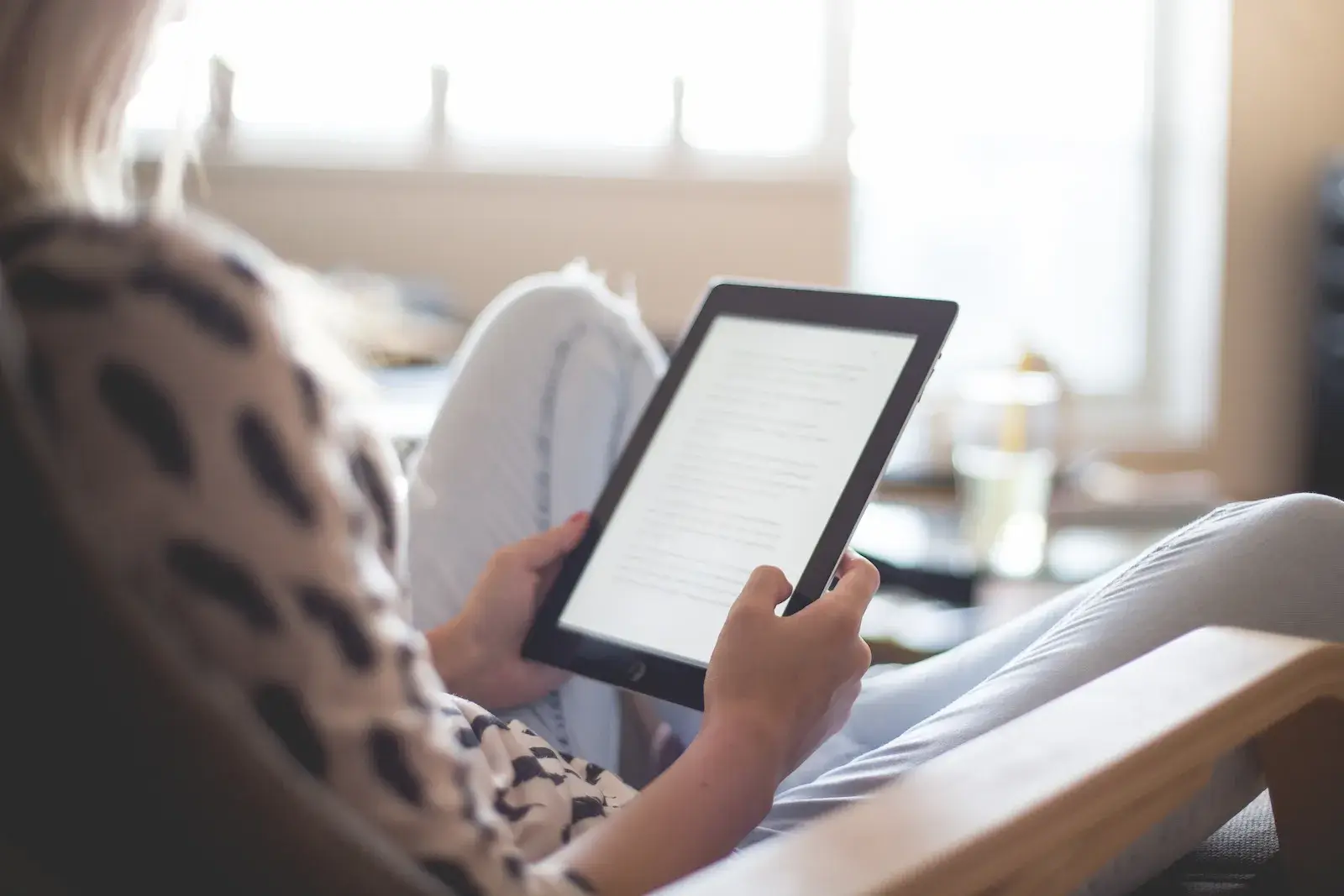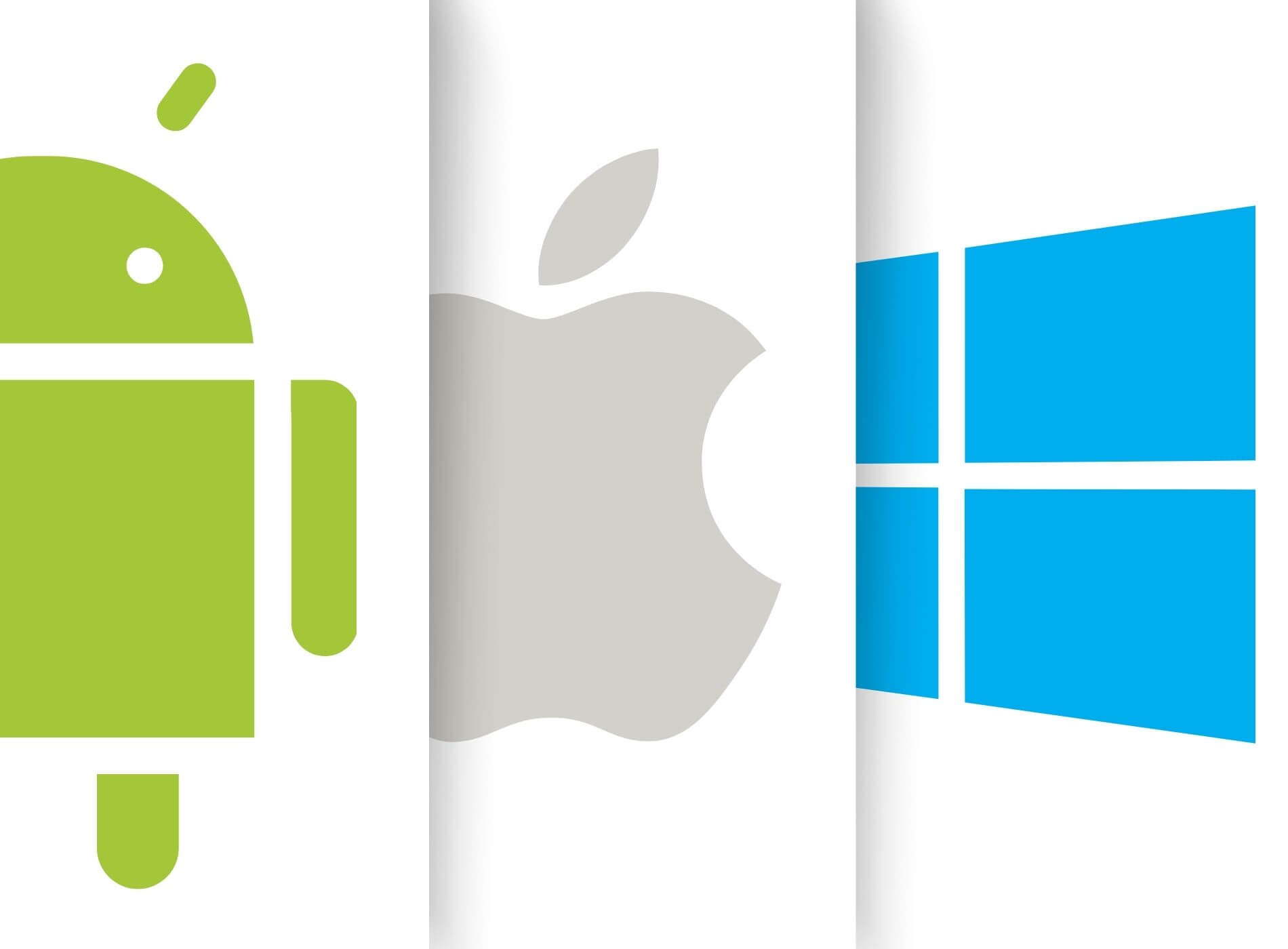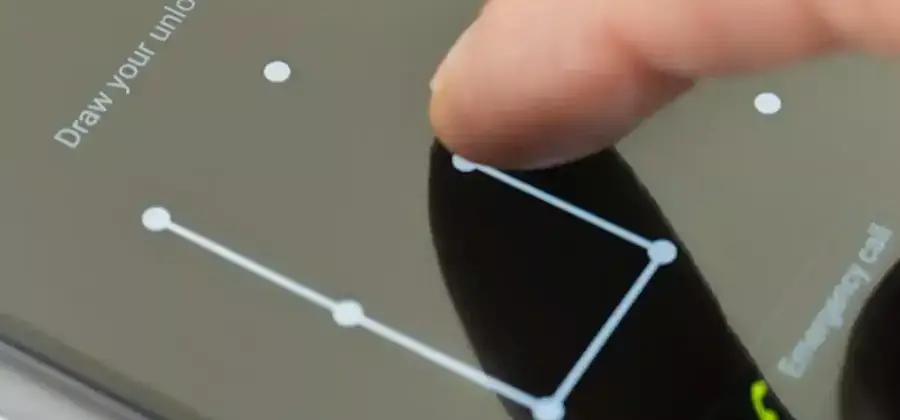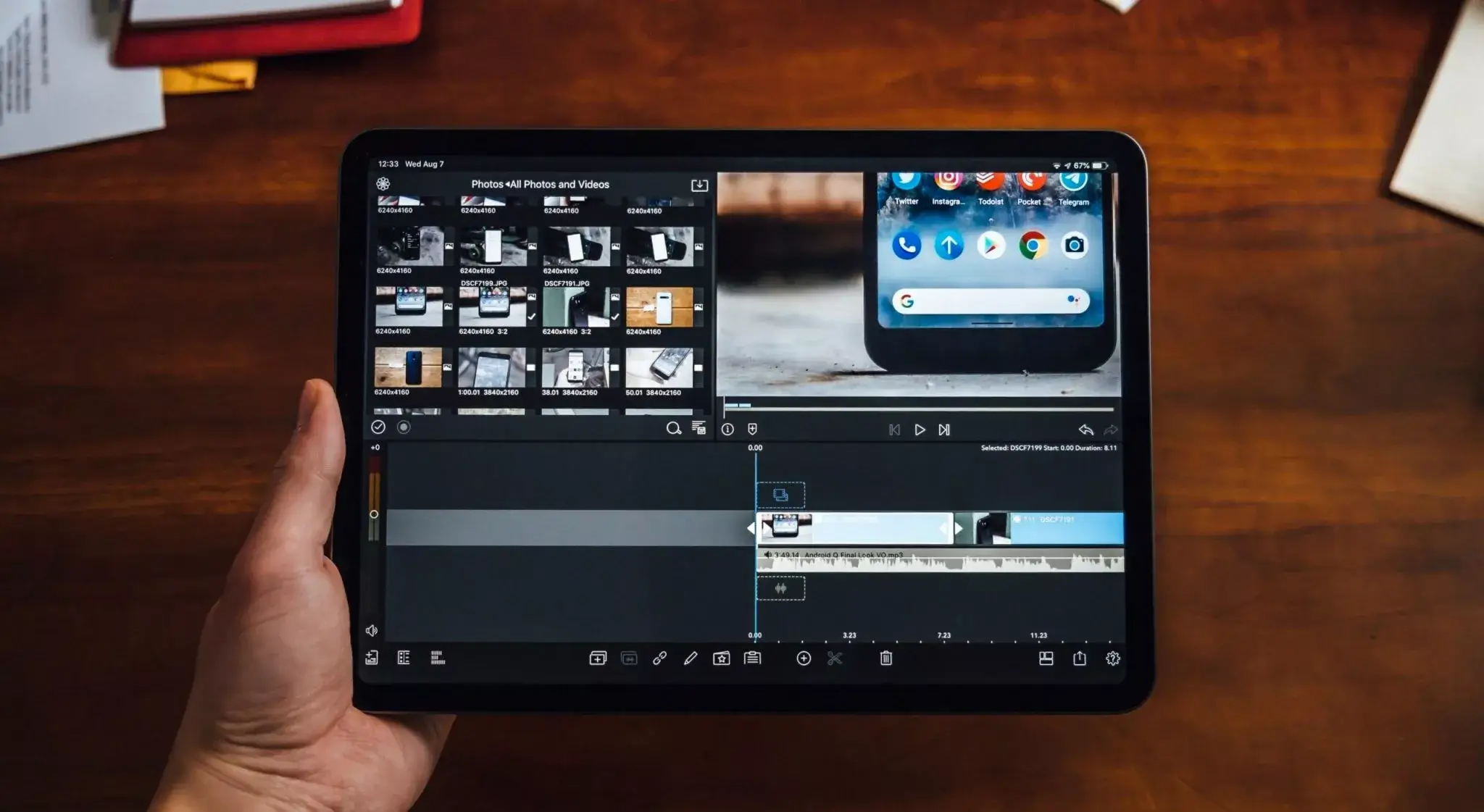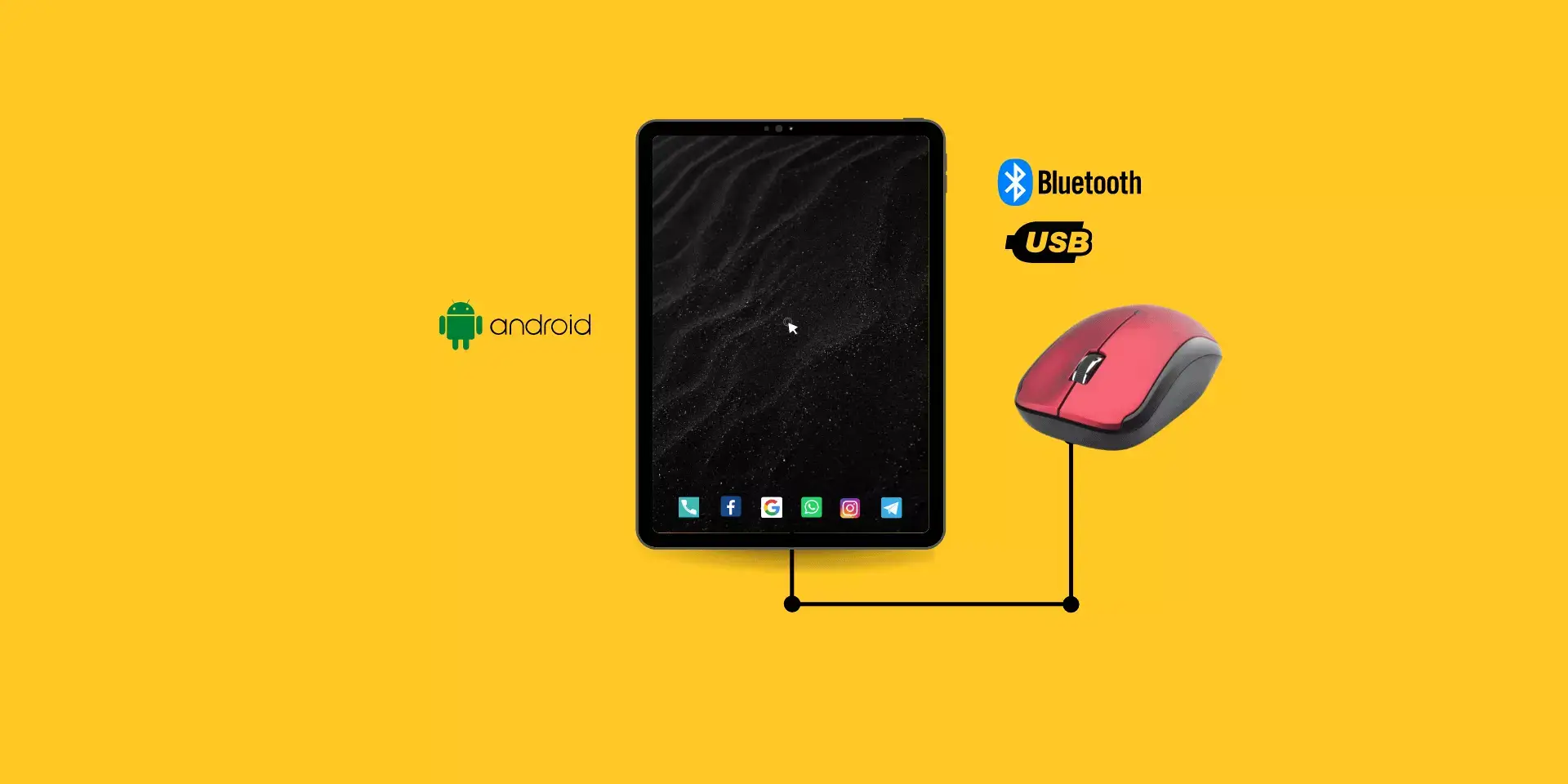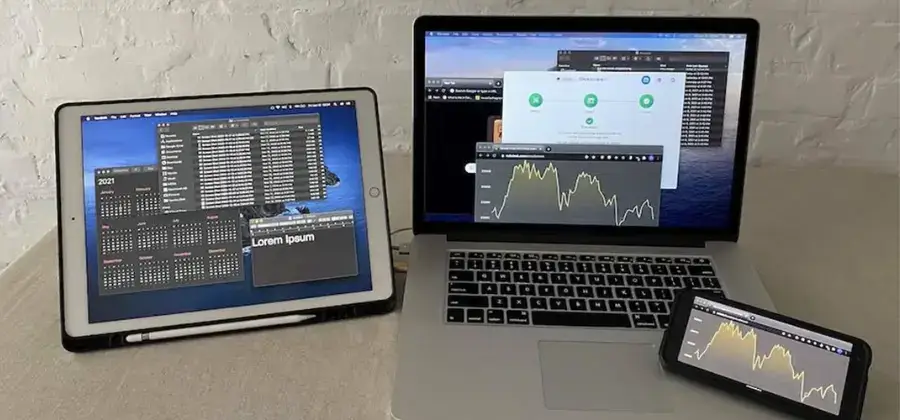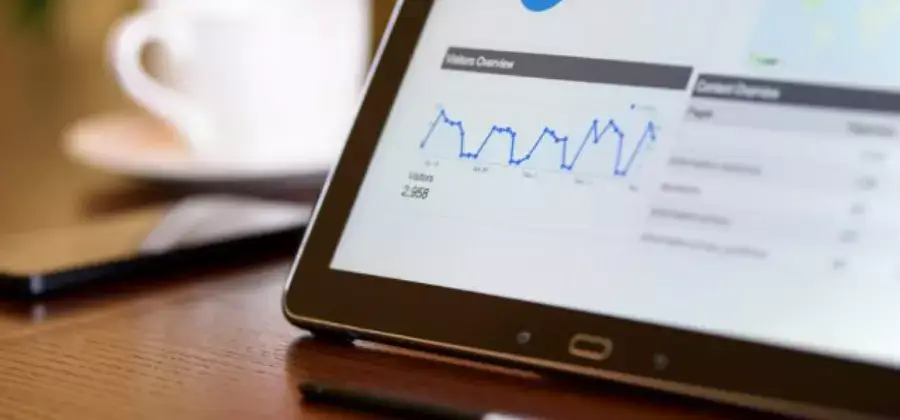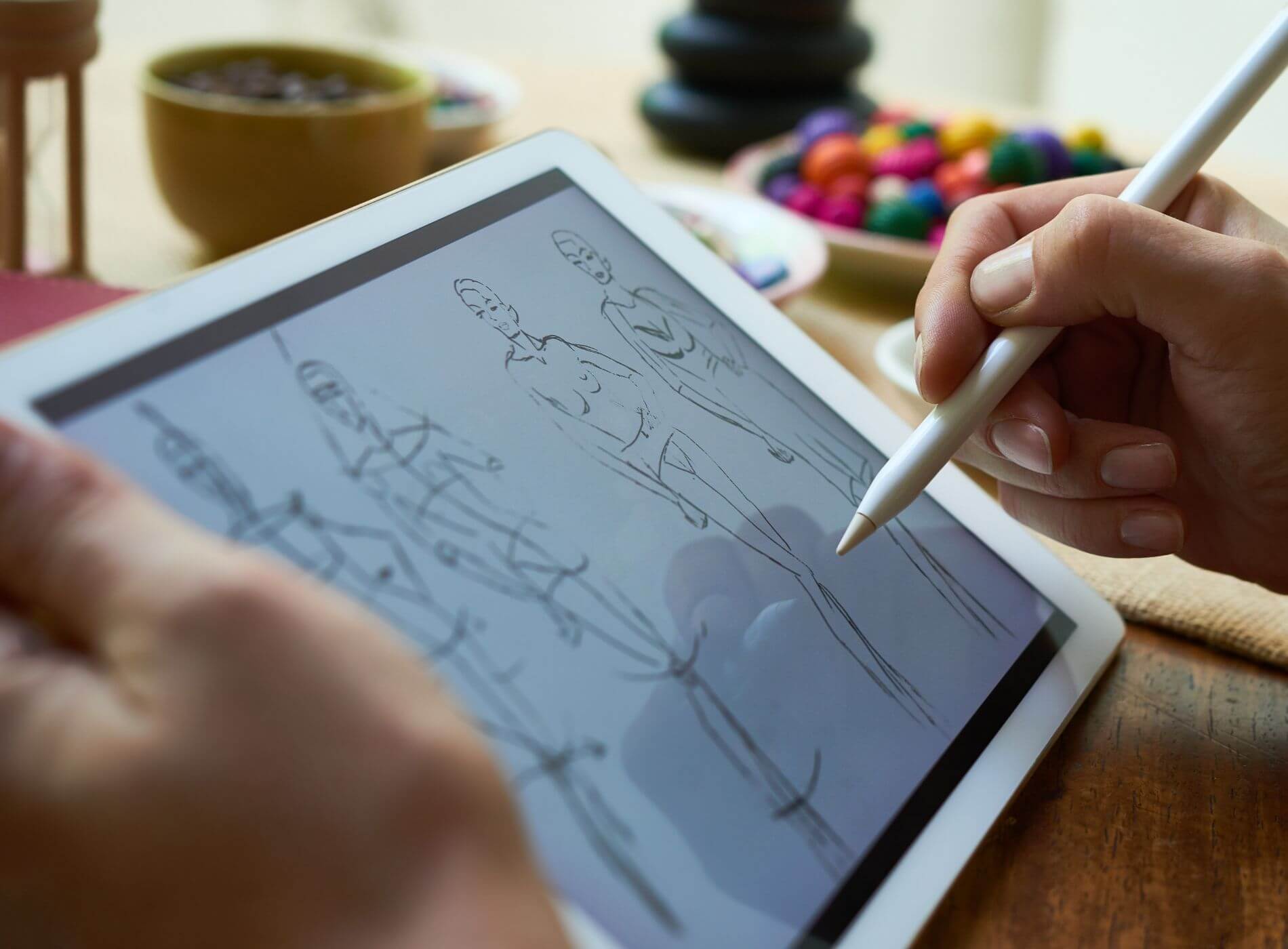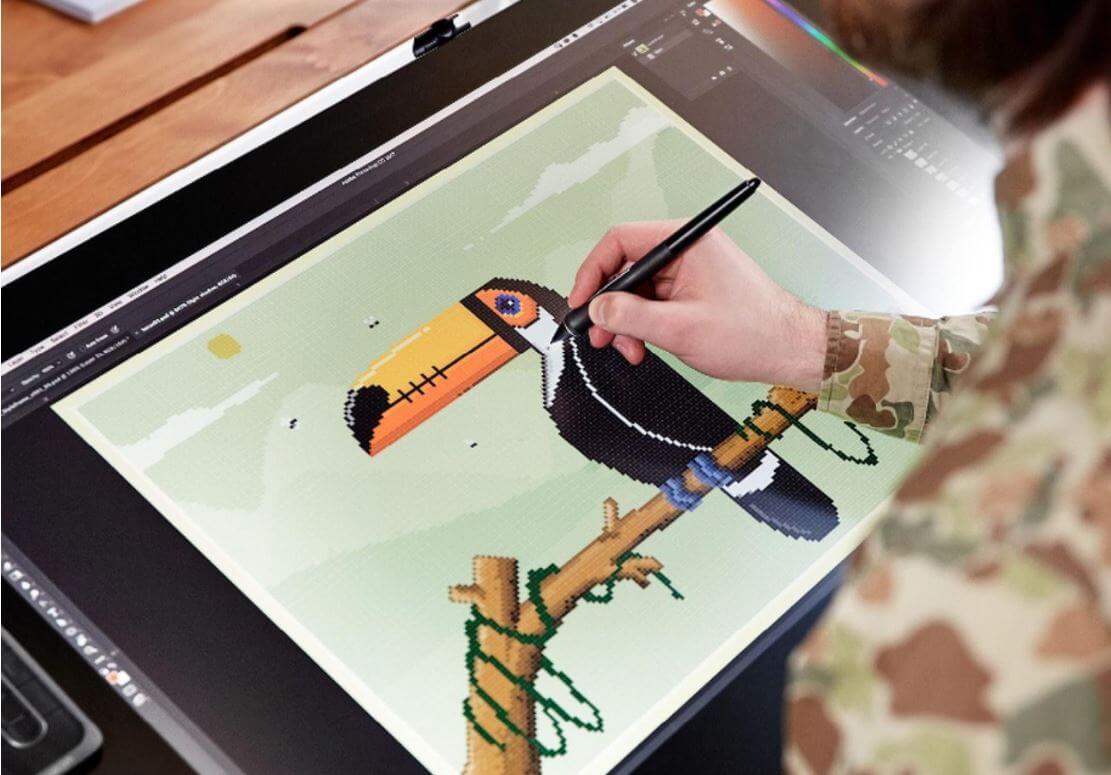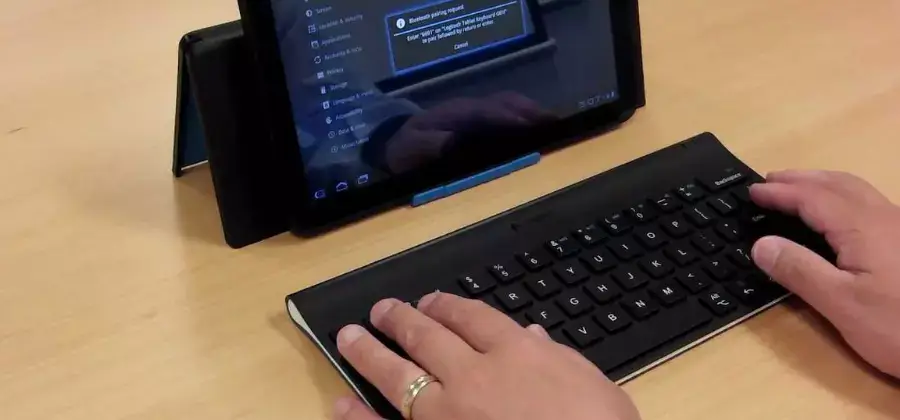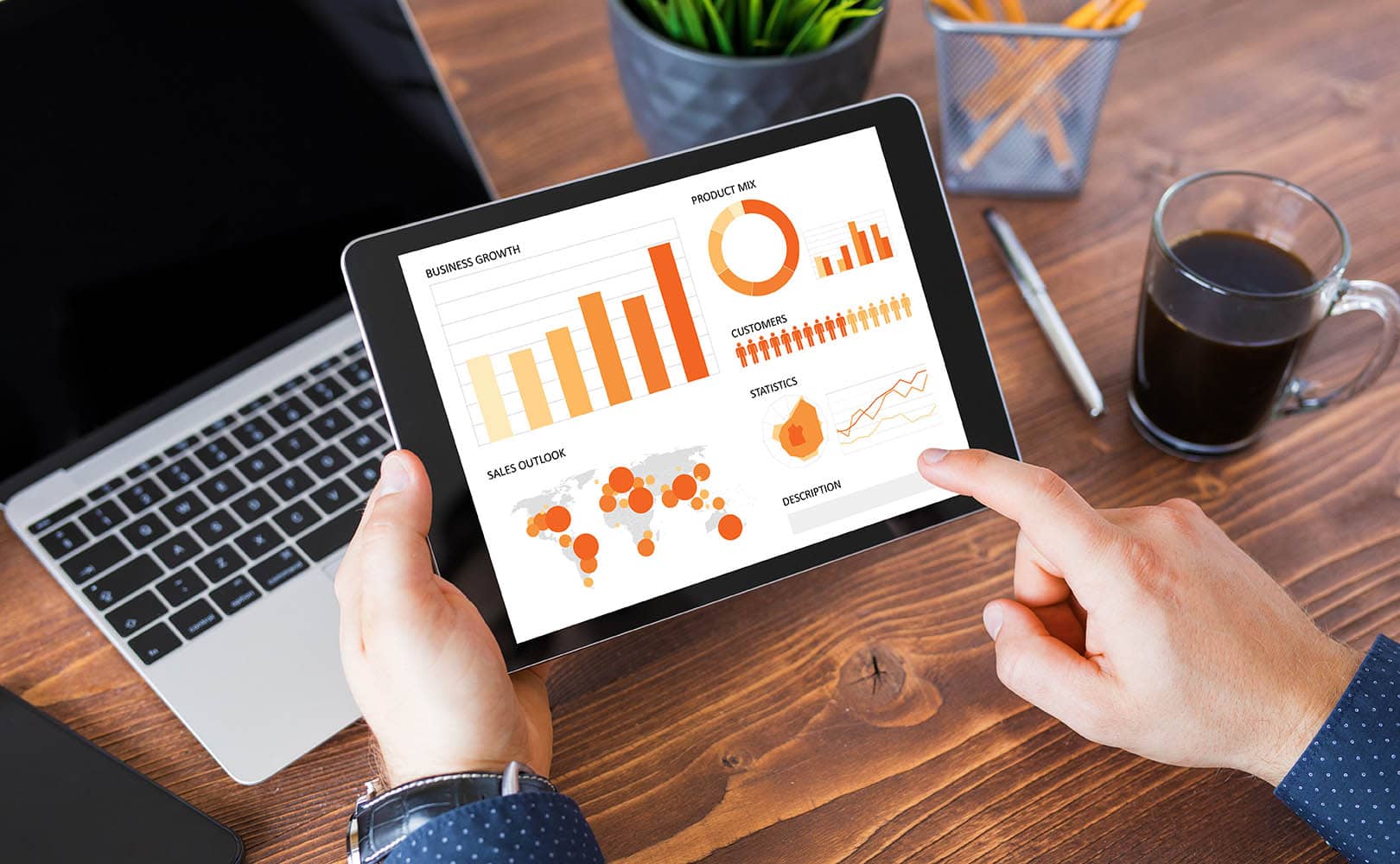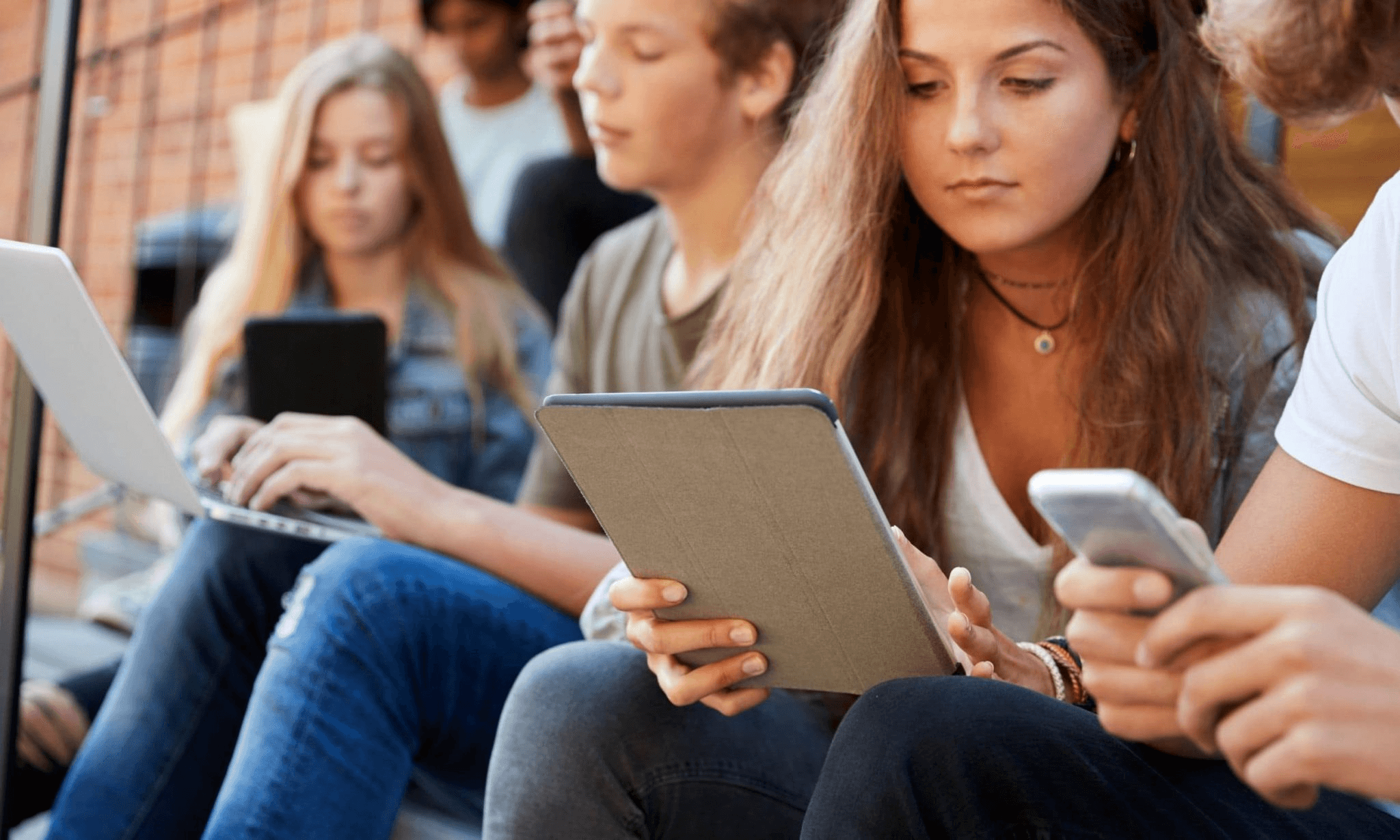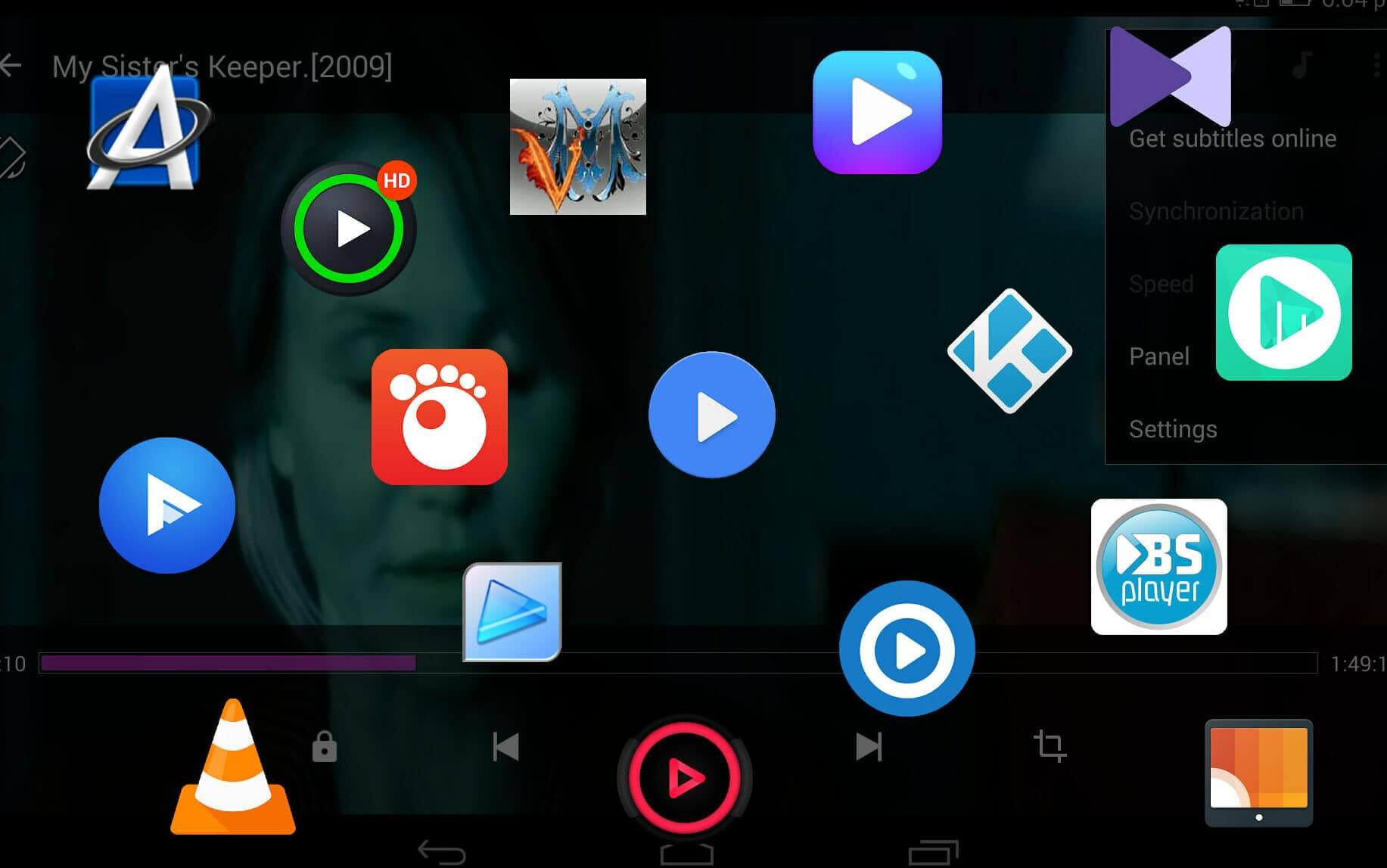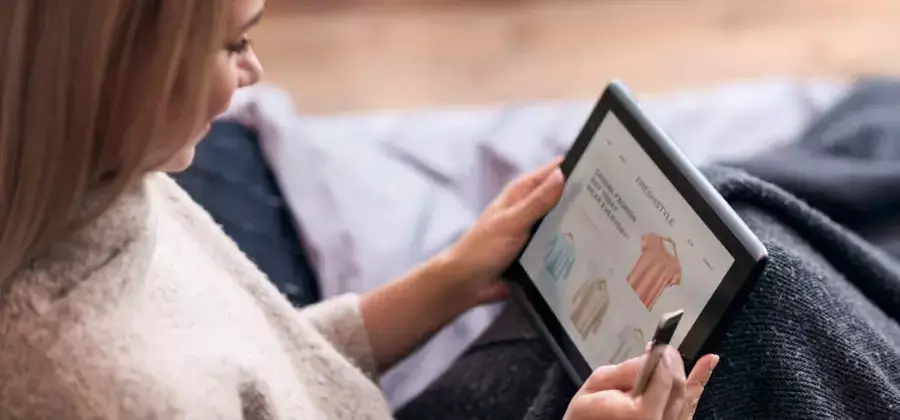In another post, we had already shown you how to connect a Tablet to a TV, whether it was a Smart TV or an older model. However, projectors are currently gaining popularity in homes, due to the possibility of enjoying images and videos in larger formats.
Content of the page
For this reason, today we show you how to connect a tablet to a projector, whether it is an iPad or an Android, or Windows Tablet. We will explain to you step by step, as well as mention the extra elements that you will need.
Ways to Connect a Tablet to a Projector
Establishing a connection between a Tablet and a projector can be done via cables or wirelessly. Clearly, each system has its advantages and disadvantages, but we will talk about it in each section:
1. VGA connection
The connection through ports and VGA cables is the most common and used in devices such as televisions and projectors. Now, not all tablets support VGA. So in this case you must have one of these two options:
When you require the use of adapters, the steps to follow are simple:
- Connect the adapter to the corresponding cables on the Tablet and the projector.
- Head to the options panel on the projector and choose the option to share information.
- Start playing the content of your Tablet, so that it is projected on the screen.


2. HDMI connection
The HDMI connection was specially designed to broadcast videos and audio in optimal quality, therefore, it is the best-wired connection system. Now, this is only possible if the Tablet has the right port to receive the cable.
If not, look for a micro-USB to HDMI adapter, and an HDMI cable to connect the projector to the adapter. Once the compatibility between devices has been verified, it only remains to control the settings from the Tablet.
3. USB connection
Some projectors allow a direct connection between them and mobile devices or tablets. Which undoubtedly makes this step much easier, leaving the configuration depending on the brand and model of the projector.
To establish The Connection, You Must:
- Have a KiwiBird Micro USB (Male) to USB 2.0 (Female) OTG Adapter High-Speed OTG Adapter for Android Smartphone/Tablet with OTG function to connect the Tablet to the USB port.
- Connect the other end of the USB cable to the projector, while the projector is still off.
- Turn on the projector, and look for link options on it.
- Configure the settings on the Tablet and start streaming.

Wi-Fi Wireless Connection
Projectors have also come a long way, and almost all of them now have a Wi-Fi connection to link them to laptops, smartphones, or tablets. Some of the ways in which we can link a Tablet to a projector that has Wi-Fi connectivity are:
Chrome cast
Chromecast is a device that connects to the projector or TV, to link it to Android and Windows devices. To use it, you must:
- Connect Chromecast to the projector via USB or HDMI.
- Find the Google Home app from the Tablet, and link it to Chromecast.
- Select the option to send information.
The only downside of this system is that the image quality received by the projector is lower than in the case of a direct connection via HDMI or VGA.

Miracast
To use this app, you need to make sure that both the Tablet and the projector support Miracast. If so, you just have to:
- Turn on the projector and activate Miracast, connecting the adapter via HDMI.
- Confirm that both devices connect.
- Immediately the Tablet will allow you to share the screen.

Mirroring
Mirroring is a projection system that allows you to see what is being done on the touch screen and is compatible with most modern projectors. To use it you must:
- Download the TeamViewer or AirDroid app on your Tablet.
- Access it and configure the connection.
- Select the option to capture the screen on the platform.
iPad To Projector Connection
In the case of Apple Tablets, that is, iPads, we have wired and wireless connections available. Of course, due to the peculiarities of the iOS ecosystem, we recommend that you check the compatibility between the projector and the devices of this brand before buying it :
1. USB-C
USB-C is incompatible with projectors currently on the market. However, it is possible to establish a connection via an adapter. For this we can use:
- USB-C to Digital AV Splitter Adapter (for HDMI)
- USB-C to VGA Multiple Adapter (USB C to VGA HDMI Adapter, USB 3.0 Hub Type C to VGA HDMI 4K UHD Adapter, Compatible with Laptops, MacBook Pro/Air, Nintendo, DELL HP Spectre, Samsung S8/S9, Huawei Mate 30).


2. Lightning
The Lightning system is a type of adapter specific to Apple devices, and in general, to connect an iPad to a projector with it, you must have:
- Lightning VGA or HDMI adapter (depending on the connector on the projector)
- HDMI or VGA cable for the projector, since your Tablet will not bring it by default (4K HDMI Cable 2meter-Snowkids Nylon Braided High-Speed HDMI 2.0 Cable4K@60Hzat 18Gbps 3D Compatible HDMI Cable, Ethernet Function, 4K UHD 2160p Video HD 1080p).


3.AirPlay
It is possible to activate the AirPlay option that iPads have, to link the latter to a projector. But you’ll also need a gadget called Apple TV (Apple TV HD (32GB): Apple: Amazon.es), which is a lot like Chromecast. Apple TV
usually has an HDMI connection, so make sure your projector has that connection. Once the Apple TV is connected to the projector, continue with the following steps:
- Connect the iPad and the projector to the same Wi-Fi in the room.
- Activate AirPlay by pressing the home button twice in succession, then swipe the screen to the right and select the option “AirPlay mirroring”.
- At this point, it will be possible to view images, videos, and other types of visual information on your projector.

Conclusions
Now that you know all the possible ways to connect a tablet to a projector, we invite you to read other related articles so you can get the most out of your tablet.