
A laptop can get hot for a variety of reasons, ranging from hardware problems to software issues. Knowing the source of the issue can help you troubleshoot and fix the problem. In this article, we’ll explore the most common reasons why laptops can get hot and what you can do to fix the problem.
Content of the page
Overheating Caused by Hardware Problems

In most cases, an overheating laptop is caused by a hardware problem. The most common causes of overheating are faulty fans, inadequate ventilation, and damaged components. Let’s take a look at each of these in more detail.
| Hardware Problem | Symptoms | Possible Solution |
|---|---|---|
| Faulty Fan | Noisy fan, fan stops and starts, laptop shuts off unexpectedly | Replace the fan |
| Inadequate Ventilation | Laptop shuts down unexpectedly, warning of high temperature | Ensure vents are not blocked, check fan operation |
Faulty Fan
A laptop’s fan is responsible for cooling the internal components and keeping the laptop from overheating. If the fan is not working properly, the laptop can get too hot. Some common symptoms of a faulty fan include a noisy fan, a fan that stops and starts, or a laptop that shuts off unexpectedly. If you are experiencing any of these symptoms, you may need to replace the fan.
Inadequate Ventilation
Inadequate ventilation can cause your laptop to overheat. If your laptop is not getting enough airflow, the internal components can become too hot. This can cause your laptop to shut down unexpectedly or give you a warning that it is getting too hot. To ensure that your laptop has adequate ventilation, make sure that the vents on the laptop are not blocked and that the fan is running properly.
Overheating Caused by Software Problems
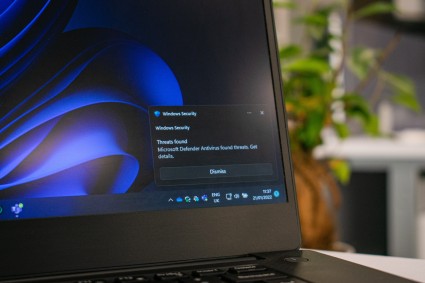
In some cases, an overheating laptop can be caused by software problems. In particular, having too many programs running at once or having a virus or malware can cause your laptop to overheat. Let’s take a look at each of these in more detail.
| Software Problem | Symptoms | Possible Solution |
|---|---|---|
| Too Many Programs Running at Once | Laptop becomes overwhelmed, unable to cool itself | Close unused programs, limit simultaneous running programs |
| Viruses and Malware | High resource usage, laptop overheats | Install/update antivirus software, scan and remove malware |
Too Many Programs Running at Once
Having too many programs running at once can cause your laptop to overheat. If you have too many programs open, your laptop can become overwhelmed and will not be able to cool itself properly. To prevent this, close any programs you are not using and limit the number of programs you have running at any given time.
Viruses and Malware
Viruses and malware can also cause your laptop to overheat. Viruses and malware can take up a lot of resources and can cause your laptop to overheat. To fix this, make sure that you have up-to-date antivirus and anti-malware software installed on your laptop and run a scan to remove any viruses or malware that may be present.
Preventing Laptop Overheating

Overheating laptops can be a major issue. They can become slow and unresponsive, and in extreme cases, your laptop may even shut down unexpectedly. Fortunately, there are a number of different measures you can take to prevent your laptop from overheating.
| Hardware Solution | Description |
|---|---|
| Cleaning Your Laptop | Remove dust and debris from vents and fans |
| Using a Laptop Cooling Pad | Special pads with fans or vents to direct cool air towards the laptop |
Hardware Solutions
Hardware solutions are physical changes you can make to your laptop that will help mitigate excessive heat.
Cleaning Your Laptop
Laptops can accumulate dust and debris over time, which can limit the airflow and cause your laptop to overheat. To remedy this problem, it is important to clean your laptop regularly. You can use a vacuum cleaner or compressed air to remove dust from the vents and fans.
Using a Laptop Cooling Pad
Laptop cooling pads are specially designed to keep your laptop cool. They typically have fans or vents that direct cool air towards your laptop, which can help regulate its temperature. It is important to choose a cooling pad that is compatible with your laptop, as different models have different sizes and shapes.
Software Solutions
Software solutions are changes you can make to your laptop’s settings that will help reduce overheating.
| Software Solution | Description |
|---|---|
| Updating Drivers | Keep drivers up to date for optimal performance |
| Turning off Unnecessary Programs | Close unnecessary programs and processes running in the background |
Updating Drivers
Outdated drivers can lead to excessive heat, as they may not be optimized for the latest hardware. It is important to keep your drivers up to date to ensure that your laptop is running as efficiently as possible. To do this, you can use a driver update tool such as Driver Booster.
Turning off Unnecessary Programs
If you have a lot of programs running in the background, it can cause your laptop to overheat. To reduce the strain on your laptop, you should turn off any unnecessary programs or processes. To do this, you can use the Task Manager to view all running processes and end any that are not necessary.
When to Seek Professional Help

If your laptop is getting hot to the point where it is uncomfortable to use or it is causing damage to the internal components, then it is recommended that you seek professional help. There are several ways to find a professional technician to help you with your laptop, including looking online for reviews of local repair shops or contacting the manufacturer directly. It is also important to ensure that the technician you choose is certified and experienced with laptop repair.
When looking for a technician to repair your laptop, it is important to consider a few factors. First, the technician should have experience with the make and model of laptop you have. Second, they should have a valid certification from a recognised training provider. Finally, they should be willing to provide a warranty on any repairs they make. By taking these steps, you can ensure that your laptop will be repaired properly and quickly.
It is also important to check the technician’s credentials before hiring them. Ask for references from previous customers, and read online reviews to ensure that the technician is reputable. Additionally, make sure you understand the terms of the warranty they offer, and inquire about any additional charges that may be incurred.
Finally, if you are not comfortable with attempting to repair your laptop yourself, it is best to seek professional help. Professional technicians have the necessary tools and experience to diagnose and repair any laptop problems you may be experiencing. Additionally, they can provide advice on how to prevent your laptop from getting too hot in the future.
