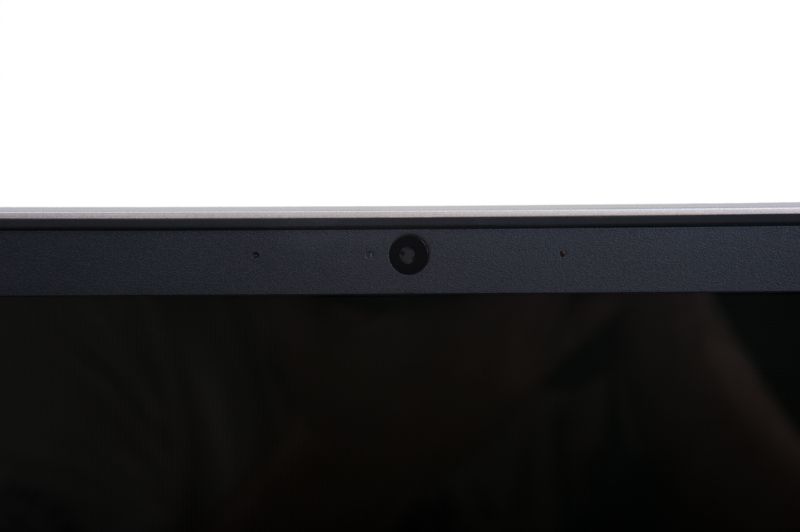
Are you having trouble with your laptop camera? If so, you’re not alone. Many Dell laptop owners have experienced issues with their laptop cameras not working correctly. In this article, we’ll explore some of the common causes of laptop camera issues and provide you with tips to help you get your laptop camera back up and running.
Content of the page
Common Causes of Laptop Camera Issues
There are a few common causes of laptop camera issues. Here are a few of the most common:
1. Hardware Malfunction
Sometimes, the camera on your laptop can malfunction due to a hardware problem. This could be due to a faulty camera, a broken connector, or a damaged internal component.
2. Driver Problems
Another common cause of laptop camera issues is a driver problem. If the driver for your laptop camera is outdated or corrupted, it can cause the camera to malfunction or not work at all.
3. Software Conflicts
Software conflicts can also cause laptop camera issues. Your laptop camera might not work if there is a conflict between the software installed on your computer and the camera itself.
4. Privacy Settings
Finally, some laptop cameras might not work if your privacy settings are set too high. To check your privacy settings, go to the “Settings” menu and then select “Privacy.” From there, you can adjust the settings to make sure the camera works correctly.
Troubleshooting Steps

If your Dell laptop camera is not working, there are several troubleshooting steps you can take to try to resolve the issue. This guide will cover the most common causes and solutions for when your laptop camera isn’t working.
1. Check Hardware Connections
If your laptop camera is not working, the first step is to check the hardware connections.
- Ensure the camera is properly connected. Check that the USB or HDMI cable is securely connected to the laptop and the camera.
- Verify the camera is not physically damaged. Check the camera for any cracks, bends, or loose connections.
2. Update Camera Drivers
If the hardware connections are intact, the next step is to update the camera drivers. Updating drivers can help resolve software issues and improve compatibility with operating systems.
- Locate the correct drivers on the Dell website. Search the Dell website for drivers compatible with your laptop model.
- Uninstall the existing drivers and install the updated ones. Uninstall your existing camera drivers and install the updated ones from Dell.
3. Resolve Software Conflicts
If the drivers have been updated, the next step is to troubleshoot software conflicts.
- Close any applications that might be using the camera. Exit any applications that might be using the camera, such as Skype or Facetime.
- Disable unnecessary startup programs. Check the startup programs list and disable any unnecessary programs.
- Run a malware scan to detect and remove any potential threats. Scan your laptop for any malicious software that might be interfering with the camera.
4. Adjust Privacy Settings
If the software conflicts have been resolved, the next step is to adjust the privacy settings.
- Check camera permissions in the operating system. Go to the settings in your operating system and check the camera permissions.
- Review application-specific camera settings. Check the camera settings in the applications that use the camera.
5. Test the Camera in Different Applications
If the privacy settings have been adjusted, the next step is to test the camera in different applications.
- Verify if the camera works in a different application. Try using the camera in a different application to see if the issue occurs in that application as well.
- Troubleshoot application-specific issues. If the camera works in a different application, troubleshoot any application-specific issues.
6. Perform a System Restart
If the camera is still not working, the last step is to perform a system restart.
- Restart the laptop to reset any temporary glitches. Restart your laptop to reset any temporary software issues that might be causing the camera not to work.
Additional Considerations

When it comes to your laptop camera not working, there are several additional considerations to take into account. First and foremost, it is important to contact Dell Support if the issue persists. Dell representatives are available to provide assistance and help to diagnose the problem. It is also possible to consider the use of an external webcam if the laptop camera is not functioning. Finally, one may need to consult a professional technician for repairs or replacement of the laptop camera.
| Consideration | Description |
|---|---|
| Contact Dell Support | Reach out to Dell technical support for further assistance if your laptop camera is not working. |
| Consider External Webcam | Explore the option of using an external webcam as an alternative if the laptop camera is not functioning properly. |
| Consult a Professional Technician for Repairs/Replacement | If the laptop camera is not working, consult a professional technician for hardware repairs or camera replacement. |
1. Contact Dell Support
It is essential to contact Dell Support if your laptop camera is not working. The Dell Support team can provide assistance with troubleshooting the problem and helping you to identify any potential issues. Additionally, Dell representatives may be able to provide information on updates and drivers that may be needed for the laptop camera to work properly. Furthermore, Dell Support may be able to help you with any necessary repairs or replacements.
– Reach out to Dell technical support for further assistance
If your laptop camera is not working, it is important to reach out to Dell technical support for assistance. Dell representatives are available to help troubleshoot the issue and identify any potential problems. Additionally, they can provide information on any necessary updates or drivers that may be needed for the laptop camera to work properly.
2. Consider External Webcam
If the laptop camera is not working, it is possible to consider the use of an external webcam. External webcams can be connected to a laptop or computer, allowing users to take advantage of the camera features without having to rely on the laptop camera. This can be a great alternative if the laptop camera is not functioning properly.
– Explore the option of using an external webcam
If your laptop camera is not working, it may be a good idea to explore the option of using an external webcam. External webcams can be connected to a laptop or computer, providing users with access to the camera features without having to rely on the laptop camera. This can be a good alternative if the laptop camera is not functioning.
3. Repair or Replacement
If the laptop camera is not working, one may need to consult a professional technician for repairs or replacement. Professional technicians can identify any potential hardware issues and make necessary repairs to the laptop camera. Additionally, they can evaluate the need for a camera replacement if the existing camera is not functioning properly.
– Consult a professional technician for hardware repairs
If the laptop camera is not working, it is important to consult a professional technician for hardware repairs. Professional technicians can identify any potential hardware issues and make necessary repairs to the laptop camera. This can help to restore the camera to working condition and ensure that it is functioning properly.
– Evaluate the need for camera replacement
If the laptop camera is not working, a professional technician can evaluate the need for a camera replacement. The technician can assess the condition of the existing camera and determine if a replacement is necessary. If the camera is not functioning properly, the technician can replace the camera and install a new one.
Conclusion
In conclusion, laptop camera not working Dell can be a frustrating issue. However, with the right steps, it is possible to troubleshoot and resolve the problem. It is important to contact Dell Support for assistance and explore the option of using an external webcam if the laptop camera is not working. Additionally, a professional technician should be consulted for repairs or replacement of the laptop camera if necessary.
