
This guide will give you helpful tips and possible causes on why your Dell laptop won’t turn on. But if it’s only the screen that won’t turn off, check our guide on why Dell’s laptop screen won’t turn on.
Content of the page
Common Causes of Dell Laptop Startup Problems
When a Dell laptop won’t turn on, it could be due to several different issues. It’s important to identify the problem in order to find the right solution. Let’s take a look at some of the most common causes of this problem.

Hardware Issues
Hardware issues are often the main cause of Dell laptop startup problems. Let’s take a look at some of the hardware-related issues that can cause a laptop to fail to turn on. A Dell laptop should last for many years, but if too much time passes the hardware may fail
Dead Battery
A dead battery is the most common cause of startup problems in Dell laptops. When the battery is completely drained, it won’t be able to provide the necessary power to start up the laptop. To check if the battery is the problem, try plugging in the laptop to an AC power source. If the laptop still won’t turn on, then the battery may need to be replaced.
Failed Power Adapter
Another common cause of Dell laptop startup problems is a failed power adapter. If the power adapter isn’t providing enough power to the laptop, then it won’t be able to start up. To check if the power adapter is the problem, try plugging in a different adapter or using a different power source. If the laptop still won’t turn on, then the power adapter may need to be replaced.
Malfunctioning Hard Drive
A malfunctioning hard drive can also cause Dell laptop startup problems. If the hard drive is not working properly, then it won’t be able to load the necessary files to start up the laptop. To check if the hard drive is the problem, try booting into a live Linux USB drive. If the laptop still won’t turn on, then the hard drive may need to be replaced.
Defective RAM
Defective RAM can also cause Dell laptop startup problems. If the RAM is not working properly, then it won’t be able to provide the necessary data to start up the laptop. To check if the RAM is the problem, try removing one of the RAM modules and then trying to start up the laptop. If the laptop still won’t turn on, then the RAM may need to be replaced.
Software Issues
Software issues can also cause Dell laptop startup problems. Let’s take a look at some of the software-related issues that can cause a laptop to fail to turn on.
Corrupted Operating System
A corrupted operating system is one of the most common causes of Dell laptop startup problems. If the operating system is corrupted, then it won’t be able to load the necessary files to start up the laptop. To check if the operating system is the problem, try booting into safe mode or a live Linux USB drive. If the laptop still won’t turn on, then the operating system may need to be reinstalled.
Driver Problems
Driver problems can also cause Dell laptop startup problems. If the drivers are not installed or not working properly, then the laptop won’t be able to start up properly. To check if the drivers are the problem, try booting into safe mode or a live Linux USB drive. If the laptop still won’t turn on, then the drivers may need to be reinstalled.
Virus or Malware Infection
A virus or malware infection can also cause Dell laptop startup problems. If the laptop is infected with a virus or malware, then it won’t be able to start up properly. To check if the virus or malware is the problem, try running a scan with an up-to-date anti-virus or anti-malware program. If the laptop still won’t turn on, then the virus or malware may need to be removed.
BIOS or Firmware Issues
BIOS or firmware issues can also cause Dell laptop startup problems. If the BIOS or firmware is not working properly, then the laptop won’t be able to start up properly. To check if the BIOS or firmware is the problem, try resetting the BIOS or updating the firmware. If the laptop still won’t turn on, then the BIOS or firmware may need to be reinstalled.
How to Troubleshoot Your Dell Laptop Startup Problem
If your Dell laptop won’t turn on, there could be several causes. In order to diagnose and fix the problem, it is important to establish the source of the issue. This step-by-step guide will help you identify the cause of your laptop’s startup issue and provide solutions to help you get it back up and running.

Step-by-Step Guide to Diagnose the Issue
Check the Power Source
The first step is to check that the power source is connected and functioning properly. Make sure that the power cable is securely plugged into both the laptop and the power source, and that the power source is working. If the power source is not functioning properly, it could be the cause of the problem.
Run a Power Reset
If the power source is connected and functioning properly, the next step is to run a power reset. To do this, disconnect the power cable from both the laptop and the power source, wait a few seconds and then plug the power cable back in. This should reset the laptop and may help to fix the startup issue.
Disconnect All External Devices
If a power reset does not work, disconnect all external devices such as a USB mouse or keyboard, external hard drive, and any other peripheral devices. This will help to narrow down the cause of the issue.
Perform a Hard Reset
A hard reset can be performed by pressing and holding the power button on the laptop for 10 seconds. This should reset the laptop and may help to fix the startup issue.
Check the Battery
If the laptop is still not turning on, check the battery. If the battery is not working, it could be the cause of the startup problem. To check if the battery is working, plug the laptop in and see if it turns on. If it does, then the battery is the issue.
Run a Diagnostic Test
If the battery is working, the next step is to run a diagnostic test. This can be done by pressing the F12 key during the boot process and then selecting the diagnostic test option. This will help to determine if there are any hardware issues that could be causing the startup problem.
Check the BIOS Settings
If the diagnostic test does not identify any issues, the next step is to check the BIOS settings. To do this, press the F2 key during the boot process and check that the BIOS settings are correct.
Perform a System Restore
If the BIOS settings are correct, the next step is to perform a system restore. This will restore the laptop to its factory settings and may help to fix the startup issue.
Reinstall the Operating System
If a system restore does not work, the last step is to reinstall the operating system. This will overwrite any existing issues and may help to fix the startup problem.
What to Do If You Can’t Fix the Problem
If none of the above solutions work, there are a few other options.
Contact Dell Support
If you are unable to fix the problem yourself, the next step is to contact Dell support. They will be able to provide more detailed instructions and may be able to help you diagnose and fix the issue.
Get Professional Help
If Dell Support is unable to help, it may be necessary to seek professional help. There are many repair services that specialize in laptops and they should be able to identify and fix the issue.
Consider Buying a New Laptop
If the problem cannot be fixed or is too expensive to repair, it may be necessary to consider buying a new laptop. This is often the most cost-effective solution and will ensure that you have a reliable laptop in the future.
Tips to Prevent Dell Laptop Startup Problems
Dell laptops are reliable pieces of technology, but occasionally they have startup problems. This can be caused by a variety of factors, ranging from software glitches to hardware malfunctions. Fortunately, there are a few tips that you can follow to help ensure that your Dell laptop won’t have startup problems.
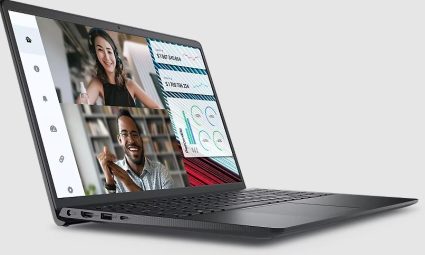
Maintenance Tips
Keep Your Laptop Clean
Keeping your laptop clean is essential to maintaining its performance. Dust and debris can build up inside the laptop and cause it to overheat, resulting in hardware damage and startup issues. You should use a can of compressed air to regularly clean out the fan, vents and other internal components of the laptop. You can also use a damp cloth to clean the outside of the laptop, but be sure to avoid getting any liquids inside the device.
Use the Right Charger
Using the wrong charger for your Dell laptop can lead to startup problems. Different laptop models require different power adapters, so make sure you are using the correct one. You can also check the voltage and wattage of the charger to ensure that it matches your laptop’s specifications.
Update Drivers and Firmware Regularly
Updating the drivers and firmware of your laptop on a regular basis is essential for its continued performance. Driver updates can fix bugs and improve the stability of your laptop, while firmware updates can fix issues with the hardware and ensure that it is running optimally. You can check the Dell website for the latest updates and install them on your laptop.
Install Antivirus Software
Viruses can cause major problems on your laptop, including startup issues. You should install antivirus software on your laptop and run regular scans to detect any potential threats. This will help protect your laptop from malicious software and ensure that it is running optimally.
Usage Tips
Don’t Overuse Your Laptop
Using your laptop for long periods of time can cause it to overheat and lead to startup problems. You should take regular breaks and make sure that your laptop has adequate ventilation. You can also invest in a laptop cooling pad to help keep your device cool.
Use a Surge Protector
Using a surge protector can help protect your laptop from power surges and other electrical issues. This can prevent the laptop from being damaged and ensure that it is running optimally.
Shut Down Your Laptop Properly
Always make sure to properly shut down your laptop when you are finished using it. This will help ensure that the laptop is not damaged and that it will start up properly the next time you need it.
Avoid Running Too Many Programs at Once
Running too many programs at once can cause your laptop to freeze or crash, resulting in startup problems. You should only run the programs that you need and close any unnecessary ones. This will help ensure that your laptop runs optimally.
We hope you manage to turn your laptop on. Next you may want to check how to turn on the camera on Dell laptops.
