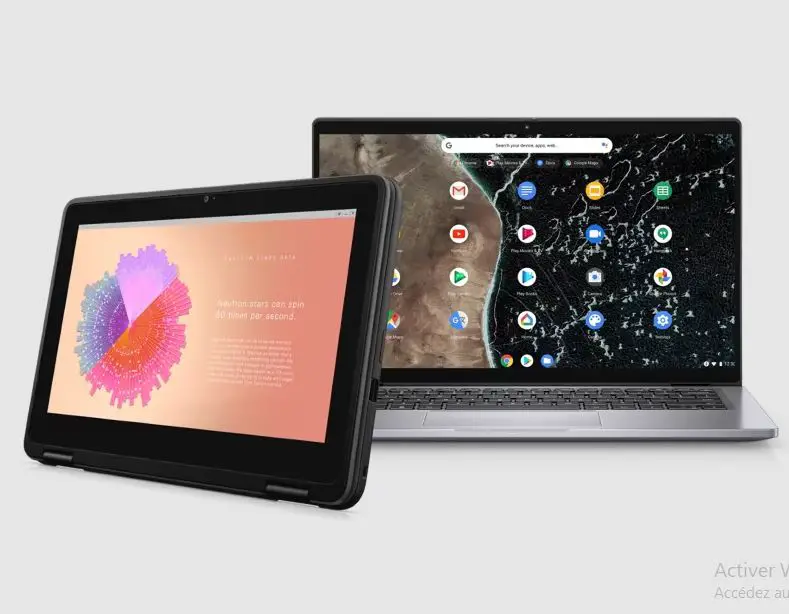
The life of a laptop battery will vary depending on its make and model, as well as how often you use it and what type of applications you typically run on it. However, a Dell laptop battery should generally last between two and five years. It is important to understand the factors that can affect battery life expectancy in order to ensure that your laptop is running optimally.
Content of the page
Other then the life-span of a Dell laptop battery, you may want to check how long do Dell laptops last or even what’s the average lifespan of a typical laptop.
Check out what’s the .
Understanding Battery Life Expectancy
Battery life expectancy is measured in two ways: by the number of charge cycles and by the amount of time between charges. Typically, a laptop battery will last between 300 and 500 full charge cycles. This means that the battery can be completely drained and then recharged 300-500 times before it needs to be replaced. The amount of time between charges, known as battery life, is typically measured in hours. The average Dell laptop battery should provide between two and five hours of battery life.
We put a Dell laptop in one of our guide laser engraving laptops, and the main reason was it because of the quality of the battery.
Factors Affecting Dell Laptop Battery Life
There are several factors that can affect a Dell laptop battery’s life expectancy. These include:
- Usage: The more you use your laptop, the faster the battery will wear out. For example, running high-powered applications or playing games will drain the battery more quickly than browsing the internet or typing a document.
- Temperature: Heat can reduce a laptop battery’s life expectancy if it is exposed to high temperatures for extended periods of time. Make sure to keep your laptop in a cool, dry environment.
- Charge Cycles: It is best to avoid completely draining and recharging your laptop battery. Try to keep the battery at least partially charged, and always recharge it when it is below 20%.
How to Check Your Dell Laptop Battery Health
Using Built-In Windows Tools
Windows 10 includes a built-in tool that can help you monitor the health of your laptop battery. To access it, go to Settings > System > Battery. You’ll see a graph showing the battery’s current charge level, a list of applications that are using the most battery power, and a list of recent battery usage. You can also use the Battery Saver feature to help extend your laptop’s battery life.
Using Dell Diagnostic Tools
Dell also offers a diagnostic tool that can be used to check the health of your laptop battery. You can download the tool from Dell’s website and run it on your laptop. The tool will provide you with detailed information about your laptop’s battery, including its current charge level, its estimated battery life, and any issues that may be affecting its performance.
Ways to Extend Dell Laptop Battery Life
Every laptop user knows the pain of running out of battery power too soon. Laptop batteries are typically designed to last between 2-4 hours on a single charge, but with a few simple steps, you can extend the life of your Dell laptop battery. Here are a few tips to help you get the most out of your laptop battery.

Optimizing Power Settings
The first step in extending your Dell laptop battery life is to adjust the power settings. This includes reducing the brightness of the screen, disabling any unnecessary hardware components, and adjusting the settings for your power-saving mode. To access the power settings on a Dell laptop, open the Control Panel, then select Power Options. Here, you can adjust the settings to your preference.
Reducing Resource-Intensive Tasks
Another way to extend your battery life is to reduce the amount of power-intensive tasks you run on your laptop. This includes disabling any unnecessary applications, and closing any applications that are running in the background. Additionally, you can reduce the amount of time your laptop spends in sleep mode by setting the sleep time to the minimum.
Unplugging Accessories When Not in Use
A common mistake many users make is leaving their laptop’s accessories plugged in when they are not in use. This includes USB devices, external hard drives, and other devices. By unplugging these devices and turning off any wireless connections when not in use, you can help reduce the amount of power your laptop uses, thus increasing its battery life.
Updating BIOS and Drivers
Another way to extend the life of your Dell laptop battery is to make sure that you keep your BIOS and drivers up to date. This includes updating any outdated drivers and ensuring that your BIOS is up to date. By doing this, you can help your laptop run more efficiently and reduce the amount of power it uses.
Regular Maintenance and Cleaning
Finally, it’s important to remember to regularly maintain and clean your laptop. This includes cleaning the vents and fans to ensure that the air is flowing freely (beside cleaning the screen), as well as cleaning the keyboard and trackpad. Additionally, make sure to check the battery contacts for any dust or dirt buildup, as this can reduce the amount of power the battery can hold.
How to Replace Your Dell Laptop Battery
If your laptop’s battery is no longer able to hold its charge, you may need to replace it. Replacing a laptop battery is a relatively simple process, but it’s important to choose the right battery for your laptop. Here are a few tips to help you choose the right replacement battery for your Dell laptop.
Choosing the Right Battery
When it comes to choosing the right battery for your laptop, the most important factor to consider is the voltage. The voltage of the battery should match the voltage of your laptop’s original battery. Additionally, make sure to check the battery’s capacity, as this can have a significant impact on the battery’s life. Finally, make sure to purchase a battery from a reputable manufacturer, as this can help ensure that the battery is of good quality.
Step-by-Step Battery Replacement Guide
Once you’ve chosen the right battery for your laptop, it’s time to install it. Here’s a step-by-step guide on how to replace your Dell laptop battery:
- Shut down your laptop and unplug the power cord.
- Locate the battery compartment and remove the old battery.
- Insert the new battery and secure it in place.
- Reconnect the power cord and turn on your laptop.
- Run a battery test to make sure the new battery is working properly.
Conclusion
A laptop battery can last between 2-4 hours on a single charge, but with a few simple steps, you can extend the life of your Dell laptop battery. This includes optimizing your power settings, reducing resource-intensive tasks, unplugging accessories when not in use, updating BIOS and drivers, and regularly maintaining and cleaning your laptop. Additionally, if your laptop’s battery is no longer able to hold its charge, you may need to replace it. When replacing a laptop battery, it’s important to choose the right battery for your laptop and follow a step-by-step guide for installing the new battery. By following these tips, you can help ensure that your laptop battery lasts as long as possible.

