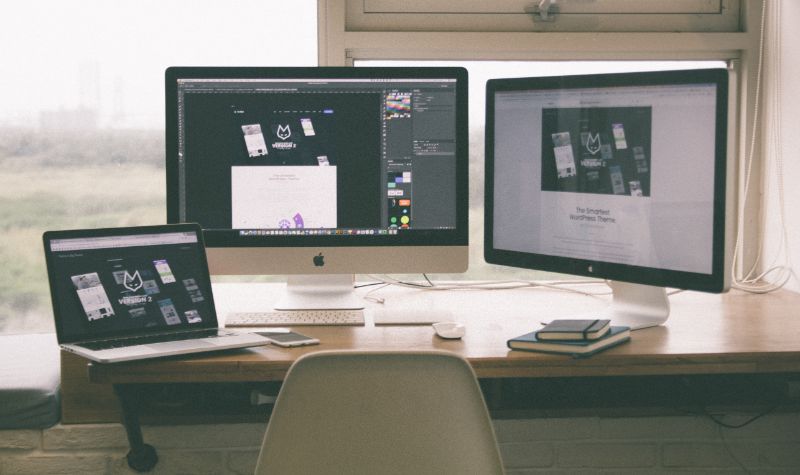
With the ever changing technology, one of the most popular and efficient ways to use a computer is by setting up multiple monitors. This setup lets you run multiple applications simultaneously and is used by many professionals in the industry. It is also used by gamers, graphic designers, and other tech-savvy individuals. In this article, we’ll discuss the basics of multiple monitor setup, the types of setup available, and the things to consider before setting up multiple monitors.
Content of the page
What is Multiple Monitor Setup?
A multiple monitor setup is a configuration of two or more screens that are connected to a single computer. This setup is useful for multitasking, or running multiple applications at once. It allows you to have multiple windows open at the same time, and view them all at once. This is beneficial for those who need to work on multiple projects at the same time, or want to have more control over their workflow.
Benefits of Multiple Monitor Setup
Setting up multiple monitors can be beneficial in many ways. Here are some of the benefits of setting up multiple monitors:
- Increased productivity – having multiple monitors allows you to view multiple windows at the same time, so you can quickly switch between tasks.
- More efficient workflow – with more than one monitor, you can move windows and applications around to make the most of your workspace.
- Better multitasking – you can keep track of multiple applications and windows without having to switch between them.
- Improved focus – having multiple monitors helps you remain focused on the task at hand, as you don’t have to switch between windows.
- Increased accuracy – you can view multiple windows at once, which can help you make more accurate decisions.
Types of Multiple Monitor Setup

There are several types of multiple monitor setup available, depending on the number of monitors you wish to use. Here is a breakdown of the most common types of multiple monitor setups:
- Dual Monitors – this setup consists of two monitors connected to a single computer. This is the most basic type of multiple monitor setup, and is suitable for basic multitasking.
- Triple Monitors – this setup consists of three monitors connected to a single computer. This setup is more suitable for those who need to multitask more efficiently, and can be used for gaming, graphic design, and other tasks.
- Quad Monitors – this setup consists of four monitors connected to a single computer. This setup is suitable for those who need to multitask more efficiently, and is also used by professionals in the industry.
Things to Consider Before Setting Up Multiple Monitors
Before setting up multiple monitors, there are several things to consider. Here are some of the most important things to consider:
-
- Compatibility – make sure that your computer is compatible with the type of multiple monitor setup you want to use. Check with the manufacturer’s website to make sure your computer is compatible.
- Graphics card – make sure that your graphics card is capable of handling multiple monitors. Check the specifications of your graphics card to make sure it is capable of handling the type of setup you want to use.
- Cables – make sure that you have the right cables for your setup. Check the specifications of your monitors and graphics card to make sure you have the right cables.
- Installation – make sure that you follow all the instructions for installation. Make sure that your monitors are properly connected and that they are configured correctly.
Requirements for Connecting 4 Monitors to a Laptop

| Hardware | Description |
|---|---|
| Graphics Card | A discrete graphics card with multiple display ports or a USB-C/Thunderbolt 3 port. |
| External Graphics Card | An external graphics card if the laptop’s built-in graphics card or ports are not suitable. |
| External Display Hubs | An external display hub if the laptop’s built-in graphics card or ports are not suitable. |
Connecting multiple monitors to your laptop is a great way to increase your productivity and make multitasking easier. If you’re looking to connect four monitors to your laptop, you’ll need to make sure you meet the hardware and software requirements first.
Hardware Requirements
In order to connect four monitors to a laptop, you will need the following hardware:
Graphics Card
If your laptop is equipped with a discrete graphics card, it is likely to have two or more display ports. Depending on the model of your laptop, it may be equipped with either a USB-C port or a Thunderbolt 3 port, both of which can support up to four external monitors. In some cases, you may also be able to connect two additional monitors using a USB-C docking station.
External Graphics Card
If your laptop does not have a discrete graphics card or the ports are not suitable for connecting multiple monitors, then you will need to purchase an external graphics card. This will enable you to connect up to four monitors, depending on the model. It is important to note that the external graphics card will require its own power source, so you should make sure your laptop has enough free USB ports to accommodate this.
External Display Hubs
If your laptop does not have a discrete graphics card or the ports are not suitable for connecting multiple monitors, then you may need to use an external display hub. This will enable you to connect up to four external monitors to a single laptop port. Display hubs are generally easy to setup and use, and they often come with additional features such as USB ports, audio ports, and Ethernet ports.
Software Requirements
In order to connect four monitors to a laptop, you will also need to make sure that your laptop has the necessary software. Depending on the model of your laptop, you may need to install additional drivers or software to enable multiple monitors. You should also make sure that your laptop is running the latest version of your chosen operating system.
Once you have met the hardware and software requirements, connecting four monitors to your laptop should be relatively straightforward. If you have any questions or need help setting up your multiple monitors, it is best to consult the manufacturer’s documentation or customer support.
Using USB Graphics Adapters for Multiple Monitors

Connecting multiple monitors to a laptop can be done in several ways, and one of the most popular methods is by using a USB Graphics Adapter. This type of adapter enables users to connect multiple monitors to a laptop, without having to install additional hardware in the computer.
What is USB Graphics Adapter?
A USB Graphics Adapter is a device that enables users to connect multiple monitors to a laptop. It is a small adapter that can be connected to the laptop through a USB port, and it allows users to connect up to four monitors to the laptop. The USB Graphics Adapter works with both Windows and Mac operating systems, and it is compatible with most laptop models.
How to Set Up USB Graphics Adapter?
Setting up a USB Graphics Adapter is relatively easy. All you need to do is to connect the adapter to the laptop’s USB port, and then plug the monitors into the adapter. Once the adapter and monitors are connected, you can then use the laptop’s display settings to configure the monitors for multiple display.
Pros and Cons of USB Graphics Adapter
| Pros | Cons |
|---|---|
| Cost-effective solution | May not support higher resolutions like 4K or 5K |
| Easy to set up | May not support multiple displays if the laptop lacks enough USB ports |
| Compatible with most laptop models | |
| Compatible with Windows and Mac operating systems |
Using a USB Graphics Adapter for multiple monitors offer several advantages. It is a cost-effective solution that does not require additional hardware, and it is also easy to set up. Additionally, the USB Graphics Adapter is compatible with most laptop models, and it is also compatible with both Windows and Mac operating systems. On the other hand, there are also some drawbacks to using a USB Graphics Adapter. One of the main drawbacks is that it may not support higher resolutions, such as 4K or 5K. Additionally, the USB Graphics Adapter may not be able to support multiple displays if the laptop does not have enough USB ports.
Using a Dock to Connect 4 Monitors to a Laptop

A dock is a device that allows you to connect multiple monitors to your laptop or desktop computer. It connects to the laptop or desktop computer via USB or Thunderbolt ports, and provides additional ports for connecting different types of monitors. The dock can be used to connect up to four monitors, allowing you to work with multiple applications and windows at the same time. Docks are available in a variety of sizes and styles, and are often designed to fit a specific laptop or desktop model.
What is a Dock?
A dock is a device that allows you to connect multiple monitors to your laptop or desktop computer. It connects to the laptop or desktop computer via USB or Thunderbolt ports, and provides additional ports for connecting different types of monitors. The dock can be used to connect up to four monitors, allowing you to work with multiple applications and windows at the same time.
Docks are available in a variety of sizes and styles, and are often designed to fit a specific laptop or desktop model. When choosing a dock, it is important to ensure that the dock is compatible with the laptop or desktop that you are using. Some docks are designed to only work with specific laptop or desktop models, so make sure to check the specifications of the dock before purchasing.
How to Connect 4 Monitors to a Laptop Using a Dock?
Connecting multiple monitors to a laptop is a simple process when using a dock. All you need to do is connect the dock to the laptop via USB or Thunderbolt ports, and then connect the monitors to the dock. Most docks provide multiple ports, allowing you to connect multiple monitors at the same time.
When connecting multiple monitors to a laptop, it is important to make sure that the monitors are compatible with the dock. Some docks will only work with specific types of monitors, so make sure to check the specifications of the dock before purchasing. Additionally, some docks will only work with certain types of laptops or desktops, so be sure to check the compatibility of the dock before making a purchase.
Pros and Cons of Using a Dock for Multiple Monitors
Using a dock to connect multiple monitors to a laptop has several advantages, as well as some drawbacks. The main advantages of using a dock are:
- Simplicity: Connecting multiple monitors to a laptop with a dock is a simple and straightforward process.
- Portability: Docks are small and easy to carry, and they can be used to connect multiple monitors to a laptop while on the go.
- Flexibility: Most docks are designed to be compatible with a wide range of monitors, making them an ideal solution for connecting multiple monitors to a laptop.
The main drawbacks of using a dock are:
- Cost: Docks can be expensive, and some models are only compatible with specific laptops or desktops.
- Compatibility: Not all docks are compatible with all laptops or desktops, so it is important to check the compatibility of the dock before purchasing.
- Limitations: Some docks may limit the number of monitors that can be connected to a laptop, or the resolution of the monitors that can be connected.
Conclusion
Connecting four monitors to a laptop is possible, but it depends on the type of laptop you have. Most laptops can only connect up to two external displays, while others can support up to three external displays. To connect four monitors, you need to make sure that your laptop has the right type of video ports, such as HDMI, DisplayPort, and Thunderbolt ports. You also need to make sure that your laptop has enough power to support four monitors. Once you have the right type of ports and enough power, you can use a docking station or a USB video adapter to connect your four monitors.
When connecting four monitors to a laptop, make sure that your laptop is compatible with the ports and the video adapters you are using. You may also need to install the latest drivers for your laptop and the video adapters. Also, check that your laptop has enough power to handle four monitors.
Using four monitors with a laptop can be beneficial for productivity, entertainment, and gaming. It can help you multitask more efficiently, provide a larger viewing area, and give you more screen space to work with. However, it is important to make sure that your laptop has the right hardware and enough power to support four monitors.
