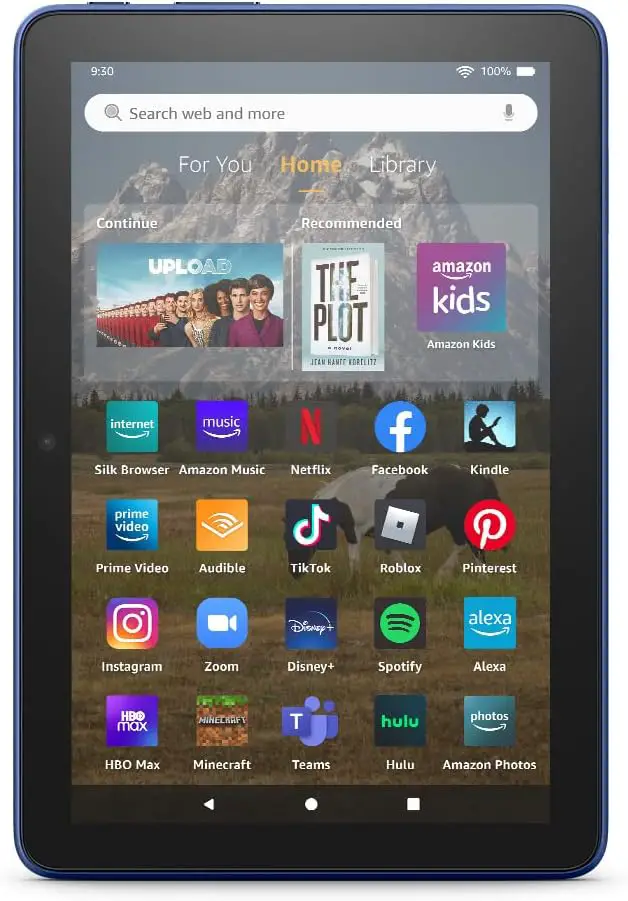
In the ever-expanding world of smart home technology, Home Assistant has emerged as a powerful and flexible platform for managing and automating your connected devices. While Home Assistant can be controlled through various interfaces, many enthusiasts find that dedicating a tablet as a central control panel enhances both the functionality and aesthetic of their smart home setup. But with so many tablets on the market, which one should you choose for your Home Assistant dashboard?
Content of the page
This article will guide you through the process of selecting the ideal tablet for your Home Assistant needs. We’ll explore the key features to consider, compare top contenders across different price ranges, and provide practical tips for setting up your chosen device. Whether you’re a smart home novice or a seasoned automation expert, this guide will help you make an informed decision to elevate your Home Assistant experience.
Why Use a Dedicated Tablet for Home Assistant?
Before diving into specific tablet recommendations, let’s briefly discuss the benefits of using a dedicated tablet for your Home Assistant interface:
- Centralized Control: A wall-mounted or strategically placed tablet provides a convenient, always-accessible control point for your smart home.
- Improved Visibility: Larger screens make it easier to view and interact with complex dashboards, charts, and camera feeds.
- Family-Friendly: A dedicated interface can be used by all household members, regardless of their tech-savviness or whether they have the Home Assistant app on their personal devices.
- Aesthetic Integration: A well-chosen tablet can blend seamlessly into your home decor, enhancing rather than detracting from your living space.
- Always-On Display: Unlike smartphones, a dedicated tablet can display persistent information without concerns about battery life or competing notifications.
Key Factors to Consider
When selecting a tablet for use with Home Assistant, several important factors come into play:
- Screen Size and Resolution: A larger screen with higher resolution can display more information and provide a better touch experience. However, bigger isn’t always better – consider where you’ll mount or place the tablet.
- Performance: While Home Assistant doesn’t require cutting-edge specs, a tablet with decent processing power and RAM will ensure smooth operation, especially if you plan to run other apps alongside Home Assistant.
- Battery Life and Charging Options: If you intend to use the tablet in a fixed location, battery life may be less critical. However, good battery performance can be crucial for portability or as a backup during power outages.
- Operating System: Home Assistant is compatible with various operating systems, but your choice may affect ease of setup, available features, and long-term support.
- Connectivity: Strong Wi-Fi capabilities are essential. Some users may also prioritize Ethernet support for a more stable connection.
- Price: Tablets span a wide range of price points. Consider your budget and how it aligns with your desired features and long-term use plans.
- Additional Features: Depending on your specific needs, you might value features like water resistance, facial recognition for personalized dashboards, or compatibility with stylus input.
| Tablet | Price Range | Screen Size | Key Features | Best For |
|---|---|---|---|---|
| Amazon Fire HD 8 (10th Gen+) | Budget | 8-inch HD |
|
Budget-conscious users comfortable with some tweaking |
| Lenovo Tab M8 (3rd Gen) | Budget | 8-inch HD |
|
Users who prefer a stock Android experience on a budget |
| Samsung Galaxy Tab A8 | Mid-range | 10.5-inch Full HD |
|
Users wanting a larger screen and Samsung ecosystem integration |
| Apple iPad (9th Gen+) | Mid-range | 10.2-inch Retina |
|
iOS enthusiasts and those prioritizing longevity |
| Samsung Galaxy Tab S8 | High-end | 11-inch LTPS TFT (120Hz) |
|
Power users wanting top-tier performance and features |
| iPad Air (5th Gen+) | High-end | 10.9-inch Liquid Retina |
|
Those seeking the best performance in the Apple ecosystem |
Budget-Friendly Options
1. Amazon Fire HD 8 (10th Gen or later)
Pros:
- Affordable price point
- Decent 8-inch HD display
- Long battery life
- Can be easily modified to run standard Android apps
Cons:
- Requires some tweaking to install Google Play Store
- Amazon’s Fire OS may feel restrictive to some users
The Amazon Fire HD 8 offers an impressive balance of affordability and functionality. Its 8-inch HD display provides sufficient screen real estate for most Home Assistant dashboards, while its respectable battery life ensures it can run for extended periods between charges.
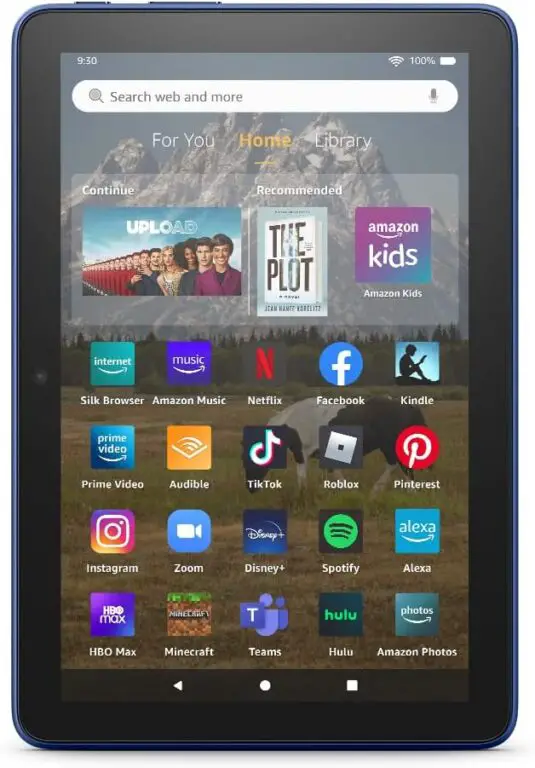
One of the key advantages of the Fire HD 8 for Home Assistant users is its modifiability. With a bit of technical know-how, you can install the Google Play Store, giving you access to a wide range of apps that can complement your Home Assistant setup.
Setup Tip: To use the Fire HD 8 effectively with Home Assistant, you’ll want to install a third-party launcher and the Fully Kiosk Browser app. This combination allows you to create a clean, dedicated interface for your Home Assistant dashboard.
2. Lenovo Tab M8 (3rd Gen)
Pros:
- Pure Android experience
- Good build quality
- Decent performance for the price
- Long battery life
Cons:
- Limited internal storage
- Screen resolution could be higher
The Lenovo Tab M8 (3rd Gen) is another excellent budget option for Home Assistant users. It runs a near-stock version of Android, which means you won’t have to deal with bloatware or heavy custom skins that can slow down performance.
The Tab M8’s 8-inch HD display is suitable for most Home Assistant interfaces, and its battery life is impressive, often lasting through a full day of constant use. While its internal storage is limited, you can expand it using a microSD card, which is useful for storing Home Assistant configuration backups or media files.
Setup Tip: Consider using the Nova Launcher app to create a clean, customized home screen that launches directly into your Home Assistant web interface or app.
Mid-Range Contenders
3. Samsung Galaxy Tab A8
Pros:
- Large 10.5-inch Full HD display
- Robust build quality
- Good performance for multitasking
- Samsung’s long-term software support
Cons:
- Cameras are average
- Charging could be faster
The Samsung Galaxy Tab A8 hits a sweet spot for many Home Assistant users. Its large 10.5-inch Full HD display provides ample space for complex dashboards or multiple information panels, while maintaining clarity and sharpness.
Samsung’s reputation for build quality shines through in the Tab A8, making it a durable option for a dedicated Home Assistant control panel. The tablet’s performance is more than adequate for running Home Assistant alongside other smart home apps or general tablet tasks.
Setup Tip: Take advantage of Samsung’s DeX mode to create a desktop-like interface when you need more screen real estate or want to perform more complex Home Assistant configurations.
4. Apple iPad (9th Gen or later)
Pros:
- Excellent build quality and longevity
- Powerful performance
- High-quality display
- Long-term software support
Cons:
- Higher price point in the mid-range category
- Less customizable than Android options
While Apple’s iPad might not be the first device that comes to mind for Home Assistant users, it offers several compelling advantages. The base model iPad provides exceptional performance, a high-quality display, and Apple’s renowned build quality, often at a price point that’s competitive with mid-range Android tablets.
One of the iPad’s strongest selling points is its longevity. Apple’s long-term software support means your iPad can serve as a Home Assistant control panel for years to come, potentially outlasting cheaper alternatives.
Setup Tip: Use the Fully Kiosk Browser app (available on iOS) to create a full-screen, always-on Home Assistant interface. You can also take advantage of the iPad’s picture-in-picture mode to keep an eye on camera feeds while navigating your dashboard.
High-End Options
5. Samsung Galaxy Tab S8
Pros:
- Stunning 11-inch LTPS TFT display with 120Hz refresh rate
- Exceptional performance
- S Pen included for precise control
- Premium build quality
Cons:
- Higher price point
- May be overkill for basic Home Assistant needs
The Samsung Galaxy Tab S8 is a powerhouse that can handle any Home Assistant configuration with ease. Its beautiful 11-inch display with a 120Hz refresh rate provides a buttery-smooth interface experience, making interactions with your smart home controls a joy.
The included S Pen can be particularly useful for precise control over complex automations or for marking up screenshots when troubleshooting your Home Assistant setup. The Tab S8’s powerful processor ensures that even the most widget-heavy dashboards run without a hitch.
Setup Tip: Leverage the Tab S8’s DeX mode to create a multi-window Home Assistant command center, allowing you to view your dashboard, camera feeds, and automation scripts simultaneously.
6. iPad Air (5th Gen or later)
Pros:
- Powerful M1 chip for unparalleled performance
- Beautiful 10.9-inch Liquid Retina display
- Premium design and build quality
- Long-term software support
Cons:
- Premium price
- Less customizable than Android alternatives
The iPad Air represents the pinnacle of tablet performance and design. Its M1 chip, the same found in some Mac computers, ensures that no Home Assistant task is too demanding. The 10.9-inch Liquid Retina display offers vibrant colors and sharp details, making your Home Assistant interface look its absolute best.
While the iPad Air comes at a premium price, its performance, build quality, and long-term software support make it a tablet that can serve your Home Assistant needs for many years to come.
Setup Tip: Use the Shortcuts app to create custom Home Assistant controls that can be accessed from the iPad’s home screen or even via Siri voice commands.
Setting Up Your Tablet for Home Assistant
Regardless of which tablet you choose, here are some general tips for setting it up as a Home Assistant control panel:
- Mounting: Consider using a wall mount or stand to position your tablet in a convenient, easily accessible location.
- Always-On Display: Configure your tablet’s settings to keep the screen on when plugged in, ensuring your Home Assistant dashboard is always visible.
- Kiosk Mode: Use apps like Fully Kiosk Browser (available for both Android and iOS) to create a full-screen, dedicated Home Assistant interface.
- Local Network: If possible, connect your tablet to your local network via Ethernet (using a USB adapter if necessary) for the most stable connection.
- Power Management: Use a high-quality charger and consider setting up a smart plug to reboot the tablet periodically for optimal performance.
- Automation Integration: Create automations in Home Assistant that utilize the tablet’s sensors (if available) for presence detection or to trigger actions based on the tablet’s status.
Conclusion
Choosing the right tablet for your Home Assistant setup depends on your specific needs, budget, and preferences. Whether you opt for a budget-friendly Amazon Fire HD 8, a versatile Samsung Galaxy Tab A8, or a high-end iPad Air, each option can significantly enhance your smart home control experience.
Remember that the “best” tablet is the one that fits seamlessly into your Home Assistant ecosystem and daily life. Consider factors like screen size, performance, operating system, and long-term support when making your decision.
By dedicating a tablet to Home Assistant, you’re creating a centralized, user-friendly interface for your smart home that can be appreciated and used by everyone in your household. So, choose wisely, set it up thoughtfully, and enjoy the enhanced control and visibility over your smart home that a dedicated tablet provides.
