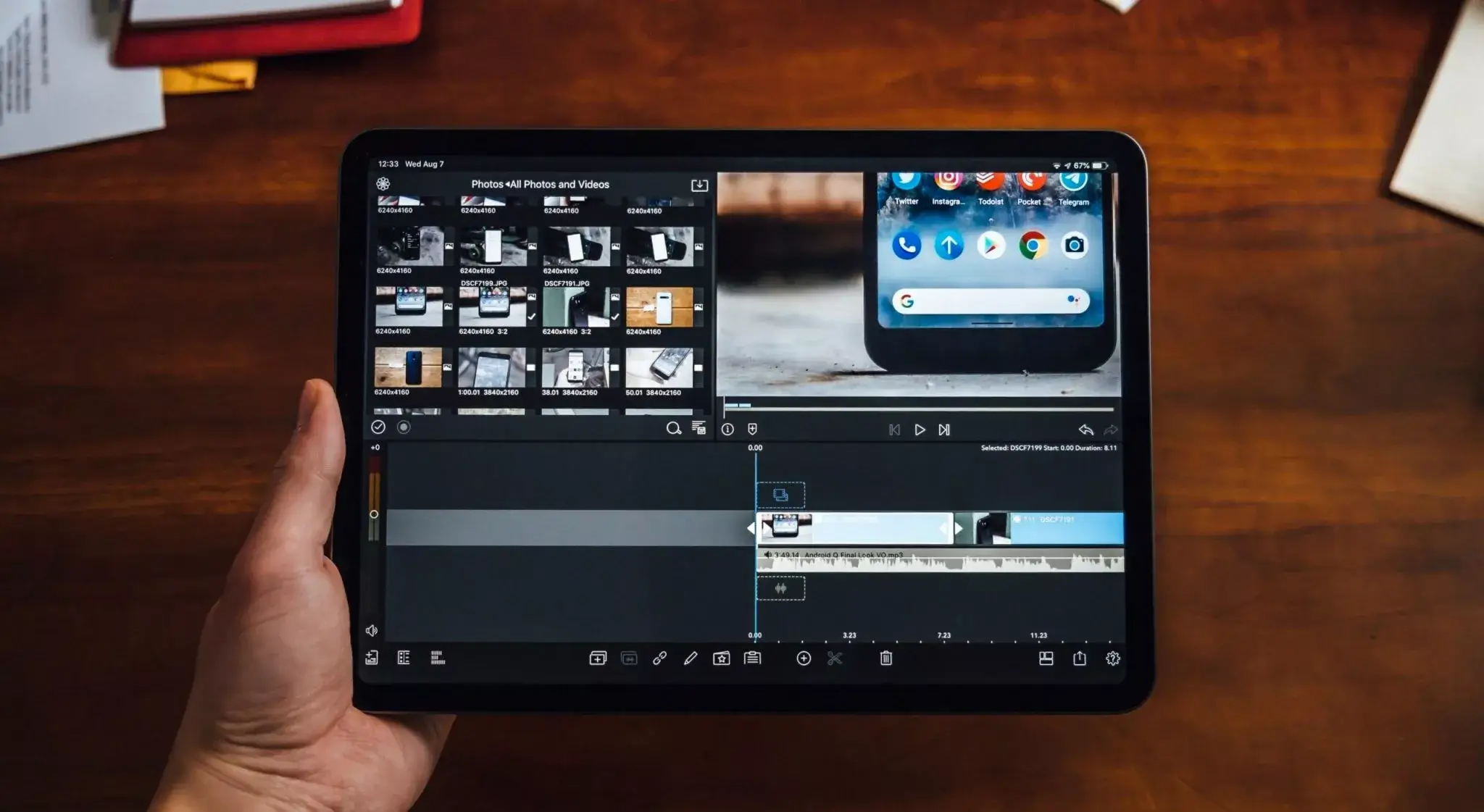
At Techcombact we know how frustrating it can be to deal with a slow Tablet: what is easy becomes cumbersome, and moving from one image to another or browsing becomes an experience as torturous as it is unnerving.
Content of the page
Thinking about these situations, more common in some tablets than in others, we have put together a series of tips and tricks to optimize a slow tablet. We will review the most common causes of this slowdown, and we will give you the solutions.
My tablet is very slow or hangs often: Possible causes
We know that our Tablet needs to be optimized when we notice that it overheats with use, or slows down frequently.
These symptoms appear due to numerous problems, but the most common are usually:
- Residual files from all apps: Both installed and uninstalled apps leave residual files that clutter your Tablet’s memory. These, together with those that are accumulated in the cache, usually slow down the device without us realizing it.
- Storage capacity limit: Very rarely will a device alert you that it is close to the limit of its storage capacity unless it already has less than 1GB available.
- Component degradation (RAM memory, battery, and CPU): Although the physical components of Tablets are designed to last longer than those of Smartphones, these also end up degrading over time: especially the battery and RAM.
- Updates: Software and application updates often solve the performance problems of a Tablet, mainly in the most recent models.
There may be other factors, but, in any case, whatever it is, we will solve it with the series of tricks that we will tell you in the next section.
Does the number of background operations affect performance?
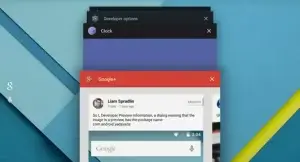
On some occasions, operations in the background affect the performance of a Tablet: although we do not recommend closing the apps as soon as you finish working with them, because that way we affect the battery life . Some may not work well at all, and when they are performing operations in the background, they will influence the operation of the device.
For this reason, first of all, the most advisable thing is to review the apps that we have installed, to look for any that could be causing a malfunction.
Tips for optimization
Next, we leave you each of the ways in which you can make your Tablet gain speed:
1. “Have you tried turning it off and on again?”
We know it’s super basic advice, but usually, this can fix 90% of device issues.
If we haven’t turned off our Tablet for several weeks or months, a simple restart cleans the cache and frees up the RAM and processor of those apps that remain running in the background.
2. Remove unnecessary appsRemove apps and increase storage space
Take a couple of minutes to eliminate those that you are no longer going to use, or that fulfill the same functions as others that you already have.
The same applies to the widgets you put on your home screen: Yes, they look very nice, but in the end they end up consuming your processor resources unnecessarily.
It is also good advice to review those apps that take up more space. If you have an Android Tablet, you can see those details in the Applications section, within the Settings.
In case you detect an app that consumes too much space and is hardly useful to you, or it is an unverified app, it is best to uninstall it.
Install the latest version of available apps and software
When you install a software update on your Tablet:
- The cache is cleared.
- Processor and RAM space is freed.
- Applications running in the background are closed.
These processes accelerate the speed of your Tablet, and also the updates themselves optimize the operation of the device. The same happens with applications, which when updated improve their resource consumption and work faster.
3. Use an antivirus
When you install a software update on your Tablet:
- The cache is cleared.
- Processor and RAM space is freed.
- Applications running in the background are closed.
These processes accelerate the speed of your Tablet, and also the updates themselves optimize the operation of the device. The same happens with applications, which when updated improve their resource consumption and work faster.
4. Use an antivirus
There are still people who believe that there are no viruses and malware in the Android or iOS ecosystem, and the truth is that the opposite is true. Some very good options are AVG Antivirus, which offers many features in its free version and you can use it on all your devices. Or Kaspersky MX, which offers many features in its free version.
5. Keep your screen clean
This may seem like another tip of those that are superfluous, right? Well, the truth is not so much. We touch our Tablet while we eat, and even if we clean it, if you go outside, dust can fall on them.
Over time, if we forget to clean the screen frequently, it becomes less responsive to our touch, and what seems like a slowdown may be more of a physical issue than anything else.
6. Format your micro SD regularly
We recommend that you format your microSD at least once every 3 months. This will delete the cache and some residual files of apps, which save information in that storage.
Also, it is worth having a faster microSD: we advise you to opt for one of class 10 from the Kingston, SanDisk, and Samsung brands .
7. Shorten animations
Every Android device has a hidden section within its settings, which allows you to shorten the animations so that your Tablet responds faster, without the need for so many special effects, which are nice, but let’s face it, how useful are they really?
To achieve this goal, we must access the Developer Options , following these steps:
- Enter the Settings menu and access the section called “Device Information” / “About” . This name will vary depending on the manufacturer.
- Look for the build number, and repeatedly tap (7 times) on that number. Until you get a notification saying that you have unlocked developer options.
- Above “Device Information” a new section will appear, corresponding to “Developer Options”. But be careful, you must be careful because each touch you make within said menu will affect essential aspects of the operation of your Tablet.
- Find the “Window Animation Scale” , “Animation Transition Scale” and “Animator Transition Scale” options, and change them from 1X to 0.5X scales .
Once this is done, you will notice that your system will give a more fluid response to your touch.
8. Do a Hard Reset
If all of the above options have failed, you can choose to do a Hard Reset: a factory reset that will leave your device in the same software condition it was in when you bought it .
You can do it from the Settings menu, with the name of “ Reset ” or “ Restore factory settings ”. If you want to know how to do a Hard Reset step by step, depending on the brand of your device, we invite you to read the article that we dedicate to the subject.
Conclusions
So far our tips for you to make your Tablet go faster: At Droiders we tried trick number 7 on a Smartphone, and you can immediately see how fast it is in terms of responsiveness … and the app execution section has more than do with hardware factors, such as processor capacity and RAM.
Hence, if your tablet is still slow after these tricks, perhaps you should consider buying a more powerful or modern device that suits your needs. If so, we recommend our tablet comparisons:
