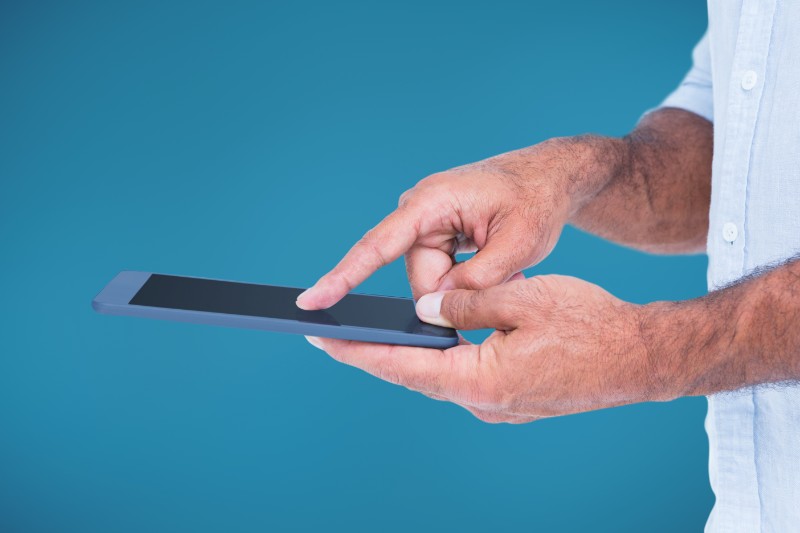
A factory reset is a process of restoring a device, such as a laptop or a tablet, to its original factory settings. This process erases all of the data stored on the device, including the operating system, applications, settings, user accounts, and all other data. The process of factory resetting a device is usually done as a last resort when all other attempts to troubleshoot a problem have failed.
Content of the page
What Are the Benefits of a Factory Reset?
A factory reset can be a useful tool for a variety of reasons. It can be used to help protect data, improve performance, and restore a device to its original factory settings.
Data Protection
When a device is factory reset, it erases all of the data stored on it, including any personal information, documents, photos, and videos. This ensures that the data can’t be accessed by anyone else, even if the device is lost or stolen.
Improved Performance
A factory reset can also help improve the performance of a device by clearing out any software or applications that may be taking up too much memory or slowing down the device. By erasing all of the data and restoring it to its original factory settings, the device can run much more efficiently.
How to Factory Reset a Sky Device Tablet without Password
When it comes to factory resetting a Sky device tablet without a password, there are a few steps that should be followed. Here is a step-by-step guide to factory resetting your Sky device tablet without a password:
- Power off the device: Begin by powering off the device. To do this, press and hold the Power button for several seconds until the device completely shuts off.
- Press and hold the Volume Down and Power buttons: Once the device is powered off, press and hold the Volume Down and Power buttons simultaneously until the device powers on. This should cause the device to enter its recovery mode.
- Select the “Factory Reset” option: Use the Volume Down button to scroll down to the “Factory Reset” option and press the Power button to select it.
- Confirm the factory reset: A confirmation message will appear, asking you to confirm the factory reset. To do this, press the Volume Up button to select “Yes” and the Power button to confirm.
- Wait for the reset to complete: The factory reset process may take several minutes to complete. Once it is finished, the device will restart and the reset will be complete.
Following these steps should allow you to factory reset your Sky device tablet without a password. It is important to remember that this process will erase all of the data stored on the device, so it is a good idea to back up any important files before beginning the process.
How to Perform a Factory Reset on a Sky Device Tablet
A factory reset is a useful tool to restore your Sky device tablet to its original settings. It can help you resolve issues such as software errors, battery draining quickly, or just wanting to start fresh after a period of usage. Follow these steps to perform a factory reset on your Sky device tablet without a password.
Step 1: Turn off the Tablet
Before beginning the reset process, you will need to turn off your Sky device tablet. To do this, press and hold the power button located on the top of the tablet until the screen turns off. Once the device has powered down, it is time to move on to the next step.
Step 2: Enter Recovery Mode
To enter the recovery mode on your Sky device tablet, press and hold the volume up and power buttons simultaneously. You will then be presented with a menu with various options, one of which is the recovery mode. To select this option, use the volume buttons to move the cursor and the power button to select.
Step 3: Select the Reset Option
Once you have entered the recovery mode, you will be presented with a list of options. Use the volume buttons to move the cursor and the power button to select the “wipe data/factory reset” option. You will then be asked to confirm this action. Select “Yes” and the reset process will begin.

These are the exact same steps except one says press the volume up and power button simultaneously to enter recovery mode while the other solution (that simply has “without password” taken out of the title) is too press the volume down amd and power button simultaneously to enter recovery mode. Both of these start by having the device powered off. lol I don’t think anyone knows the correct way to do this properly. I’ve tried both of these solutions as well as a few other solutions I’ve researched on the web. Very frustrating wasting time reading filler words just to make an article more eye catching..I do appreciate this information because it at least helps me identify what doesn’t work. lol