
Laptops have become indispensable tools for both work and leisure, with their portability allowing users to engage in a variety of tasks, including gaming, which benefits significantly from high refresh rate monitors. A common question among users looking to enhance their gaming experience is whether their laptops can support a 165Hz monitor. This concern largely centers around the compatibility between the laptop’s output ports and the monitor’s input capabilities, as well as the requisite hardware to drive such high refresh rates effectively.
Content of the page

The capacity of a laptop to support a 165Hz monitor hinges on several factors. Key among them is the laptop’s graphics hardware and the types of available output ports. For instance, some laptops equipped with advanced GPUs and DisplayPort or HDMI 2.0 (or higher) outputs can indeed leverage the fluid motion and reduced screen tearing advantages offered by a 165Hz monitor. Furthermore, the monitor’s ability to handle the input at this high refresh rate, without compromising resolution, also plays a crucial role in the setup’s overall functionality.
It should be noted that while it is technically possible for laptops to drive 165Hz monitors, the actual experience may vary depending on the specific models and configurations. Users must ascertain that both the laptop and monitor in question are capable of such performance through thorough specifications review and, if necessary, consultation with the manufacturers. Moreover, the necessity of such high refresh rates, usually sought out by gaming enthusiasts, may not be relevant for users with less demanding visual tasks.
Understanding Refresh Rates and Resolution
When discussing whether a laptop can support a 165Hz monitor, it’s important to comprehend the concepts of refresh rates and resolution standards.
Basics of Refresh Rate
Refresh rate, measured in Hertz (Hz), indicates the number of times a display updates its image per second. A higher refresh rate results in smoother motion portrayal, which is particularly beneficial in fast-paced environments, such as competitive gaming. For instance:
- 120Hz: Basic high-refresh standard, offering significantly smoother visuals than the traditional 60Hz.
- 165Hz: An enhanced refresh rate, providing even smoother gameplay.
- 240Hz and above: Extremely high refresh rates for professional or enthusiast level gaming experiences.
Resolution Standards
Resolution refers to the number of pixels that compose the display’s image. It directly affects the sharpness and clarity of on-screen content. Common resolution standards include:
- Full HD (FHD): Also known as 1080p, it offers a display resolution of 1920×1080 pixels. It’s the baseline for high-definition content.
- 2K or QHD (Quad HD): At 2560×1440 pixels, this resolution is a step up from Full HD and is often called 1440p.
- 4K or UHD (Ultra HD): With a resolution of 3840×2160 pixels, it provides four times the pixel density of Full HD.
A display supporting a 165Hz refresh rate typically comes at various resolutions, although the most common pairing is with 1080p, as higher resolutions such as 4K require more from the laptop’s GPU and may not reach refresh rates as high as 165Hz without powerful hardware.
Compatibility of Laptops with High Refresh Rate Monitors
Connecting a high-refresh-rate monitor, such as 165Hz, to a laptop requires careful consideration of the laptop’s GPU and the types of connections available. High refresh rate displays, particularly important for gaming laptops, deliver more fluid visuals and reduce motion blur.
Laptop Graphics Card Capabilities
To drive a 165Hz monitor effectively, the laptop must have a graphics card (GPU) that supports high refresh rates. Modern laptops equipped with GPUs such as Nvidia’s RTX 3060 or 3060 Ti can handle such displays, but it is crucial to verify that the GPU can deliver the desired frame rates in games or applications at high settings.
- Minimum Requirements: GTX 1050 Ti or similar.
- Recommended: RTX series for optimal performance.
Importance of HDMI and DisplayPort
HDMI and DisplayPort are the most frequent interfaces to connect a laptop to a high-refresh-rate monitor:
- HDMI: Versions 1.4 and newer, support a 165Hz refresh rate. Labels like “High-Speed HDMI” (HDMI 1.4) and “Premium High-Speed HDMI” (HDMI 2.0) indicate versions that can handle high refresh rates.
- DisplayPort: Generally preferred for high refresh rates, as it often supports higher refresh rates and resolutions compared to HDMI. An adapter may be required if the laptop lacks a DisplayPort.
| Connection Type | Version | Max Refresh Rate (at FHD Resolution) |
|---|---|---|
| HDMI | 1.4 and newer | 165Hz |
| DisplayPort | 1.2 and newer | 165Hz+ |
It is important to set the display settings accurately, usually to “Extended Mode”, to enable the high refresh rate when connected to an external monitor. If set to “Mirror Mode,” the lowest common refresh rate between the two displays will be used.
Examining HDMI Capabilities and Standards
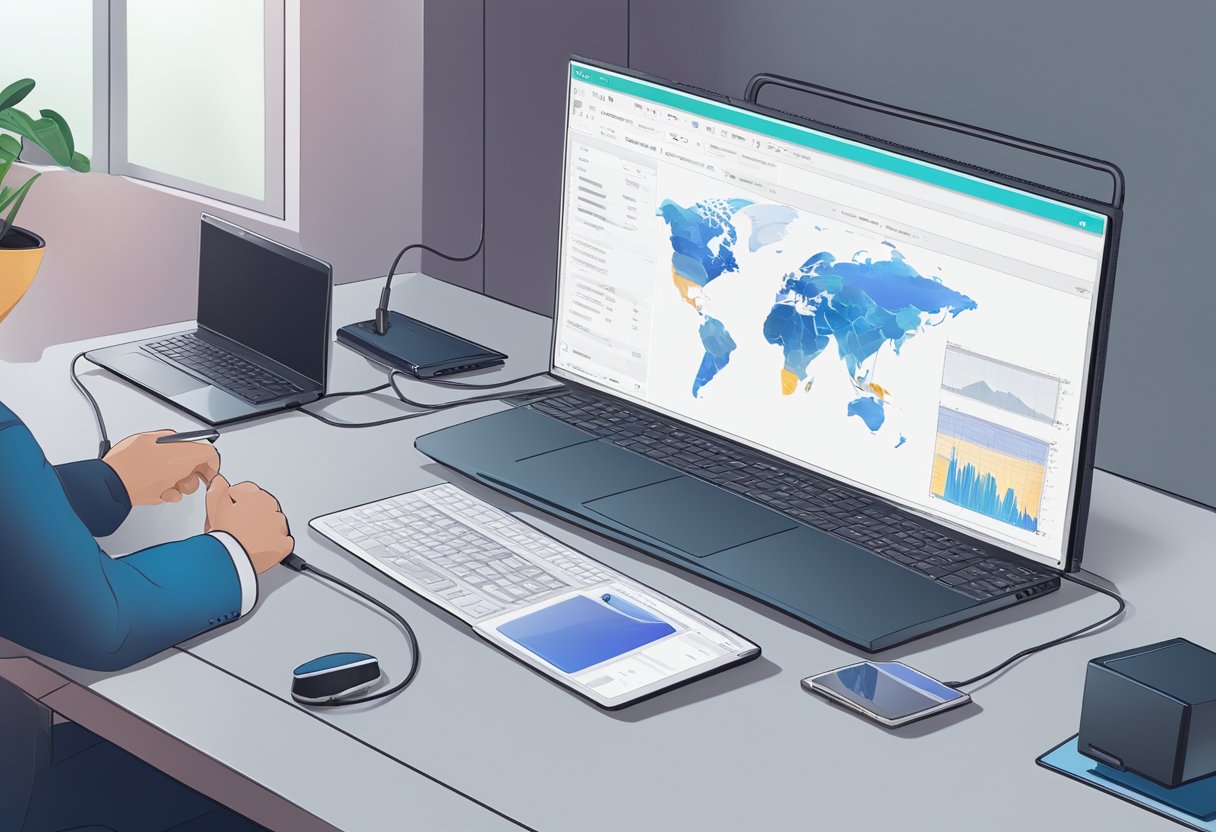
The HDMI interface has evolved through various versions, with improvements in data transfer capacity and support for higher resolutions and refresh rates. Understanding the differences between HDMI versions and the bandwidth requirements of a 165Hz display is crucial when connecting a laptop to a high-refresh-rate monitor.
Differences Between HDMI Versions
HDMI 1.4 was the first to support 1080p at 120Hz, however, for a 165Hz monitor, it may only work at lower resolutions. HDMI 2.0, improved upon this, supporting 1080p at 240Hz, and can deliver 144Hz at 1440p, making it suitable for 165Hz at 1080p. HDMI 2.1 is the latest standard that drastically increases bandwidth, allowing for higher resolutions and refresh rates, easily supporting 165Hz for 4K displays.
| HDMI Version | Max Refresh Rate at 1080p | Max Refresh Rate at 4K |
|---|---|---|
| HDMI 1.4 | 120Hz | — |
| HDMI 2.0 | 240Hz | 60Hz |
| HDMI 2.1 | 240Hz | 120Hz+ |
Bandwidth Requirements for 165Hz
For a monitor to display content at 165Hz, the HDMI cable and port need to support the necessary bandwidth to transmit data at this high refresh rate. The bandwidth is calculated based on resolution, color depth, and refresh rate. HDMI 1.4 cables are typically rated for 10.2 Gbps, which may be sufficient for 165Hz at lower resolutions such as 1080p. However, for higher resolutions like 1440p or 4K, it is ideal to use an HDMI 2.0 cable which supports up to 18 Gbps, or an HDMI 2.1 cable that can handle 48 Gbps, ensuring a 165Hz refresh rate without any bottlenecks.
| Required Bandwidth | HDMI 1.4 (10.2 Gbps) | HDMI 2.0 (18 Gbps) | HDMI 2.1 (48 Gbps) |
|---|---|---|---|
| 1080p at 165Hz | Possible | Comfortable | Easily supported |
| 1440p at 165Hz | Not supported | Possible | Easily supported |
| 4K at 165Hz | Not supported | Not supported | Easily supported |
It’s important to note that while the HDMI port on the laptop must align with the HDMI standard of the cable and display to achieve the desired refresh rate, other factors such as graphics card capabilities also play a significant role.
The Role of Display Cables in Supporting 165Hz
To connect a laptop to a 165Hz monitor, one must select the appropriate cable with adequate bandwidth to handle such a high refresh rate. The right cable ensures that the monitor performs optimally, achieving the smooth visual experience that 165Hz displays are capable of.
Choosing the Correct HDMI Cable
When selecting an HDMI cable for a 165Hz monitor, one must ensure that the cable is HDMI 2.0 or above. HDMI 2.0 cables provide the necessary bandwidth to support 165Hz at certain resolutions. Here’s what to consider:
- Version: HDMI 2.0 or higher
- Bandwidth: At least 18 Gbps for 1080p resolution at 165Hz
DisplayPort Cable and 165Hz Support
DisplayPort cables are often preferred for high refresh rates and resolutions. DisplayPort 1.2 supports up to 1440p at 165Hz, while versions 1.3 and above offer even higher bandwidth:
- Version: DisplayPort 1.2—2.0
- Bandwidth: DisplayPort 1.2 supports up to 17.28 Gbps, suitable for 1440p at 165Hz
For maximum performance, ensuring that both the laptop and monitor have compatible ports that match the cable’s specifications is essential.
Enhancing the Gaming Experience with 165Hz Monitors
Gamers often seek high-refresh-rate displays to achieve smoother motion and improved responsiveness. The introduction of 165Hz monitors offers a significant advancement in gaming display technology.
Comparing 165Hz with Other Refresh Rates
A 165Hz refresh rate represents the number of times a monitor updates its display per second. Here’s how 165Hz compares to the more common refresh rates found in gaming laptops:
- 120Hz Refresh Rate: A significant leap from the standard 60Hz, 120Hz displays offer double the refresh rate, which is immediately noticeable in fast-paced games. However, a 165Hz refresh rate takes this improvement further, providing even smoother transitions and less motion blur.
- 144Hz Refresh Rate: One of the most common high-refresh-rate options, 144Hz monitors are a standard among competitive gamers. Yet, the jump from 144Hz to 165Hz, although smaller, can still offer a slight edge in visual fluidity.
- 240Hz Refresh Rate: At the pinnacle of current refresh rate technology, 240Hz monitors are the choice for extremely competitive and professional gamers. While the difference between 165Hz and 240Hz may be less perceptible, 165Hz strikes a balance between high performance and diminishing returns for most users.
For a gaming laptop to support a 165Hz monitor, it often requires a compatible port such as DisplayPort or a recent HDMI version. Technologies like NVIDIA’s G-Sync can also enhance the experience by reducing screen tearing, provided the laptop supports G-Sync and is paired with compatible NVIDIA GPUs, potentially in SLI configuration for even greater graphical power.
Setting Up and Configuring Your 165Hz Monitor
Properly setting up a 165Hz monitor with a gaming laptop ensures users can enjoy the full benefits of a fluid and immersive gaming experience. Precise adjustments in display settings are crucial for achieving optimal performance.
Adjusting Display Settings for Optimal Performance
- To adjust the display settings, a user first needs to access the display options. This can typically be done by right-clicking on the desktop and selecting Display settings or through the control panel or system settings, depending on their operating system.
- Within the display settings, the user should navigate to the Advanced display settings link to find the properties for their monitor.
- It is important to ensure that the correct monitor is selected if multiple monitors are connected. Once the desired 165Hz monitor is selected, the user needs to check for the Refresh rate options.
- If the 165Hz option is available, it should be selected from the drop-down menu. The changes will need to be applied and saved.
- In cases where 165Hz is not shown as an option, the user should ensure they are using the correct cable—such as DisplayPort or HDMI 2.1—to support the high refresh rate.
- Additionally, the user must confirm that their gaming laptop’s graphics card supports 165Hz at the resolution they desire, as some cards may have limitations that affect performance at higher resolutions.
- After these settings are applied, the user may need to verify the changes by navigating to the monitor’s on-screen display (OSD) settings. Here, they can confirm that the monitor is operating at the desired refresh rate.
Failure to display the desired refresh rate after these steps may indicate a restriction due to the laptop’s capabilities, connection type, or the need for a driver update. Users should check their hardware specifications and update their graphics drivers to the latest version to ensure compatibility and performance.
Troubleshooting Common Issues
When connecting a laptop to a 165Hz monitor, users might face issues related to compatibility and performance. These can arise due to the configuration of the laptop or the monitor settings themselves. Addressing these problems often requires a methodical approach.
Addressing Incompatibility and Performance Problems
Incompatibility issues between a laptop and a high refresh rate monitor like a 165Hz display can stem from hardware limitations or incorrect settings. Here are steps to troubleshoot these problems:
- Check the Graphics Card: Ensure the laptop’s graphics card supports a 165Hz refresh rate. An electronics engineer or the laptop’s documentation can confirm whether the hardware meets this threshold.
- Review the Monitor Specifications: The monitor should be verified to support a 165Hz refresh rate via the input source being used.
- Examine Cable and Connection Type: Not all cables can carry a higher refresh rate signal effectively. For example, HDMI 1.4 may not support 165Hz, whereas DisplayPort 1.2 or higher can support such high refresh rates.
- Inspect the Power Supply Unit (PSU): Make sure the PSU can handle the output requirements of both the laptop and the monitor.
- Update Graphics Drivers: Outdated drivers may not support high refresh rates. The user should download the latest drivers from the manufacturer’s website.
- Adjust Display Settings: Within the display settings, one should select the monitor and manually change the refresh rate to 165Hz if it isn’t automatically detected.
- Consult with the Community: Engaging with forums and communities such as Linus Tech Tips or Reddit’s r/techsupport can provide user-driven solutions and shared experiences to help troubleshoot issues.
By following these steps, users can address most incompatibility and performance problems when attempting to use a 165Hz monitor with a laptop.
Market Overview and Future Trends
As the computer monitor market continues to grow, consumers are increasingly targeting high-refresh-rate displays that promise smoother visuals and enhanced gaming performance. Monitors capable of reaching 165Hz are becoming more common, just as the demand for advanced GPUs to drive these displays is on the rise.
Current High-Refresh-Rate Display Options
The monitor market has witnessed significant expansion, with options now including 165Hz monitors. Gaming enthusiasts and professional e-sports players often seek out displays such as the LG 27GP850-B UltraGear Gaming Monitor, which offers a 27-inch 1440p definition and a 165Hz refresh rate paired with a 1ms response time. While 144Hz monitors were once the standard, 165Hz is becoming more accessible, with several monitor manufacturers adapting to this shift in consumer preferences.
Laptops, however, historically tended to support up to 144hz when connected to an external monitor, but this is beginning to change as new interfaces and technologies emerge. Prospective buyers should note that just because a laptop can connect to a 165Hz monitor doesn’t guarantee it will deliver the full refresh rate, as this is predicated on the laptop’s internal hardware capabilities.
Advancements in GPU and Display Technology
The GPU market is dominated by Nvidia and AMD, both of which are continuously progressing their technologies to support ever-higher refresh rates. For instance, at consumer electronics events like CES 2022, Nvidia highlighted 360Hz as the next frontier for high-refresh-rate displays. With advancements in display technology moving forward, graphic cards must parallel in evolution to manage the increased load.
Far from being just an enthusiast’s dream, 360Hz monitors are poised to set a new norm, especially in competitive gaming scenarios where every millisecond counts. AMD and Nvidia are in a continuous arms race to release GPUs that not only support 165Hz and beyond but do so at higher resolutions and with improved power efficiency. The interplay between GPU innovation and monitor technology is crafting a future where high-refresh-rate displays may become the standard, rather than the exception.
Conclusion
Connecting a laptop to a 165Hz monitor could significantly enhance visual performance, particularly for gaming and high-motion applications. In order for a laptop to utilize a monitor’s 165Hz capability, several conditions must be met.
- Graphics Card Compatibility:
- The laptop’s graphics card must support a 165Hz output.
- Compatibility with HDMI 2.0 or HDMI 2.1 is necessary, as they support up to 240Hz at 1080p resolution.
- Proper Cable Connection:
- An HDMI 2.0 or higher cable is necessary, although DisplayPort 1.2 or higher is preferred due to broader support for high refresh rates.
- Monitor Configuration:
- The monitor settings should be configured from the laptop to operate at 165Hz through the display settings.
Users should verify that both their graphics card and monitor are capable of operating at 165Hz. Some monitors may need settings adjustments to achieve the desired refresh rate. Challenges may arise if the laptop’s built-in display has a lower native refresh rate, but overcoming these is often a matter of correct settings. Users are encouraged to consult their hardware manuals and possibly seek technical support to ensure all components are configured correctly for optimal performance.
